All orders have an order status that is associated with a stage in the order processing workflow. It allows keeping your customers informed on the stage of the purchase. Manage order statuses in PrestaShop 1.7.5 is very important. You will know all the operation of the store, if there is any error, you can know and fix it immediately.
To manage order status in your PrestaShop 1.7 Store, you should know:
- Add New Order Status Prestashop 1.7.5
- Edit Order Status PrestaShop 1.7.5
- Update Status for Order PrestaShop 1.7.5
- Create New Order PrestaShop 1.7.5
- Manage Order Message PrestaShop 1.7.5
Table of Contents
1. Add New Order Status Prestashop 1.7.5
Configure section -> Order Settings -> tab Statuses
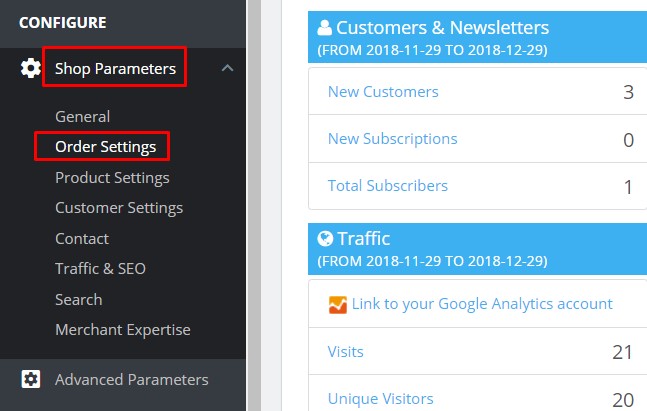
All statuses are highlighted by own color. If you want to change status, you can click “Edit”.
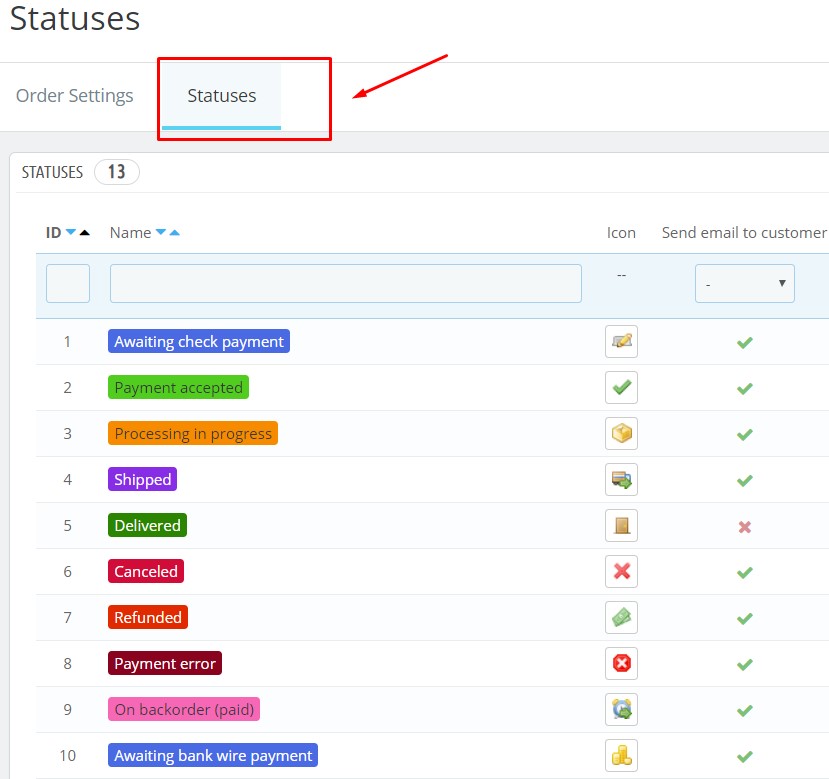
Return Statuses PrestaShop 1.7.5
Add New Order Status PrestaShop 1.7.5:
Click at “+” to add new order status:
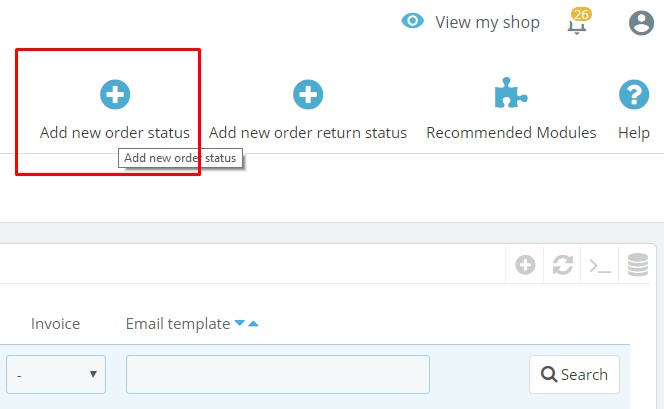
Fill information for statuses:
- Status name:
- Icon: Image 16 x 16 pixels,
- Color – set color of the status highlight,
+ Consider the associated order as validated,
+ Allow a customer to download and view PDF versions of his/her invoices,
+ Hide this status in all customer orders,
+ Send an email to the customer when his/her order status has changed,
+ Attach invoice PDF to email,
+ Attach delivery slip PDF to email,
+ Set the order as shipped,
+ Set the order as paid,
+ Show delivery PDF.
![]()
And “Save” the changes.
2. Edit Order Status PrestaShop 1.7.5
For existing order status, if you want to edit order status in PrestaShop 1.7.5, please navigate to order status to “Edit”:
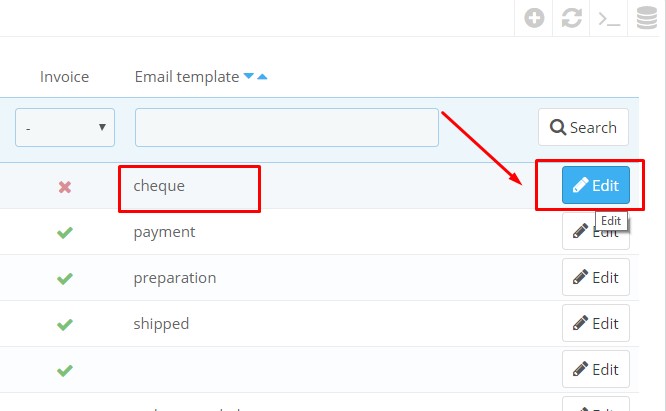
Then “Save” the changes.
3. Update Status for Order PrestaShop 1.7.5
If you want to update status for order in PrestaShop, you should follow this step:
Go to Admin Panel -> Sell (Orders) -> Orders
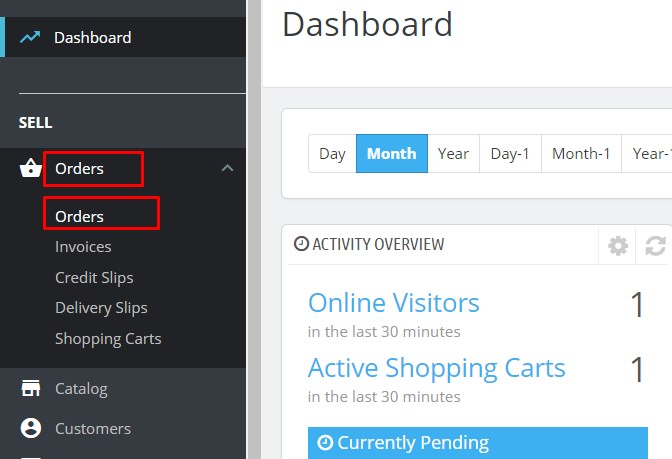
Choose “Order” which you want to “Edit”:
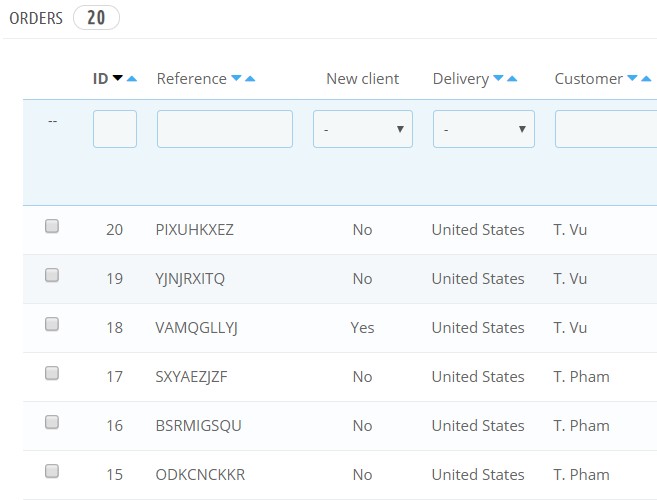
Update new status for order.
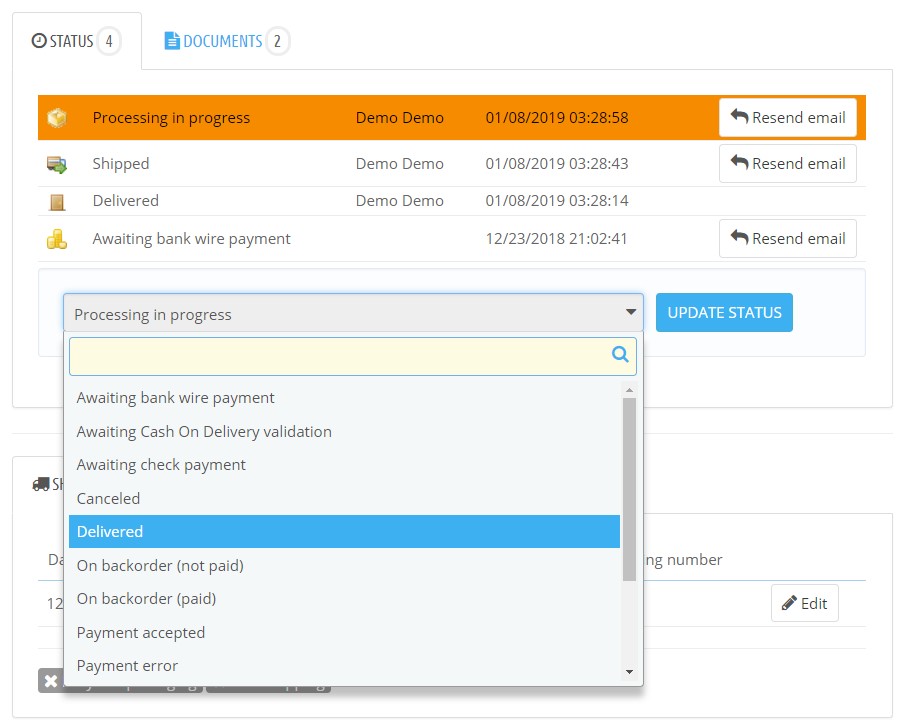
4. Create New Order PrestaShop 1.7.5
If you want to create New Order, you can click “+” to “Add New Order”:
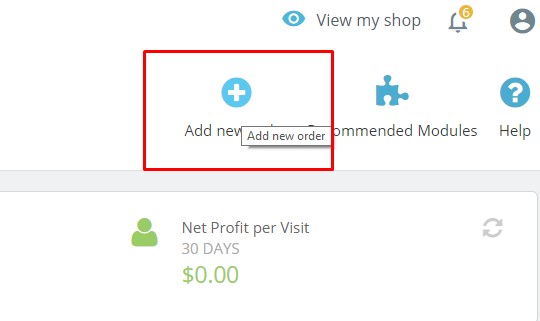
5. Manage Order Message PrestaShop 1.7.5
You can change the order’s message here.

This is the end of tutorial “How to Manage Order Status PrestaShop 1.7.5“. Hope that this tutorial helps you well.
Related Prestashop Tutorials:
- PrestaShop 1.7.5: 2 Quickest Ways to Create Coupon Code PrestaShop 1.7 – Leotheme
- Prestashop 1.7.5: How to Add Carrier in PrestaShop 1.7 – Leotheme Blog
- 2 Quickest Steps to Create Full Width Slider PrestaShop 1.7.5 – Leotheme Blog
- PrestaShop 1.7.5: Create Virtual Product PrestaShop 1.7 | Leotheme Blog
- PrestaShop 1.7.5: Add Product Attributes & Combination | Leotheme Blog
- PrestaShop 1.7.5: How to Create Simple Product PrestaShop 1.7.x | Leotheme Blog
- PrestaShop 1.7.5: How to Add Languages PrestaShop 1.7 | Leotheme Blog
- PrestaShop 1.7.5 Features: All PrestaShop Features You Should Know
- PrestaShop 1.7.5: How to Update PrestaShop Theme version 1.7.5.0 | Leotheme
- How to Install PrestaShop 1.7 Default on Server | PrestaShop 1.7 Tutorial
- PrestaShop 1.7 Tutorial: How to Add New Category PrestaShop 1.7
- PrestaShop 1.7.5: How to Add Meta Tags in PrestaShop 1.7 – Leotheme
- PrestaShop 1.7.5: How to Add Product Features PrestaShop 1.7.x – Leotheme Blog
 Prestashop Themes and Module Blog PrestaShop News, Tutorials & Marketing Tips
Prestashop Themes and Module Blog PrestaShop News, Tutorials & Marketing Tips





