This tutorial shows you step by step “How to Add Carrier PrestaShop 1.7.5”.
- Add New Carrier PrestaShop 1.7.5
- Add Shipping Locations & Costs PrestaShop 1.7.5
- Add Size, Weight & Group Access for Carrier PrestaShop 1.7
- Summary Carrier PrestaShop 1.7.5
- Edit Carrier PrestaShop 1.7.5:
Table of Contents
1. Add New Carrier PrestaShop 1.7.5
Open Prestashop 1.7 Carriers Management page
Prestashop 1.7 Dashboard → Shipping → Carriers
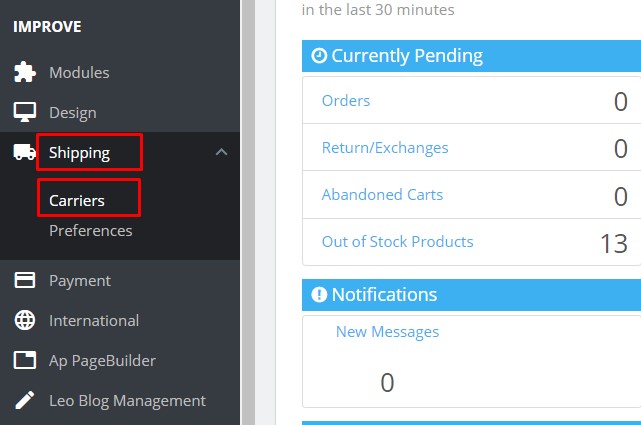
Click “Add New Carrier”:
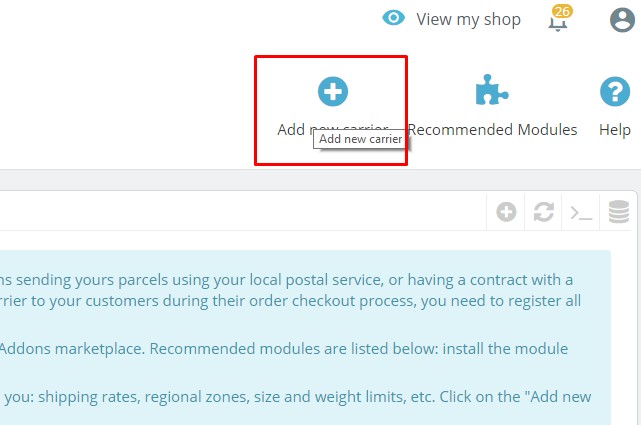
Add information for carrier:
1. General Settings:
- Carrier name: enter the carrier’s title
- Transit time: the estimated time to deliver products.
- Speed grade: from 0 (very slow) to 9 (very fast).
- Logo: upload the carrier company logo
- Tracking URL: Package delivery tracking
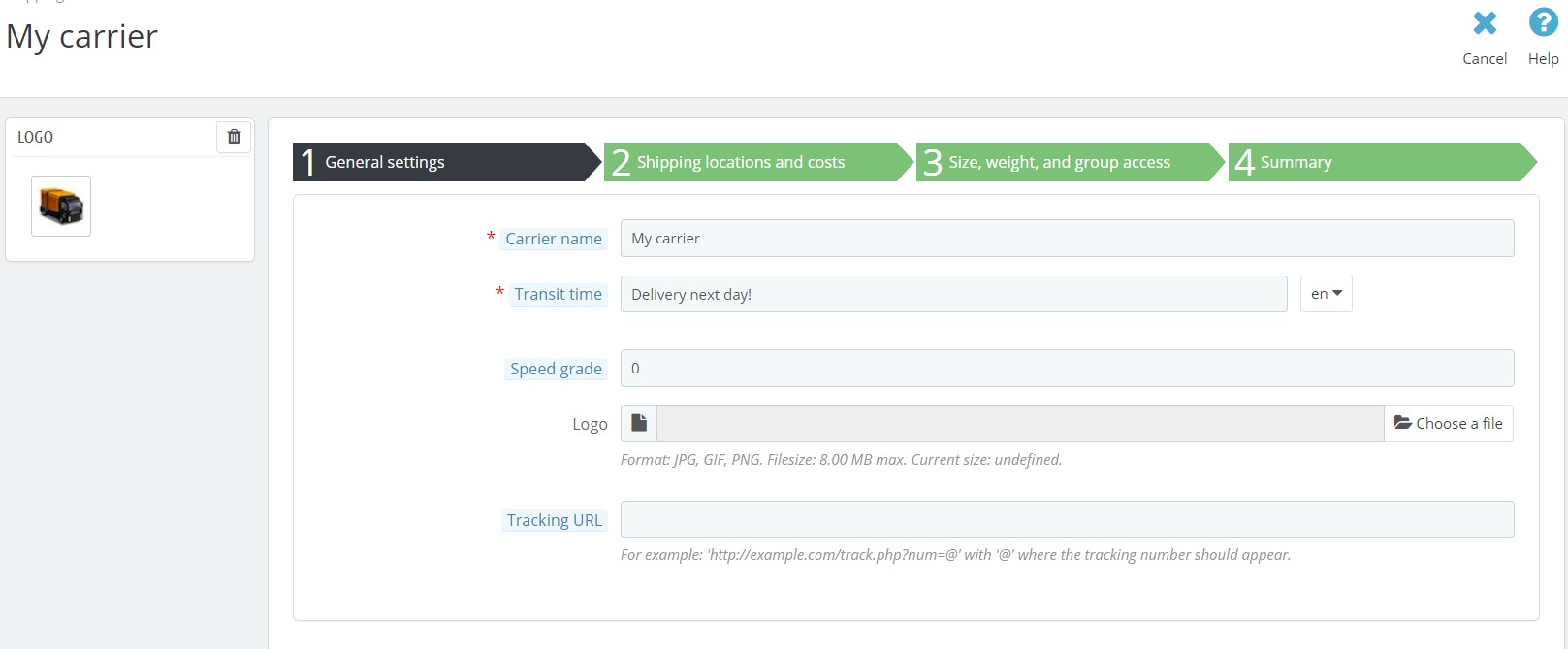
2. Add Shipping Locations & Costs PrestaShop 1.7.5
- Add handling costs: include or exclude the handling costs (as set in Shipping > Preferences) in the final carrier price.
- Free shipping: Enable if you want to offer customers free shipping
- Billing: Charge your customers for shipping by selecting either According to total price or According to total weight.
- Tax: Select the products tax type.
- Out-of-range behavior: Choose what to do if a product ordered is out of the scope of the carrier. There are 2 choices here: Apply the cost of the highest defined range or Disable carrier.
- Ranges: Base on the choice of billing (total price or total weight), you will fill these values which will indicate that some carrier options will not be available while others will only appear at a certain value.
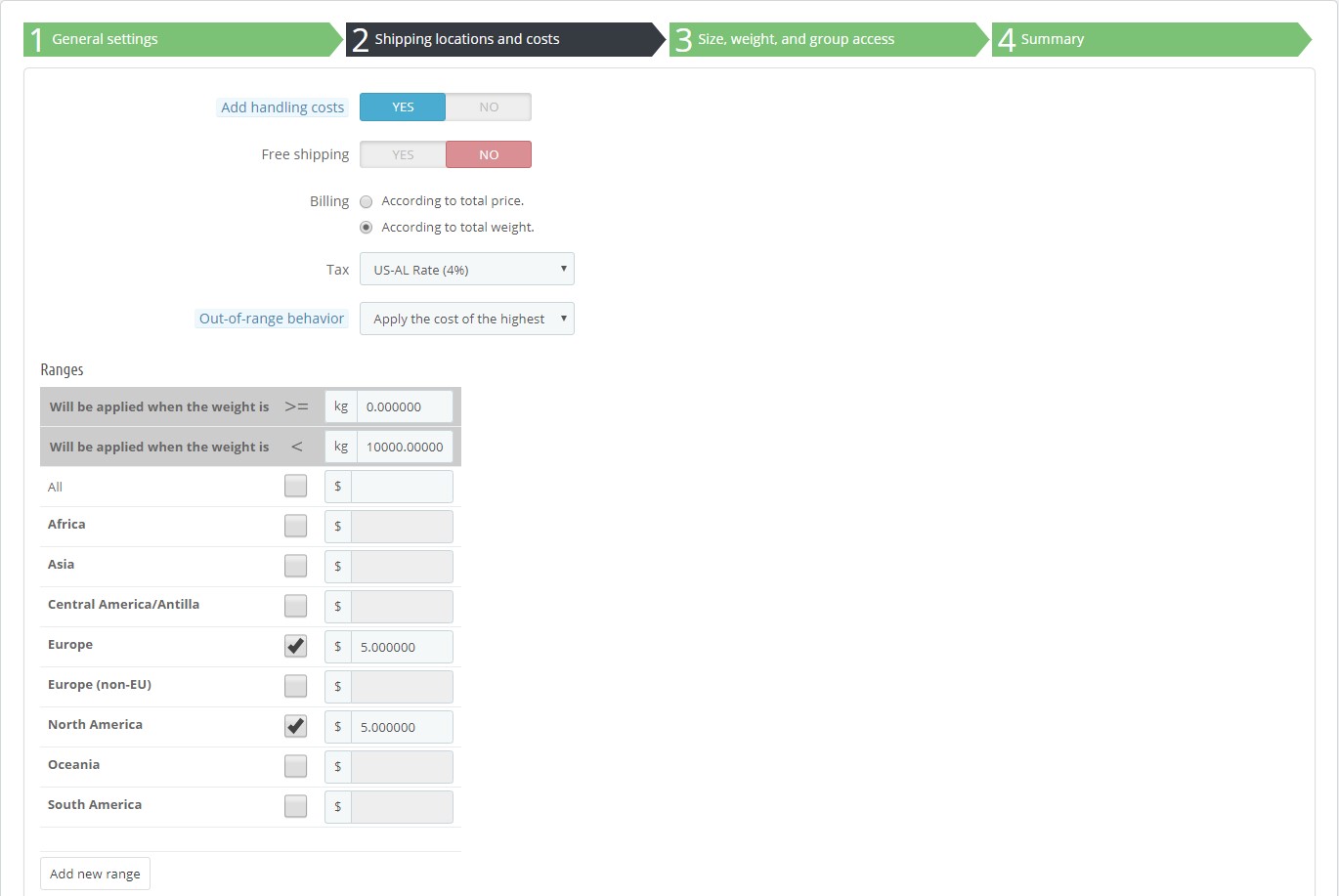
3. Add Size, Weight & Group Access for Carrier PrestaShop 1.7
Fill some parameters in the empty field to set maximum values for size, weight and group access. These fields are optional.
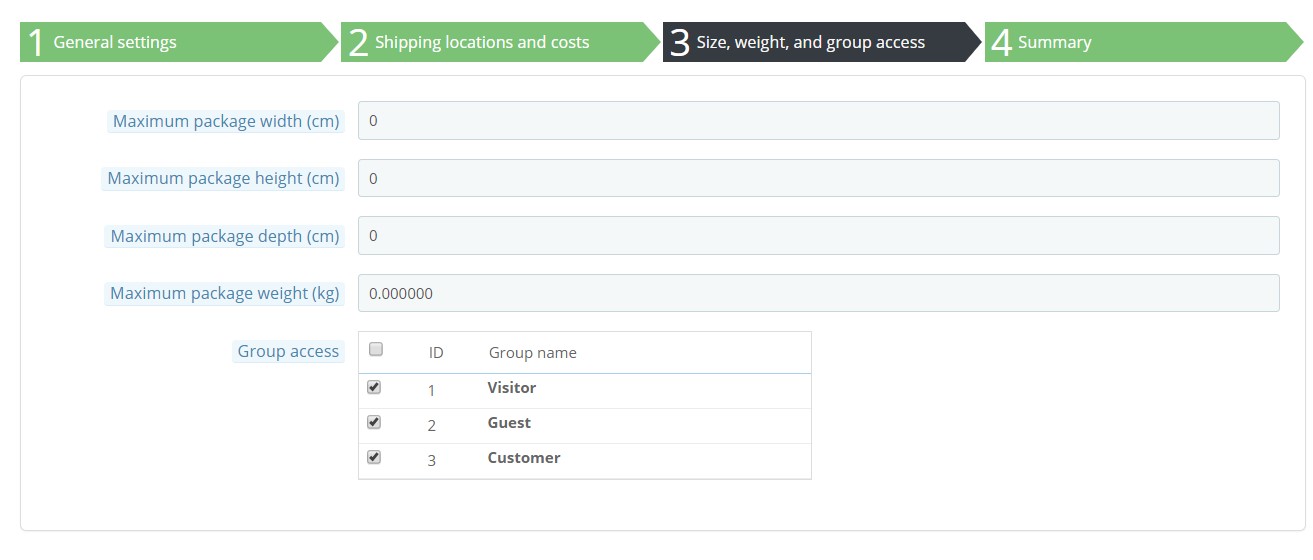
4. Summary Carrier PrestaShop 1.7.5:
Review your settings for this carrier.
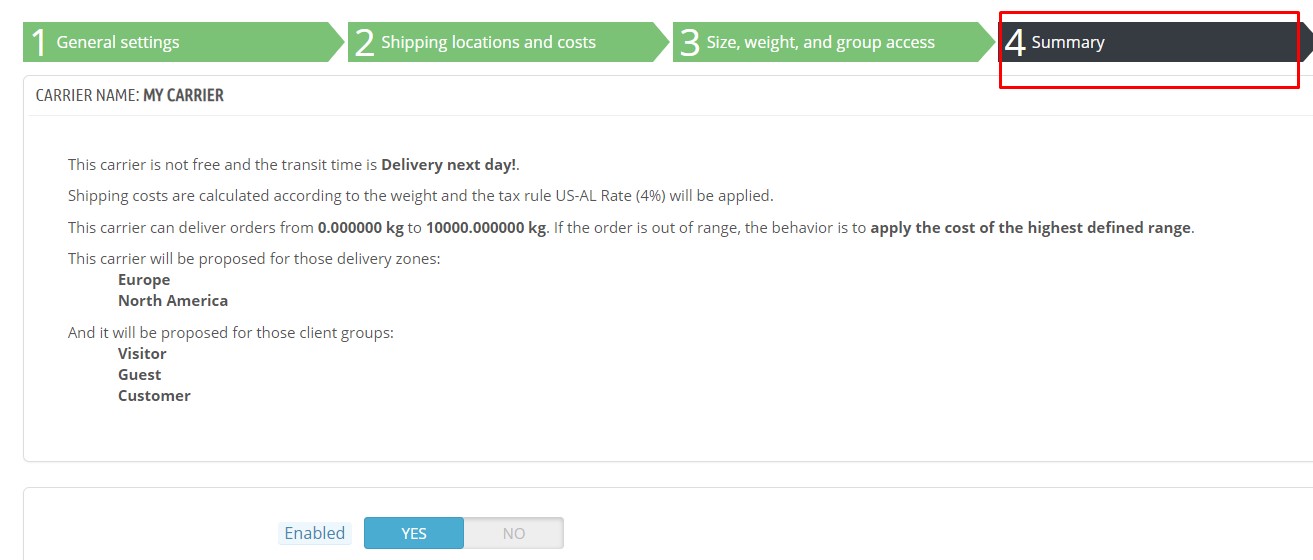
- Click to Disable if you want to save the carrier as a draft,
- Either way, press Finish to save and create the carrier.
To complete setup, click “Finish” to save the changes.
Now you can see the new carrier appears on the list.

5. Edit Carrier PrestaShop 1.7.5:
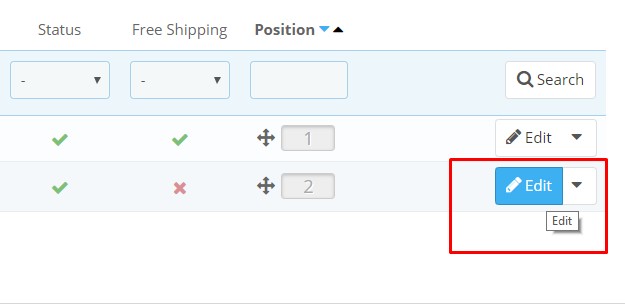
That’s all steps in Prestashop Tutorial ” How to Add carrier Prestashop 1.7.5″ . Now you can add your favorite carrier to your products!
Related Prestashop Tutorials:
- PrestaShop 1.7.5: Create Virtual Product PrestaShop 1.7 | Leotheme Blog
- PrestaShop 1.7.5: Add Product Attributes & Combination | Leotheme Blog
- PrestaShop 1.7.5: How to Create Simple Product PrestaShop 1.7.x | Leotheme Blog
- PrestaShop 1.7.5: How to Add Languages PrestaShop 1.7 | Leotheme Blog
- PrestaShop 1.7.5 Features: All PrestaShop Features You Should Know
- PrestaShop 1.7.5: How to Update PrestaShop Theme version 1.7.5.0 | Leotheme
- How to Install PrestaShop 1.7 Default on Server | PrestaShop 1.7 Tutorial
- PrestaShop 1.7 Tutorial: How to Add New Category PrestaShop 1.7
- PrestaShop 1.7.5: How to Add Meta Tags in PrestaShop 1.7 – Leotheme
- PrestaShop 1.7.5: How to Add Product Features PrestaShop 1.7.x – Leotheme Blog
 Prestashop Themes and Module Blog PrestaShop News, Tutorials & Marketing Tips
Prestashop Themes and Module Blog PrestaShop News, Tutorials & Marketing Tips





