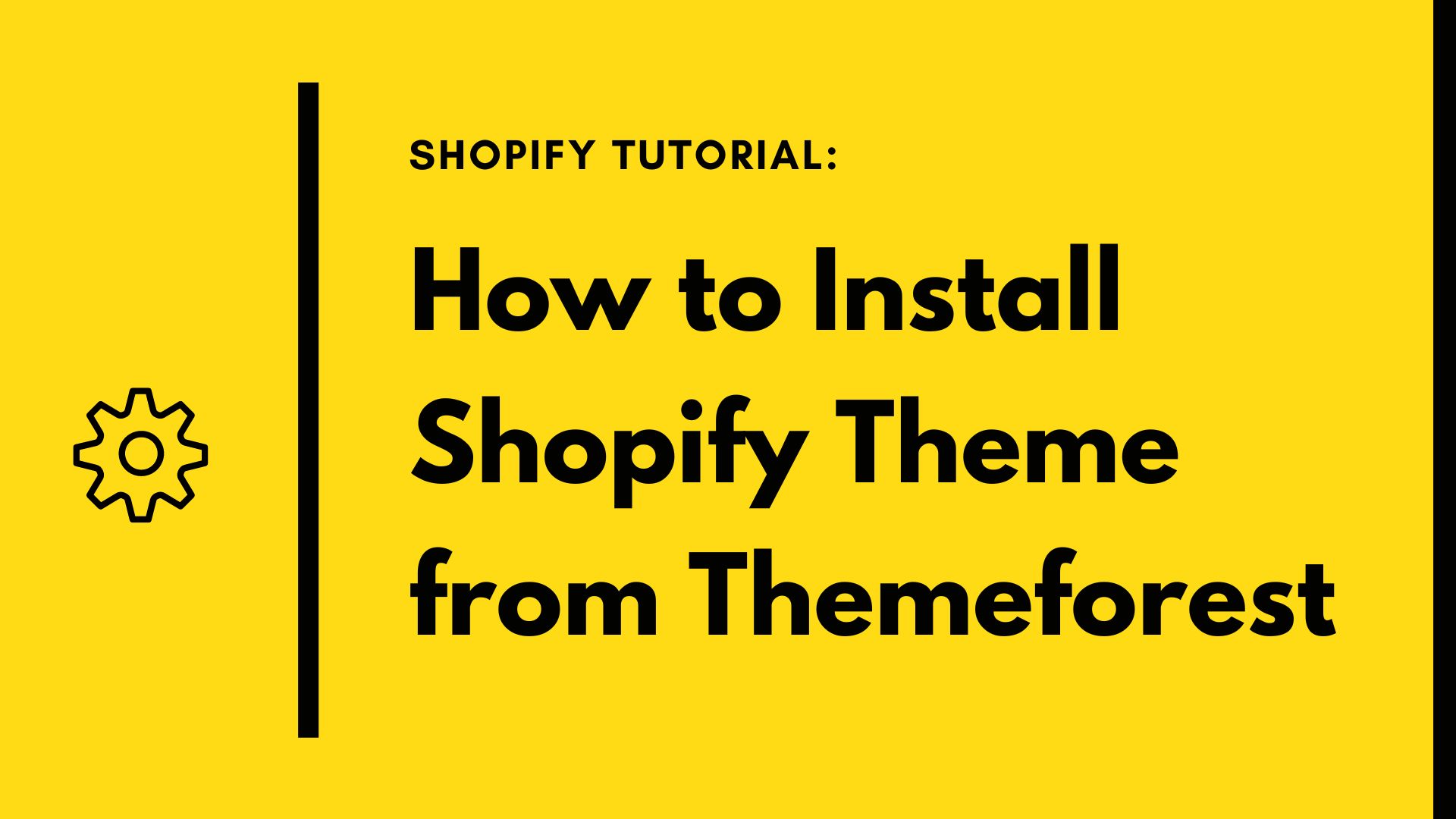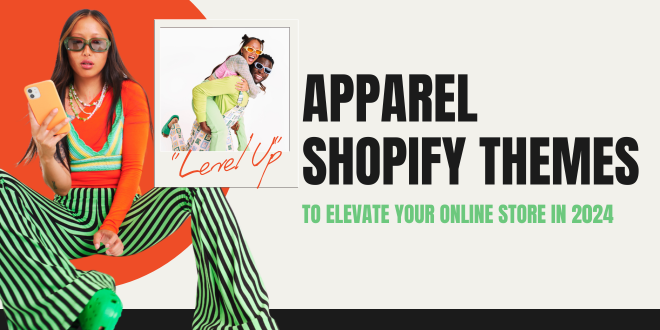Are you ready to elevate your Shopify store with a stunning new theme from ThemeForest? Installing a theme from ThemeForest onto your Shopify store is a straightforward process that can give your online business a fresh, professional look. In this tutorial, we’ll guide you through each step to install a Shopify theme purchased from ThemeForest, ensuring your store reflects your brand perfectly.
Table of Contents
What is ThemeForest?
ThemeForest is a popular marketplace known for its vast selection of premium website themes, including Shopify themes. Whether you’re looking for a sleek modern design, a feature-rich eCommerce layout, or a specialized niche theme, ThemeForest offers a wide range of options to suit every need.
Shopify Theme Detector: Quickly Identify Theme Behind Any Shopify Store
Choosing the Right Theme on ThemeForest
Before diving into the installation process, it’s essential to choose the right Shopify theme for your store:
- Identify Your Ideal Themes: Determine the features, layout, and design elements that align with your brand and business goals.
- Utilize Search and Filter: Utilize ThemeForest’s search and filter functionalities to narrow down themes based on criteria such as category, ratings, and price.
- Read Reviews and Ratings: Check user reviews and ratings to gauge the theme’s quality, support, and customization options.
- Preview the Theme: Take advantage of theme previews to visualize how the theme will look and function on your Shopify store.
Top best Shopify 2.0 Themes for Electronics & Digital Stores
Purchasing a Theme from ThemeForest
Once you’ve selected the perfect Shopify theme, follow these steps to purchase it from ThemeForest:
- Create an Account: If you haven’t already, create an account on ThemeForest.
- Add to Cart and Checkout: Click on the “Add to Cart” button and proceed to checkout.
- Complete the Purchase: Enter your payment details and complete the purchase process.
- Download the Theme Files: After purchasing, download the theme files provided by ThemeForest.
How to Install Shopify Theme from ThemeForest on Shopify
Now, let’s walk through the steps to install your ThemeForest Shopify theme onto your store:
Step-by-Step Installation Guide
- Log into Your Shopify Admin: Sign in to your Shopify admin dashboard.
- Navigate to Themes: From the left sidebar, go to Online Store > Themes.
- Upload Theme:
- Click on the “Upload theme” button.
- Choose the theme file you downloaded from ThemeForest (usually a .zip file).
- Click “Upload”.
- Activate Your New Theme:
- Once uploaded, find the newly added theme and click on “Actions”.
- Select “Publish” to make the theme live on your store.
- Customize Your Theme:
- Explore the customization options available within Shopify’s theme editor.
- Adjust settings, colors, fonts, and layouts to match your brand identity.
Tips for a Smooth Installation
- Backup Your Current Theme: Before making any changes, backup your existing theme to avoid losing customizations.
- Test Your Store: After installing the new theme, thoroughly test your store’s functionality to ensure everything works correctly.
- Seek Support: If you encounter any issues during installation or customization, reach out to the theme developer or consult Shopify’s support resources.
Conclusion
Congratulations! You’ve successfully installed a new Shopify theme from ThemeForest, giving your online store a fresh and polished appearance. By following this tutorial, you’ve not only enhanced your store’s aesthetics but also improved its functionality to better serve your customers. Explore ThemeForest’s diverse collection of Shopify themes to find more options that suit your business needs.
FAQs
Q: How do I install a Shopify theme from ThemeForest?
A: Follow our step-by-step guide to upload and activate your ThemeForest Shopify theme on your store.
Q: Can I customize the Shopify theme after installation?
A: Yes, Shopify themes from ThemeForest are highly customizable. Use Shopify’s theme editor to personalize your theme to match your brand.
Q: What if I need help with theme installation or customization?
A: Reach out to the theme developer for support, or refer to Shopify’s help center for assistance.
Related articles:
Shopify Theme Detector: Quickly Identify Theme Behind Any Shopify Store
 Prestashop Themes and Module Blog PrestaShop News, Tutorials & Marketing Tips
Prestashop Themes and Module Blog PrestaShop News, Tutorials & Marketing Tips