In this tutorial, we will show you “How to Create Simple Product PrestaShop 1.7.5”.
-
- Create New Simple Product PrestaShop 1.7.5
- Add Product Name, Description, Summary for Product
- Add Quantities for Simple Product PrestaShop 1.7.5
- Set Shipping for Simple Product PrestaShop 1.7.5:
- Optimize SEO for Simple Product PrestaShop 1.7.5:
- Set Pricing Tab for Simple Product PrestaShop 1.7.5:
- Add Visibility, Condition, References, Customization for Simple Product PrestaShop 1.7.5
Table of Contents
1. Create Simple Product PrestaShop 1.7
Login Admin Panel -> Catalog -> Products:
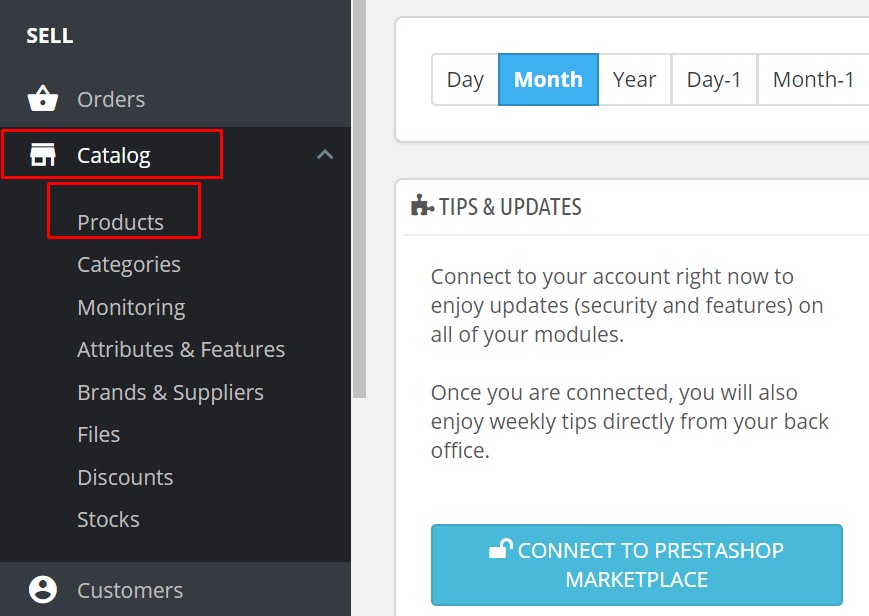
Click New Product or “Ctrl+P” to create New Product:
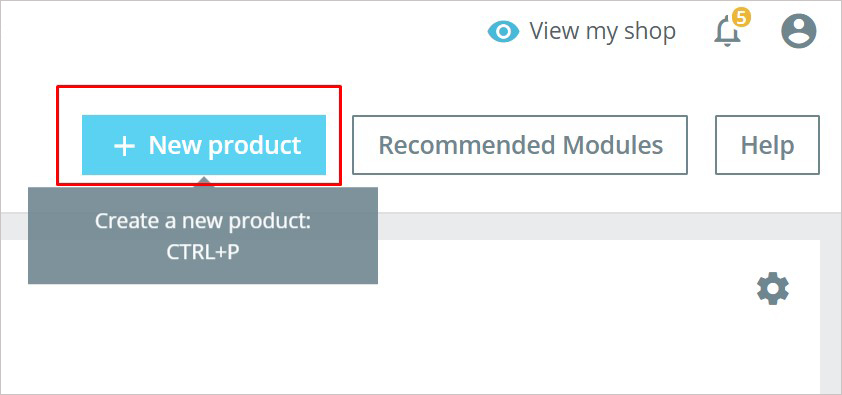
2. Add Product Name, Description, Summary for Product Prestashop 1.7.5:
Here you can add information for product from name, summary, description at ease:
- Product Name – the title of the product.
- Product’s Image – upload or drag n drop image to your product.
- Combination: Choose “Simple Product“
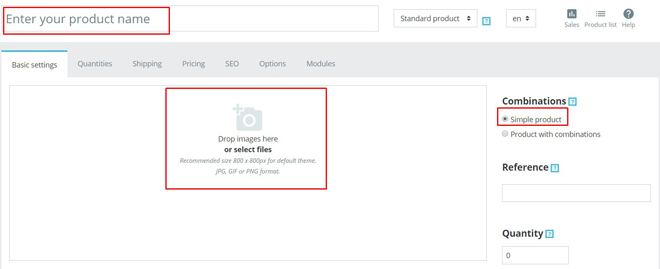
- Summary : Summarize for product
- Description: Add a Feature, add a brand, related Product for this product
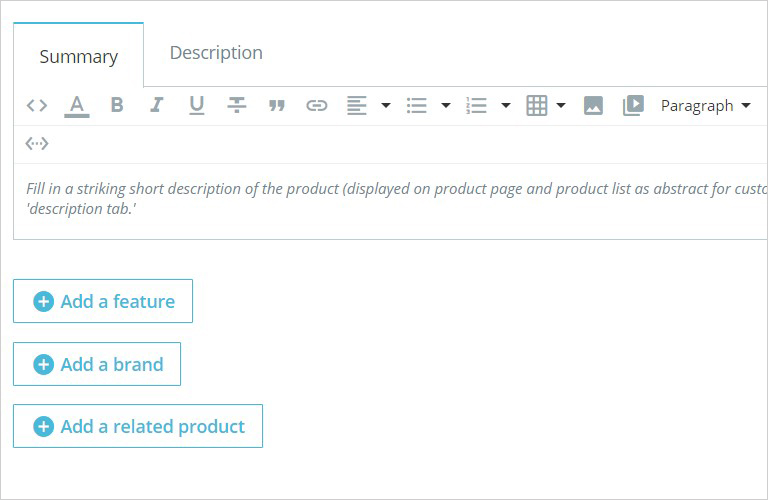
Price : Set price for product
Category: Choose category which you want to assign. Even if no category is created, you can click “Create New Category” to create new one.
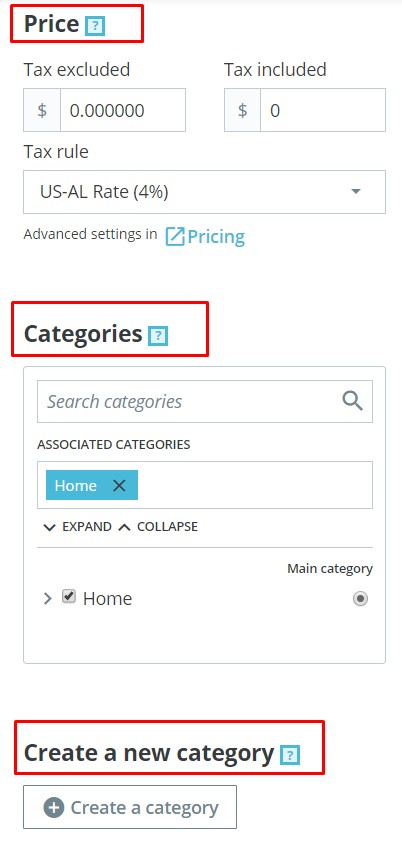
3. Add Quantities for Simple Product PrestaShop 1.7.5
- Quantity : set the quantity of the product in your store
- Minimum quantity for sale: Set the minimum quantity required to buy this product.
- Stock Alerts: Low stock level
- Availability preferences – the role of the product when it is out of stock.
- Label when in stock – set the name of the label when in stock.
- Label when out of stock – set the name of the label when out of stock.
- Availability date – set the date of product availability.
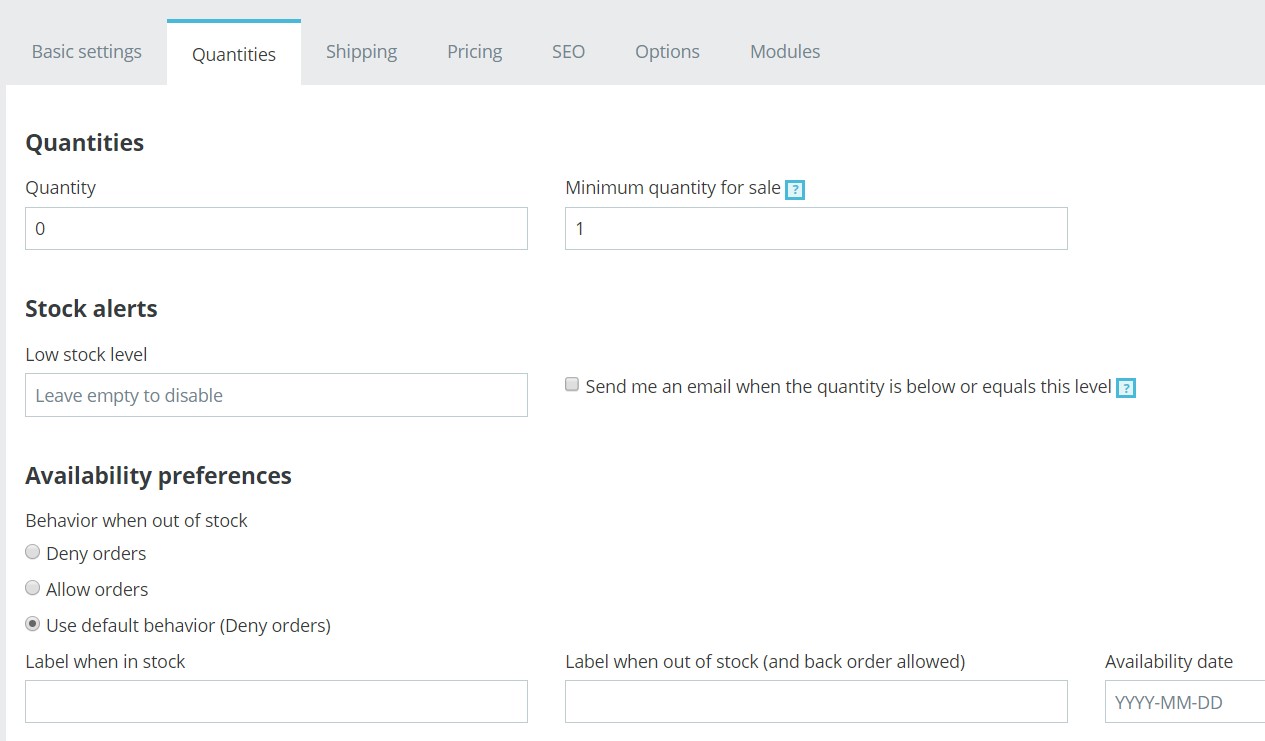
4. Add Shipping for Simple Product PrestaShop 1.7.5:
You can set all shipping information for simple product: package dimension, shipping fees, available carriers
- Package dimension – generate the shipping costs by filling in the product dimensions: width, height, depth, weight.
- Shipping fees – shipping fee will be added in case the carrier has a tax.
- Available carriers – choose the carriers.
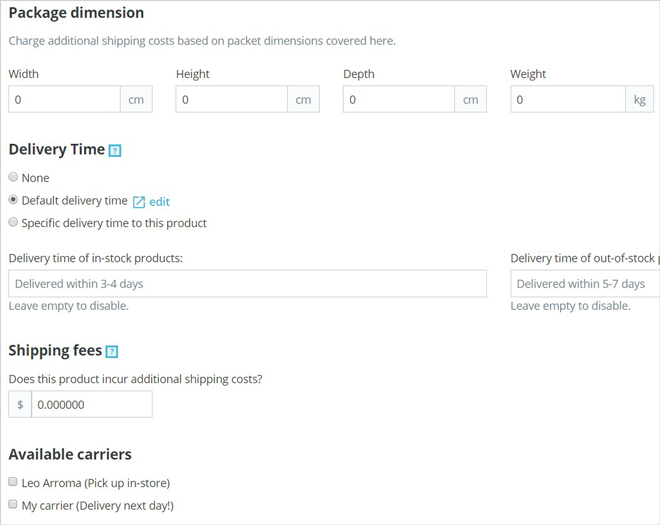
5. Add Pricing Tab for Simple Product PrestaShop 1.7.5:
It is possible to set all price for product: Retail price, cost price, special price ( for discount, or special event or promotional for groups, countries, etc), priority managements:
- Retail price – set the price which you intend to sell your product.
- Cost price – the price you paid for the product.
- Specific price – you can set the specific price for your product according to the groups, countries, etc.
- Priority management – you may define which rules apply first.
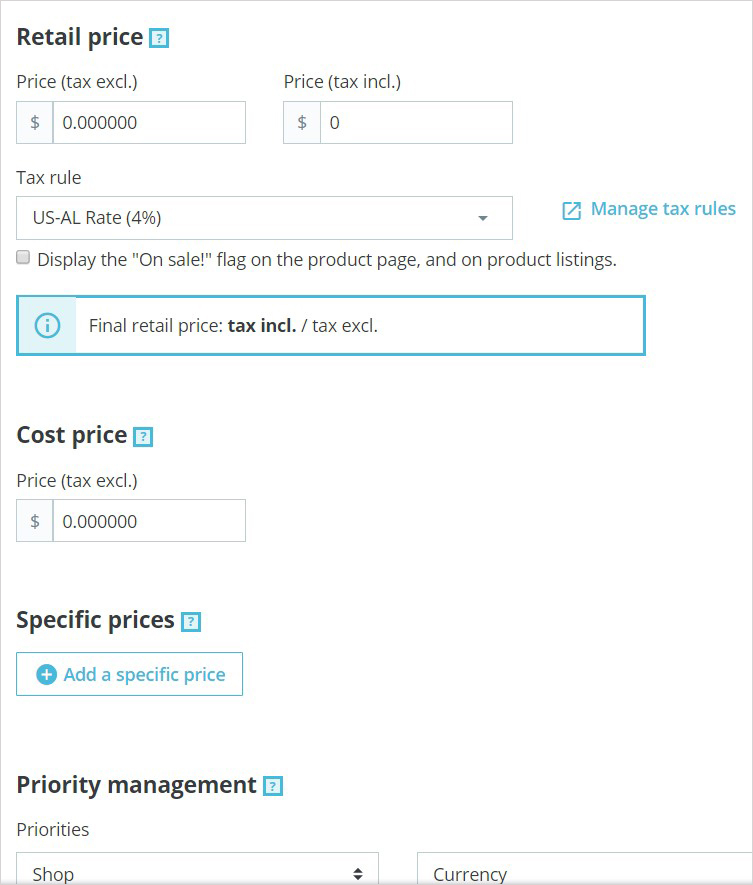
6. Optimize SEO for Simple Product PrestaShop 1.7.5:
Here you can optimize SEO for your simple product with meta keyword, meta description, friendly URL, redirection page which helps your product page & your store are friendly for SEO to let customers find your store & product easily on Search Engine.
- Meta title – public title for the product’s page.
- Meta description – the description of the product that will appear in search engines.
- Friendly URL – the URL generated from the product’s name.
- Redirection page – when the product is disabled, you can choose to which page you would like to redirect the customers visiting its page:
- no redirection (404);
- permanent redirection (301);
- temporary redirection (302).
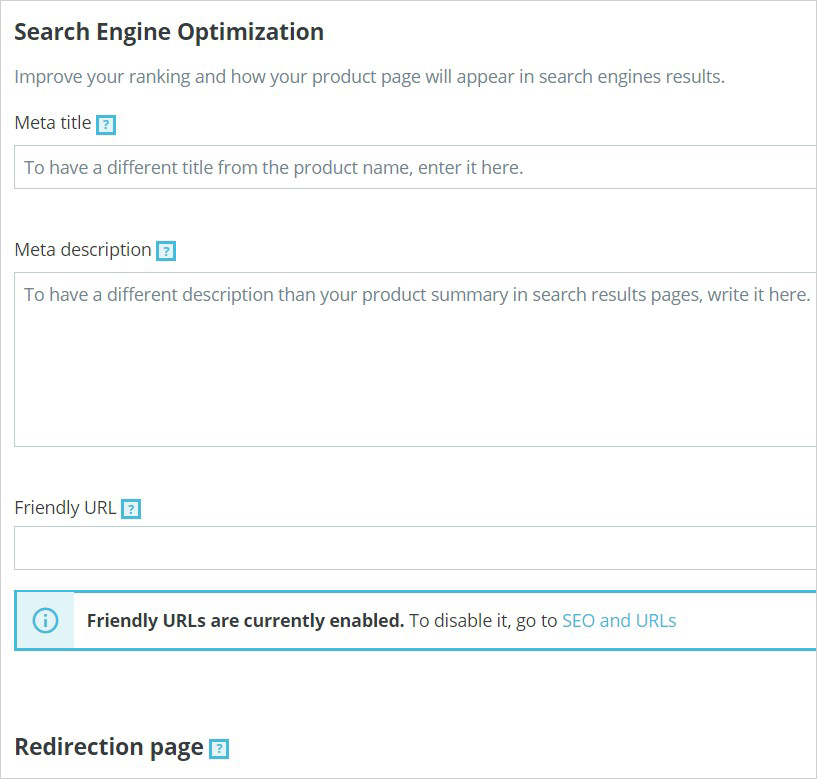
7. Add Visibility, Condition, References, Customization for Simple Product PrestaShop 1.7.5
Other information for Simple Product, you can set visibility, Condition, References, Customization for Simple Product PrestaShop 1.7.5:
- Visibility – your can choose where to display your product (everywhere, catalog only, search only, nowhere).
- Condition and References – option enables you to indicate the condition of the product:
- Condition – the state of the product may be new, used and refurbished.
- ISBN – identify books and their various editions internationally.
- EAN-13 or JAN barcode – the code is specific to Europe and Japan, but is widely used internationally.
- UPC barcode – the code is widely used in the United States, Canada, the United Kingdom, Australia, New Zealand and in other countries.
- Customization – the ability to add additional text and images to the product.
- Attached files – additional files that the customers can download directly from the product page.
- Suppliers – specify the suppliers of the current product and its combinations.
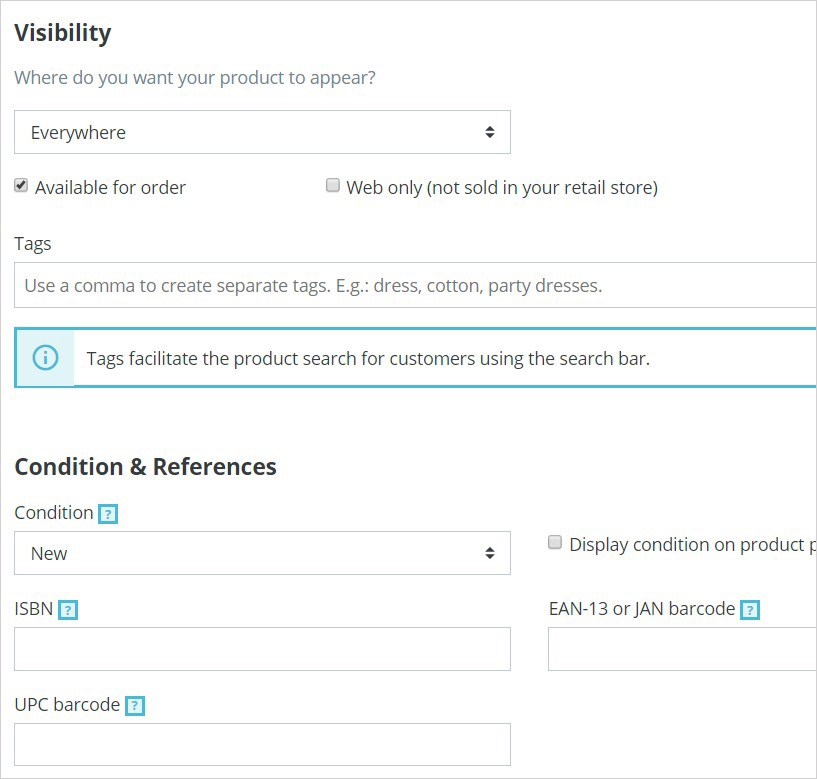
If you want to customize for product, you can click at “Add a customization field” to add additional text and images to the product.
- Attached files – additional files that the customers can download directly from the product page.
- Suppliers – specify the suppliers of the current product and its combinations.
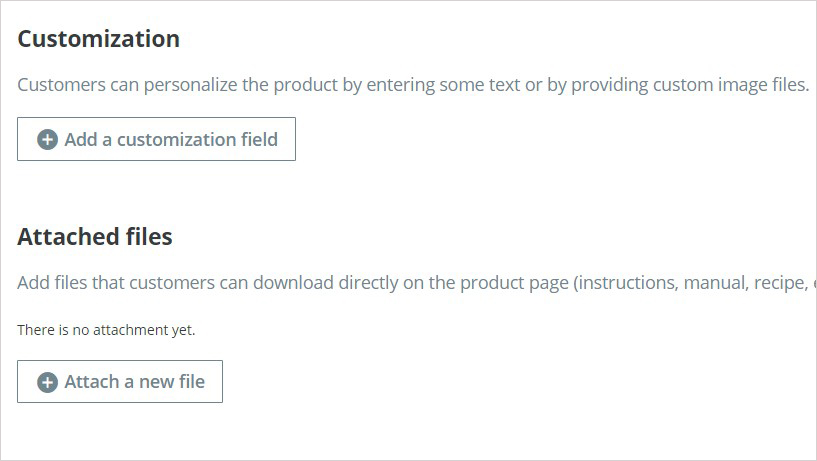
Then Click “Save” your settings
This guide already helps you“How to Create Simple Product PrestaShop 1.7” (also for latest version 1.7.5). Hope it helps your installation & configuration well.
Related Prestashop Tutorials:
- PrestaShop 1.7.x: How to Install PrestaShop 1.7 Default Theme
- How to Install PrestaShop 1.7 Default on Server | PrestaShop 1.7 Tutorial
- PrestaShop 1.7 Tutorial: How to Add New Category PrestaShop 1.7
- Quickly Update PrestaShop Theme 1.7 for Product Page & Category Profile
- New Theme Folder’s Structure of PrestaShop 1.7
- Prestashop 1.7 Is Released | PrestaShop 1.7 Features You Should to Know
- 10+ Secret Prestashop 1.7 SEO Tips to Get Higher Rank for Store
- PrestaShop 1.7: How to Add Shortcodes in Ap Page Builder Module – Leotheme
- PrestaShop 1.7 Tutorial: How to Add New Category PrestaShop 1.7
- 8 Secret Tips PrestaShop Security Best Practices for E-Store – Leotheme
 Prestashop Themes and Module Blog PrestaShop News, Tutorials & Marketing Tips
Prestashop Themes and Module Blog PrestaShop News, Tutorials & Marketing Tips





