This tutorial, we will guide How to Add Language in PrestaShop 1.7.5. After installing PrestaShop 1.7 version ( latest version 1.7.5 also), default language supports as English. If you want to add more than languages for your store. Please follow our guide with detail steps:
Firstly, to make it clear. Add New Language in Prestashop 1.7 means that you have to translate store to that language. Adding Language Prestashop 1.7 is complete when you translate both frontend, back-office, modules, etc.
Secondly, PrestaShop 1.7.5 has been released. PrestaShop 1.7.5 Translation is ready. Some Languages are already translated. Some of them are not ready for translation. You can check here for your languages which you want to add
In terms of this tutorial guide, I will show you:
- Add New Language Prestashop 1.7.5
- Add Language for Admin Dashboard
- Modify Languages Translation 1.7.5
Table of Contents
I. Add Language PrestaShop 1.7.5
Login Dashboard -> International -> Translation
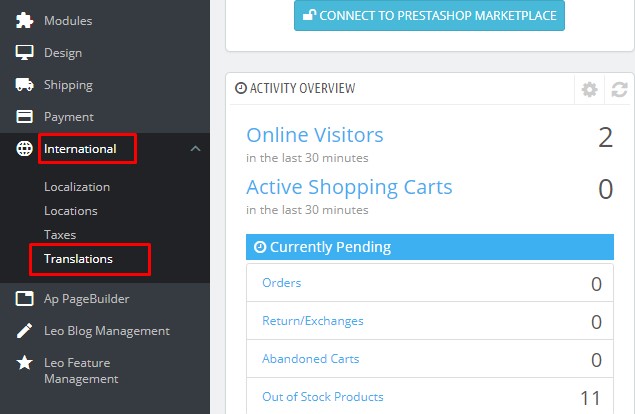
Navigate to Add/Update a Language -> Search Languages from Languages Dropdown as you want:
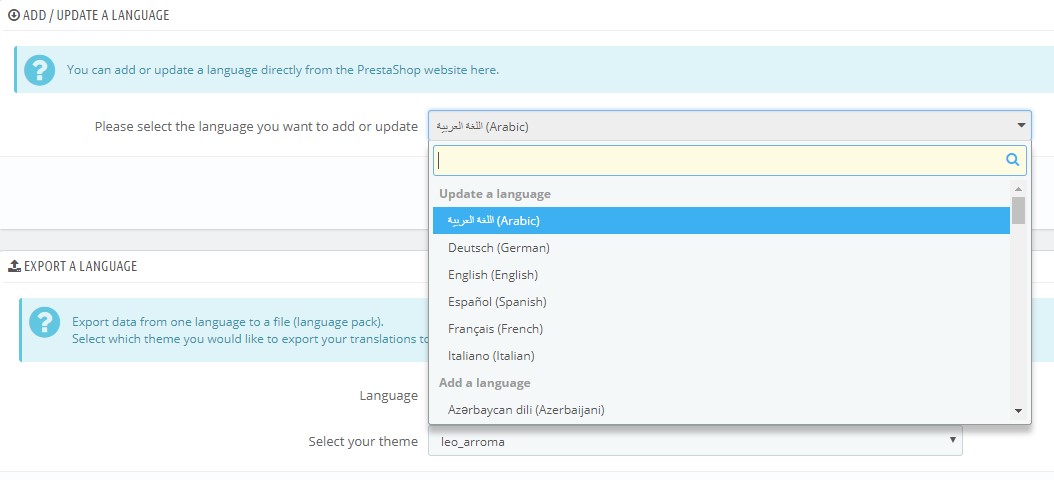
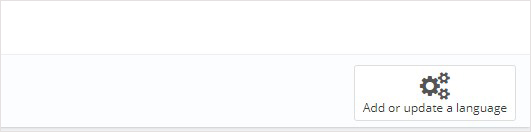
Then see how it display on Frontend.
After Adding New Languages, you can check all languages for your store at: International -> Localization -> Languages:
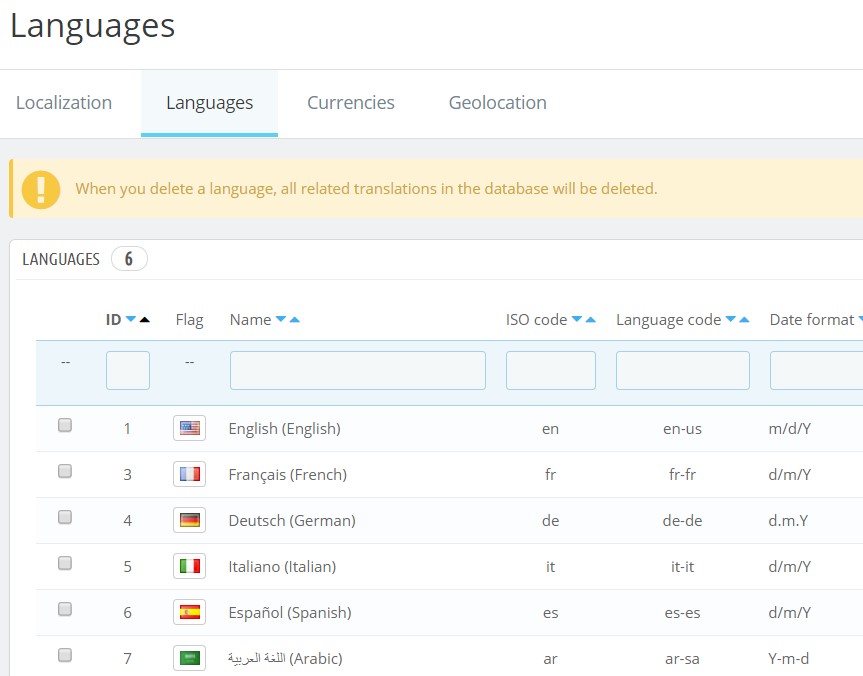
II. Add Languages PrestaShop 1.7.5 for Admin Dashboard
If you want to change language for your admin profile, you can go to “Your Profile” -> Language: Choose your favorite language
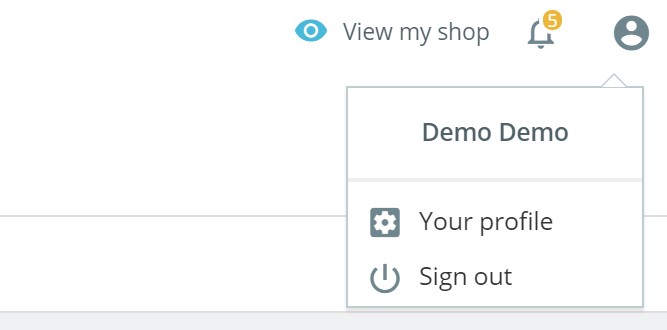
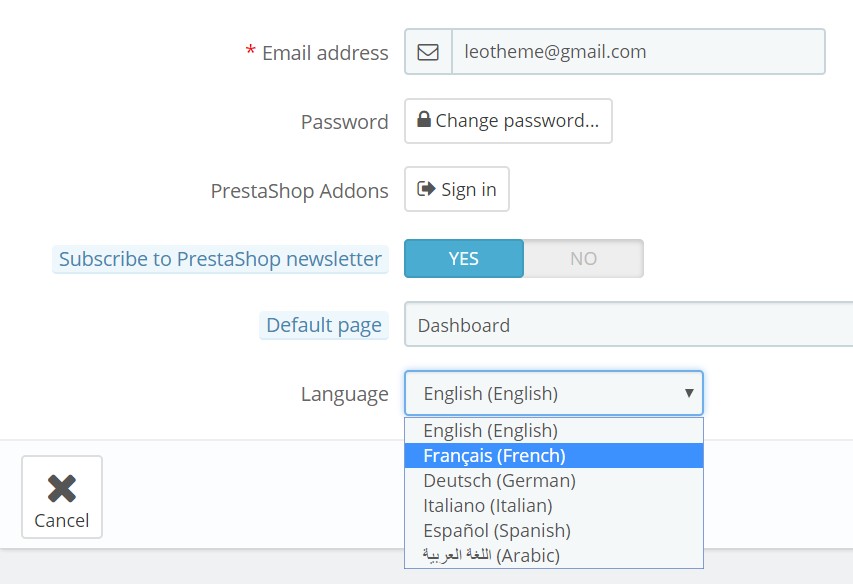
And “Save” the changes.
III. Modify Languages Translation PrestaShop 1.7.5
Navigate “Admin Dashboard” -> “International” -> “Translation” -> Open “Modify Translation” Part:
Type of Translation: There are 5 types of translations:
If you want to translate all above options, you can modify theme one by one.
1. Back office translation PrestaShop 1.7.5
Type of translation to ” Back-office Translation” & Select “Language” -> “Modify”
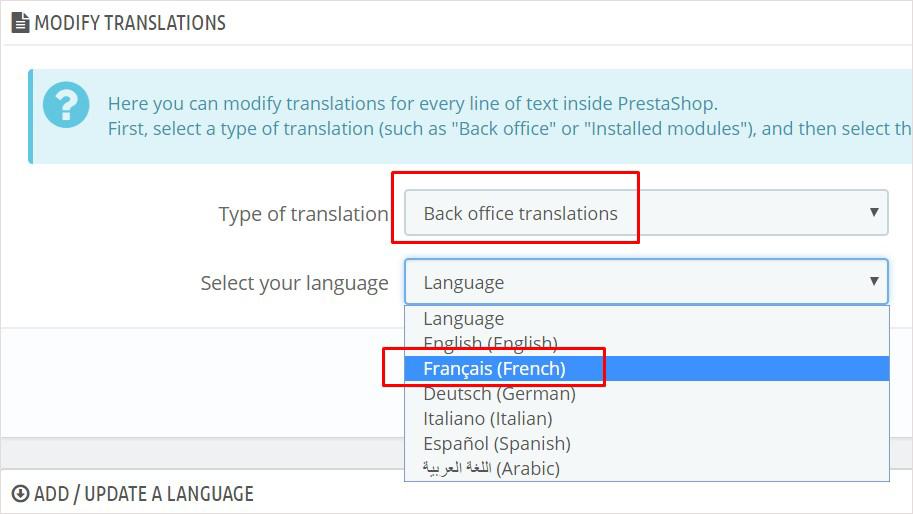
2. Themes Translation Prestashop 1.7.5:
Choose Types of Translation “Themes Translations”
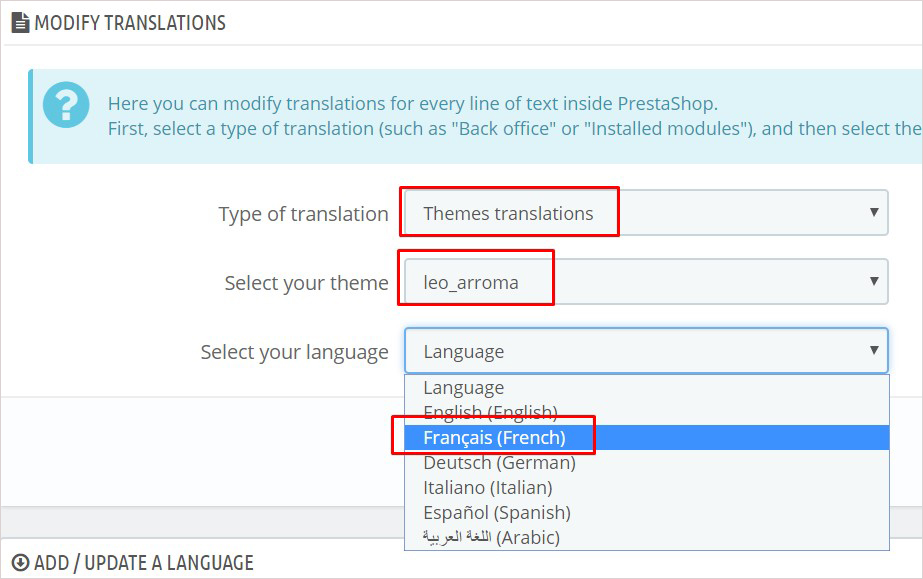
Select your theme: “Leo Arroma” or “Classic”
Select your languages: Choose Language as you want to translate
Then click to “Modify”
3. Module Translation
Similarly with above steps, you should choose “Install Modules translations” at the “Type of Translation”
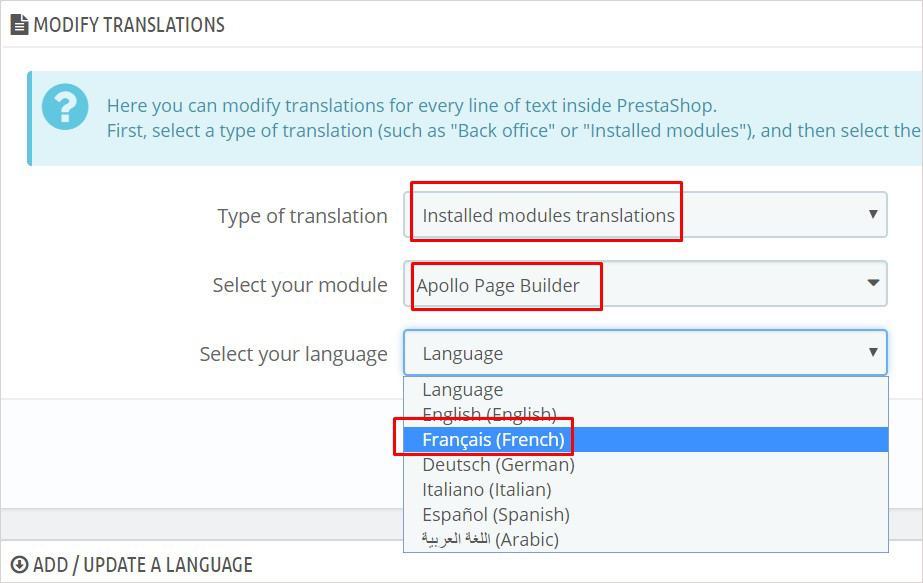
Select your module:
For example: Ap Page Builder PrestaShop Module 1.7.5
Select your language which you want to modify language: -> Click “Modify”
4. Email Translation Prestashop 1.7.5:
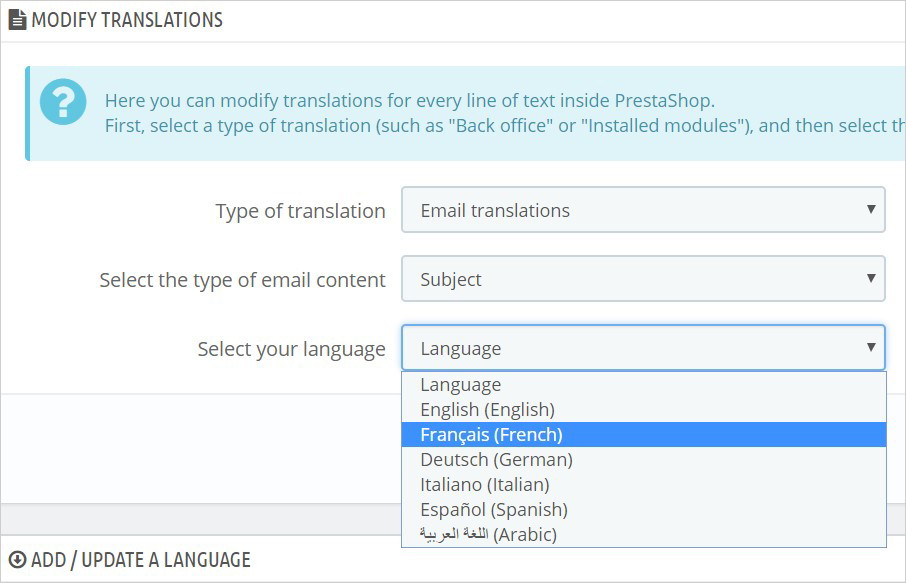
Choose Translate Email -> Select your language: -> Click “Modify”
5. Others Translation Prestashop 1.7.5:
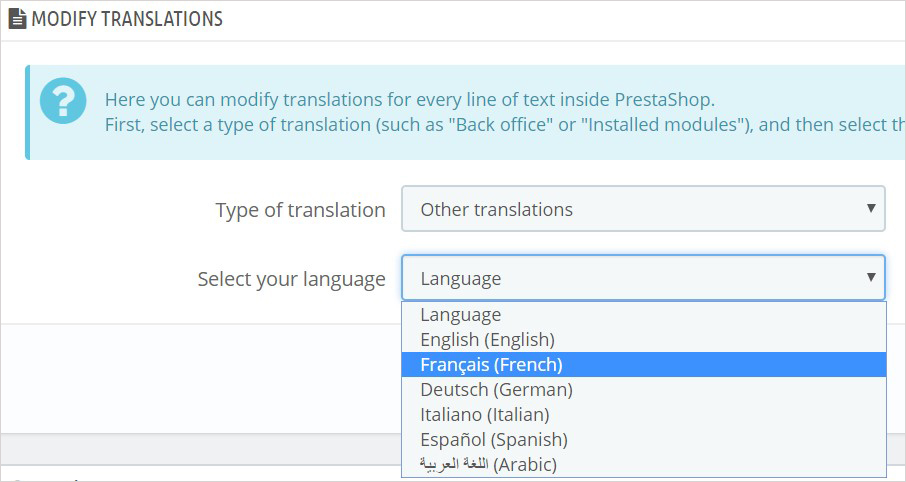
Allows to translate others of theme such as label, messages , etc
Click “Modify”
This guide helps you “How to Add Language Prestashop 1.7.5″ for both Admin Profile, Backoffice, Theme, Modules, etc for your store.
Relate PrestaShop Tutorials on Leotheme
- PrestaShop 1.7.x: How to Install PrestaShop 1.7 Default Theme
- How to Install PrestaShop 1.7 Default on Server | PrestaShop 1.7 Tutorial
- PrestaShop 1.7 Tutorial: How to Add New Category PrestaShop 1.7
- Quickly Update PrestaShop Theme 1.7 for Product Page & Category Profile
- New Theme Folder’s Structure of PrestaShop 1.7
- Prestashop 1.7 Is Released | PrestaShop 1.7 Features You Should to Know
- 10+ Secret Prestashop 1.7 SEO Tips to Get Higher Rank for Store
- PrestaShop 1.7: How to Add Shortcodes in Ap Page Builder Module – Leotheme
- PrestaShop 1.7 Tutorial: How to Add New Category PrestaShop 1.7
- 8 Secret Tips PrestaShop Security Best Practices for E-Store – Leotheme
 Prestashop Themes and Module Blog PrestaShop News, Tutorials & Marketing Tips
Prestashop Themes and Module Blog PrestaShop News, Tutorials & Marketing Tips





