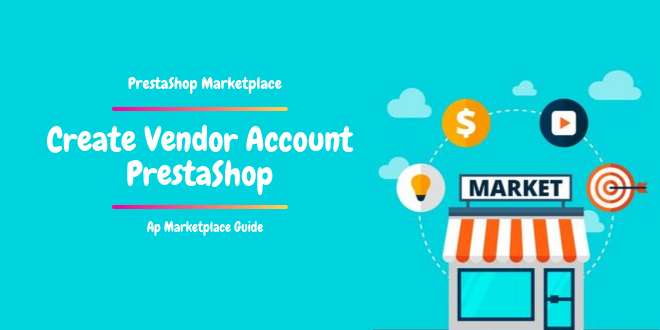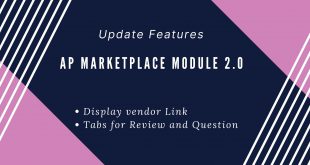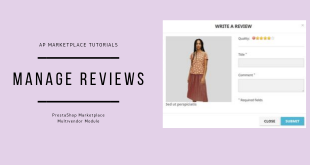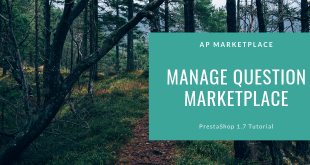It’s undeniable when Online shop is constantly changing over the world. The marketplace brings a lot of sales & profits for E-commerce. The profits & sale is growth drastically and the boom shows no signs of slowing down. Hence, in the Open Economy Era, the business competes with the cut-throat battleground, especially small business.
If you are planning to turn your small business into an automatic online shopping marketplace like Amazon, eBay, Etsy…, we strongly recommend PrestaShop Multi Vendor Marketplace Module that is developed by Leotheme Developer.
This Ap Marketplace PrestaShop Marketplace Module on Leotheme is available with 2 version Ap Marketplace FREE PrestaShop Module & Ap Marketplace PRO PrestaShop Module. They are our one of the best-seller extensions and has achieved high customer satisfaction and trust for driving traffic and sales to their businesses.
In this article, we will show you a super fast and easy way to create a new seller in PrestaShop Marketplace module.
When a person want to become the seller of the PrestaShop multi-vendor marketplace, he must register a customer account. On the front office, he needs to send a request to the you (the store admin) to add his customer account as a new seller. You will then take those below steps to add that one as a new seller.
Get start!
Table of Contents
I. Why Your store Needs Ap Marketplace PrestaShop Module
On Leotheme, there are 2 modules for Marketplace:
- Ap Marketplace PRO PrestaShop Marketplace Module
- Ap Marketplace FREE PrestaShop Module
These modules support to create your website to a powerful marketplace with all outstanding features for sellers/vendors & customers experience. So sellers/vendors plays an important role in the market and brings a huge range of benefits & revenue for both store owners & sellers.
In terms of this blog, we will guide you How to Create Seller/Vendor Account on the marketplace.
To Create Seller/Vendor Account on PrestaShop Marketplace, you will know:
- Create New Seller/Vendor Account At Admin
- Create New Seller/Vendor Account At Front-end
- Manage/Edit/Delete Vendor Seller Account
- Admin chat with Vendor at Admin
II. Create Vendors Account PrestaShop Marketplace ( Front-end + Back-office)
By installing Ap Marketplace PrestaShop Module, you have 2 ways to create vendors/sellers account via Front-end & Admin.
- Create Vendor Account At Front-end
- Create Vendor Account at Admin
1. Create New Vendor/Seller Account at Frontend
After installing Ap Marketplace PrestaShop Module for your store, you can create account for sellers/vendors easily.
Click at “Sign in Vendor” to create new account:

If you have account, you can login here. Or if you don’t have seller account, please click “Create New Account”
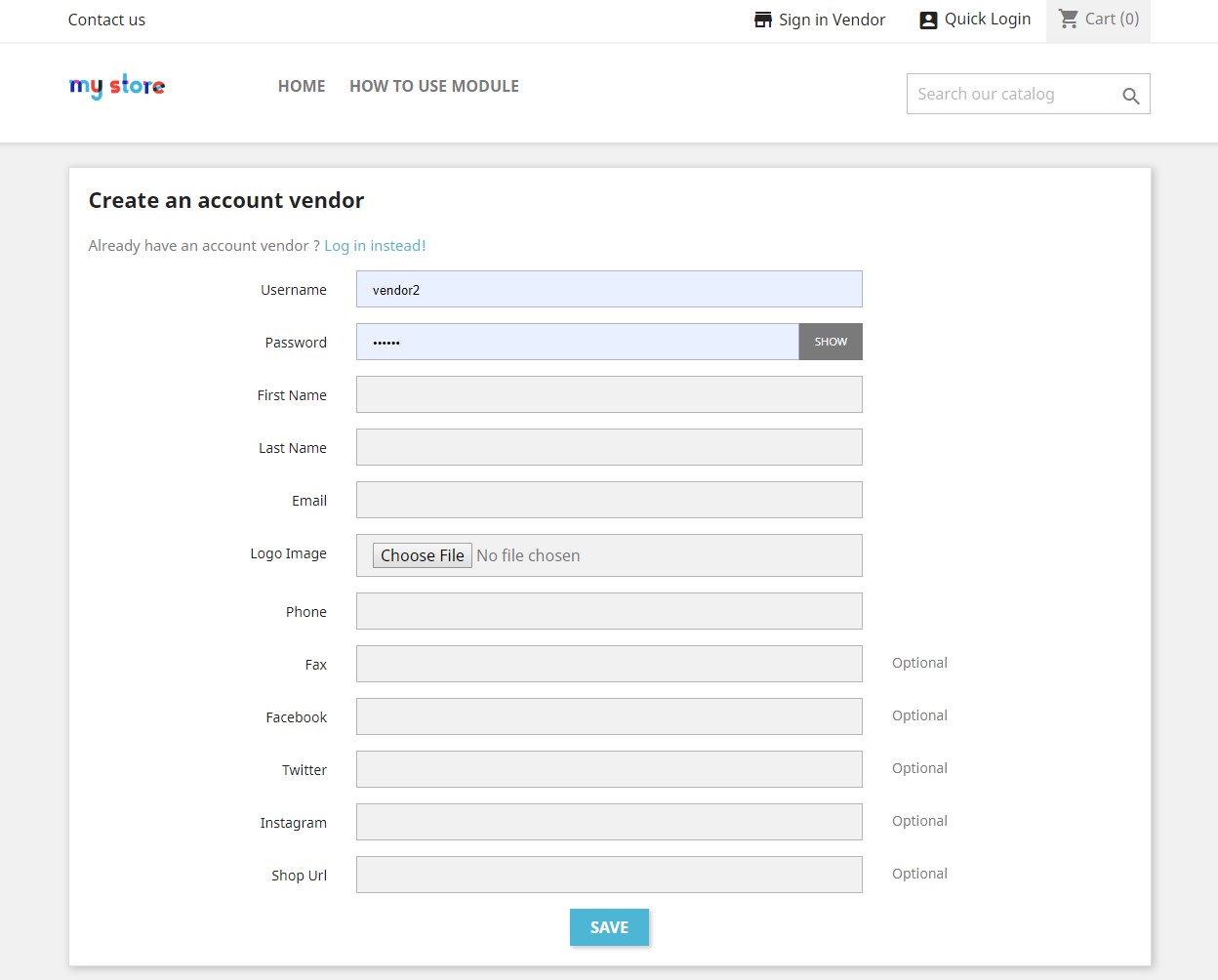
Fill all information for vendor account:
- User Name: Name of your shop
- Password: Secret password for yourself
- First Name:
- Last Name:
- Email: Insert your email account for email sending, account information that store owners can contact to you.
- Logo Image: Shop logo (.jpeg, .jpg, .png) that helps customer recognize you among others sellers.
- Phone: Hotline of shop.
- Fax:
- Facebook: Shop fanpage
- Twitter: Account on Twitter
- Instagram:
- Shop URL: Url of shop
Then “Save” the changes.
2. Create New Vendor Account at Back-office
Admin -> Ap Marketplace -> Apmarketplace Vendors
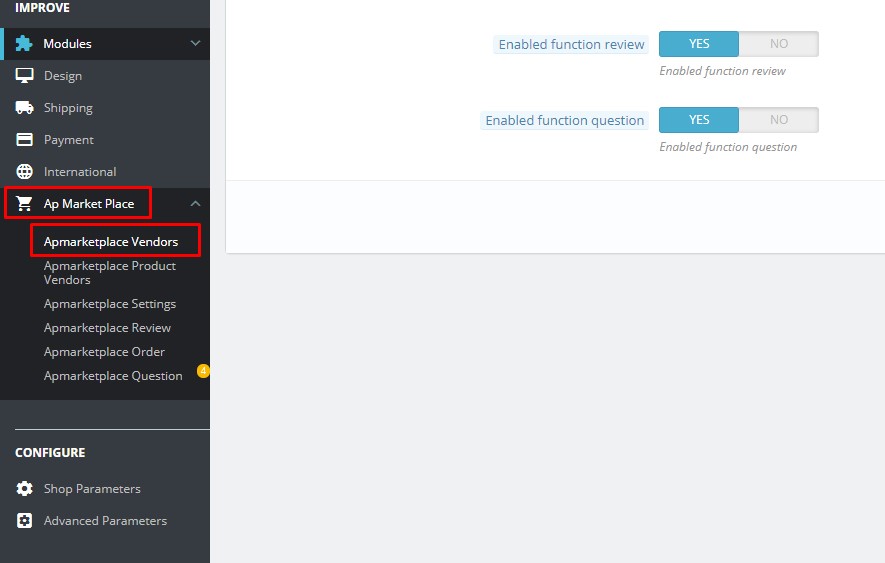
Add New Vendor Account:
Tap the plus “+” to create new vendor account:
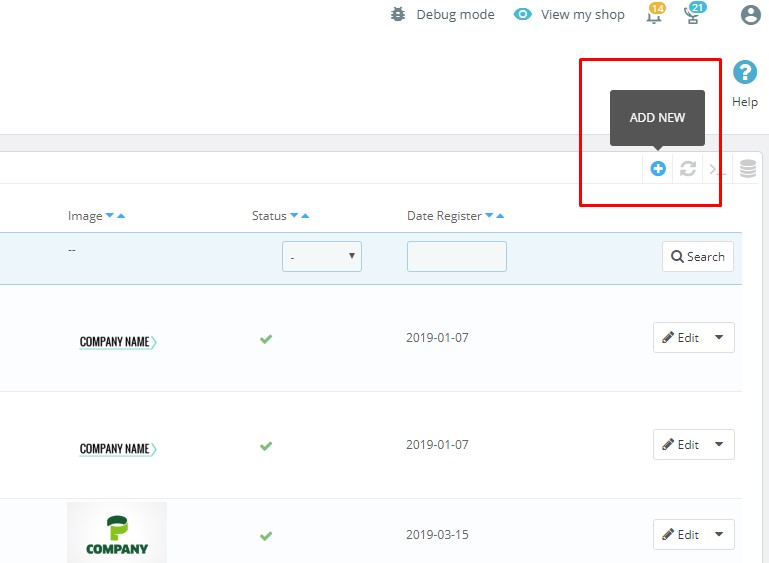
Fill all information for vendor:
- First name: Name of Shop
- Last name: Last Name of Shop
- Email:
- Image: Image logo for shop
- Phone Number:
- Commission: Set commission for vendor. If you set here, the commission value is applied for only this vendor.
- Facebook:
- Fax
- Instagram:
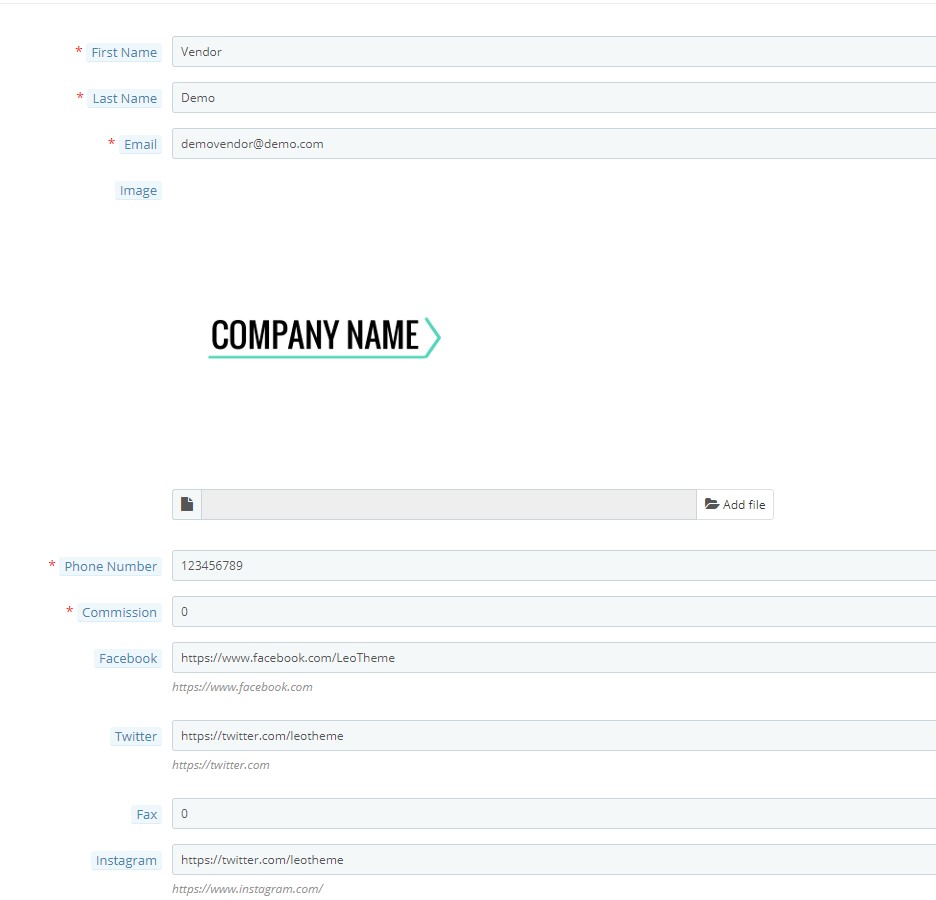
- Shop URL: It’s shop url when customers open shop on the market
- Password: Here you can reset password for vendor account
- Active Vendor: Yes/No

After all, please click “Save & Stay” or “Save” the changes & configuration.
III. Manage/Edit/Delete Vendor/Seller Account
1. Manage Vendor Account PrestaShop Marketplace
After create vendor account, you will see vendor management here:
You can manage all vendor information as ID vendor, User Name, Email, Phone Number, Logo Image, Status, … of vendors.
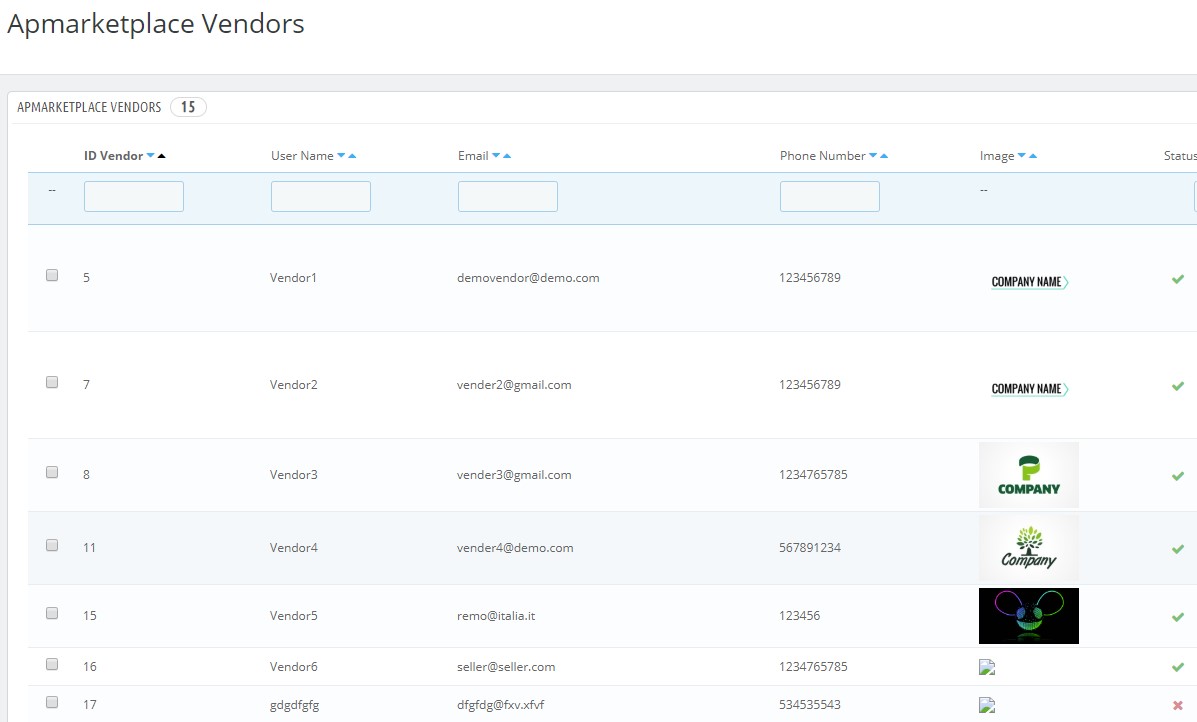
2. Edit/delete Prestashop Vendor Account:
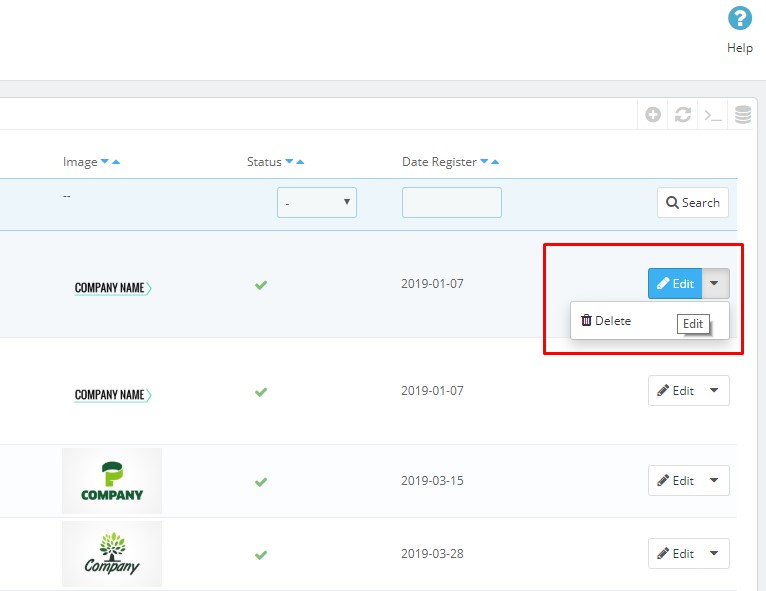
The “Save & Stay” or “Save” the changes.
IV. Admin chat with Admin in Backoffice PrestaShop Marketplace
In the Back Office, admin can ask/reply the message of vendors:
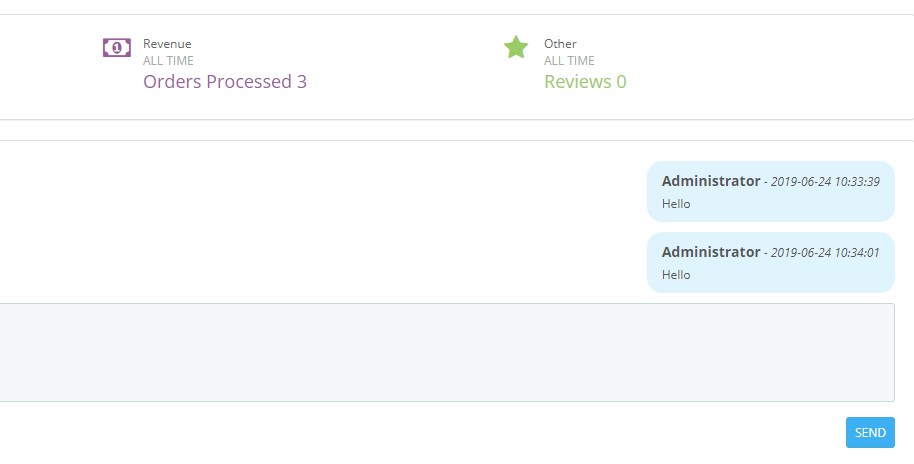
This is the end of tutorial “Create Vendor Account PrestaShop Marketplace” by using Ap Marketplace PrestaShop Multivendor Marketplace Module. Hope it help your Marketplace installation well & easily.
More PrestaShop Marketplace Tutorials:
- Ap Marketplace: Set Subiz Chat PrestaShop Marketplace – Leotheme
- Ap Marketplace: Manage Vendor Profile PrestaShop Marketplace | Leotheme
- Ap Marketplace: Upload Product to Marketplace – Leotheme
- Ap Marketplace: Manage Vendor Order & Pay Order in PrestaShop – Leotheme
- Ap Marketplace: Set Commission for Vendors in Marketplace – Leotheme
- Ap Marketplace: Config PrestaShop Marketplace Module – Leotheme
- Ap Marketplace: How to Install PrestaShop Marketplace Module – Leotheme
- Ap Marketplace: Manage Review PrestaShop Marketplace – Leotheme
PrestaShop Tutorials:
- How to use Image Hotspot Widget Prestashop
- Amazing PrestaShop Project: Disable attribute out of stock with currently attribute in product Prestashop 1.7
- Plan to update Prestashop themes to version 1.7.6 | Leotheme
- [UPDATING] Best PrestaShop 1.7.6 Modules with New Enhancements
- PrestaShop 1.7: Add Payment Method PrestaShop 1.7 – Leotheme Blog
- How to Create Alert Mesage in Menu PrestaShop 1.7 – Leotheme
- PrestaShop 1.7.5: Create Menu Widget PrestaShop 1.7 – Leotheme
- PrestaShop 1.7.5: Create Menu Item PrestaShop 1.7 – Leotheme
 Prestashop Themes and Module Blog PrestaShop News, Tutorials & Marketing Tips
Prestashop Themes and Module Blog PrestaShop News, Tutorials & Marketing Tips