You know, PrestaShop 1.7 was released already. If you want to build a Ecommerce Store on PrestaShop, you have to install both PrestaShop Default & PrestaShop Theme Default for your store.
In my previous blog, we already introduced about How to Install PrestaShop 1.7 Default on Server Quickly. This PrestaShop 1.7 Tutorial helps detail way to install PrestaShop System for your store, setup store on server.
So the next question will be raised that How to Install PrestaShop 1.7 Default Theme? Don’t worry about this. Let us help you
To be continuing of PrestaShop Tutorial on Leotheme, today, we will guide “How to install Prestashop 1.7 Default theme ” with 3 ways:
- Way 1: Import from FTP
- Way 2: Import from your computer
- Way 3: Import from the Web
To install Prestashop 1.7 Default Theme, please follow these steps:
- Download PrestaShop System
- + Download Theme Default file
If you have any concerns about steps you can see our guide HERE.
After preparing 2 main: File theme + Store with Prestashop Default. We will guide you how to import theme into your store.
Note: If during install process, you face with any problems about warning errors about the “No file Sandbox”you can follow the patch and delete folder “prod” following the path: prestashop\app\cache\prod. This is error from Prestashop default, we hope it will be fixed in later version. You also delete this file before installing theme.
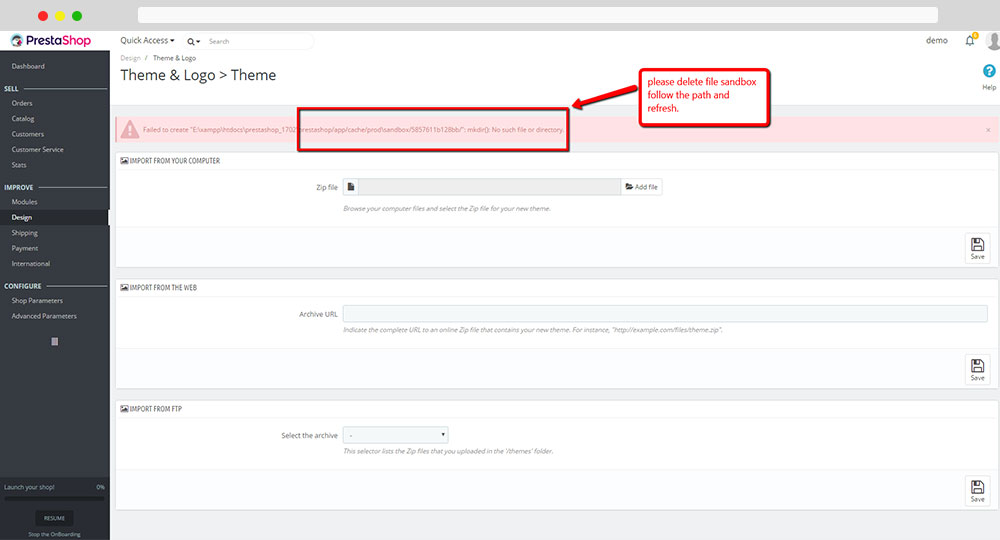
Way 1: Import from FTP
– Step 1: Upload folder theme into your hosting at folder /themes:
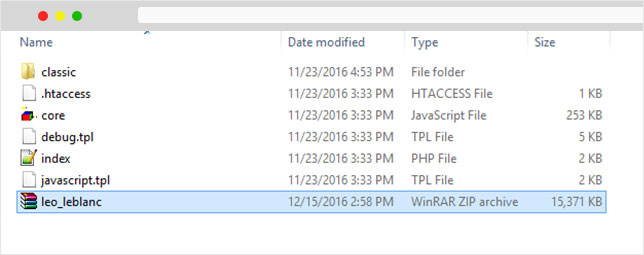
– Step 2: Create New Theme in Back Office
+) Access into your backend
In second Part: Design -> Theme & Logo
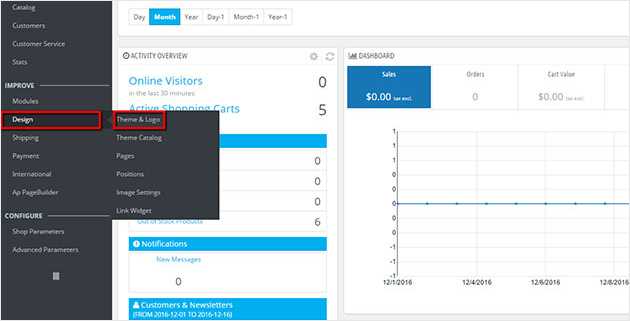
+) Click “Add new theme”
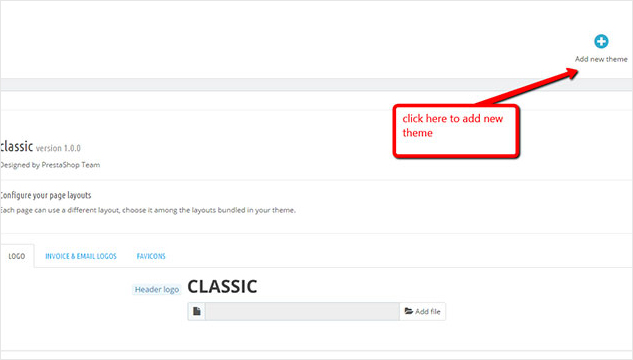
+) When you uploaded file into folder themes on local or hosting, it will be existed in option, please choose your theme and save it.

+) Finally, press “use this theme”
Way 2: Import from your computer
You also access into backend. Design -> Theme & Logo and Click “Add new theme”
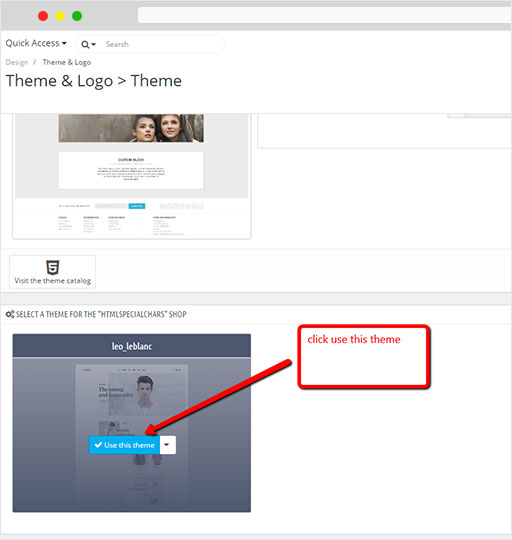
Browse your computer files and select the Zip file for your new theme.
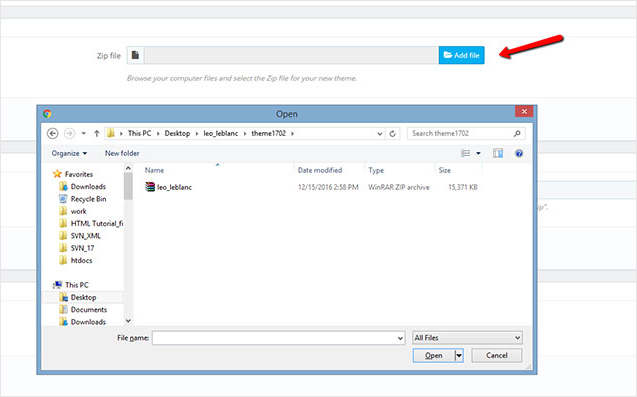
Way 3: Import from the Web
Indicate the complete URL to an online Zip file that contains your new theme. For instance, “http://example.com/files/theme.zip”.
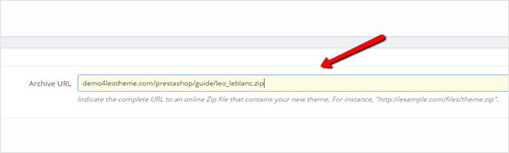
Tutorial Video to install file theme with Prestashop 1.7
First of all, we would like to thank you for your interest in our work. We are working hard to deliver best Prestashop Themes
Related Post:
- PrestaShop 1.7.x: How to Install PrestaShop 1.7 Default Theme
- How to Install PrestaShop 1.7 Default on Server | PrestaShop 1.7 Tutorial
- PrestaShop 1.7 Tutorial: How to Add New Category PrestaShop 1.7
- Quickly Update PrestaShop Theme 1.7 for Product Page & Category Profile
- New Theme Folder’s Structure of PrestaShop 1.7
- Prestashop 1.7 Is Released | PrestaShop 1.7 Features You Should to Know
- 10+ Secret Prestashop 1.7 SEO Tips to Get Higher Rank for Store
- PrestaShop 1.7: How to Add Shortcodes in Ap Page Builder Module – Leotheme
- PrestaShop 1.7: How to Change RTL PrestaShop Theme 1.7 – Leotheme
- 8 Secret Tips PrestaShop Security Best Practices for E-Store – Leotheme
 Prestashop Themes and Module Blog PrestaShop News, Tutorials & Marketing Tips
Prestashop Themes and Module Blog PrestaShop News, Tutorials & Marketing Tips

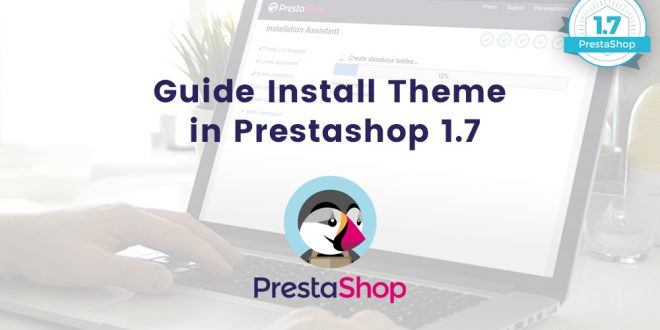




It’s perfect time to make a few plans for the longer term and it’s time to
be happy. I have learn this post and if I
may I want to counsel you some fascinating things or tips.
Thank you! Way cool! Some very valid points! I appreciate you
writing this write-up and also the rest of the website is
also very good
Great article! Thank you 🙂