As you know, logo is available on Header, Email Template & PDF Invoice. In my previous blog, we already show you “How to Change Logo Header in PrestaShop 1.7”. To be continued, we will show you “How to Change Logo Invoice PrestaShop 1.7 Step by Step”.
Related Topics:
-
- Change Header Logo Prestashop 1.7
- Change Favicon PrestaShop 1.7
Let’s start with Leotheme Blog:
Login Admin Dashboard -> Design -> Theme & Logo:

You will see Logo/Invoice & Email Logo/Favicon
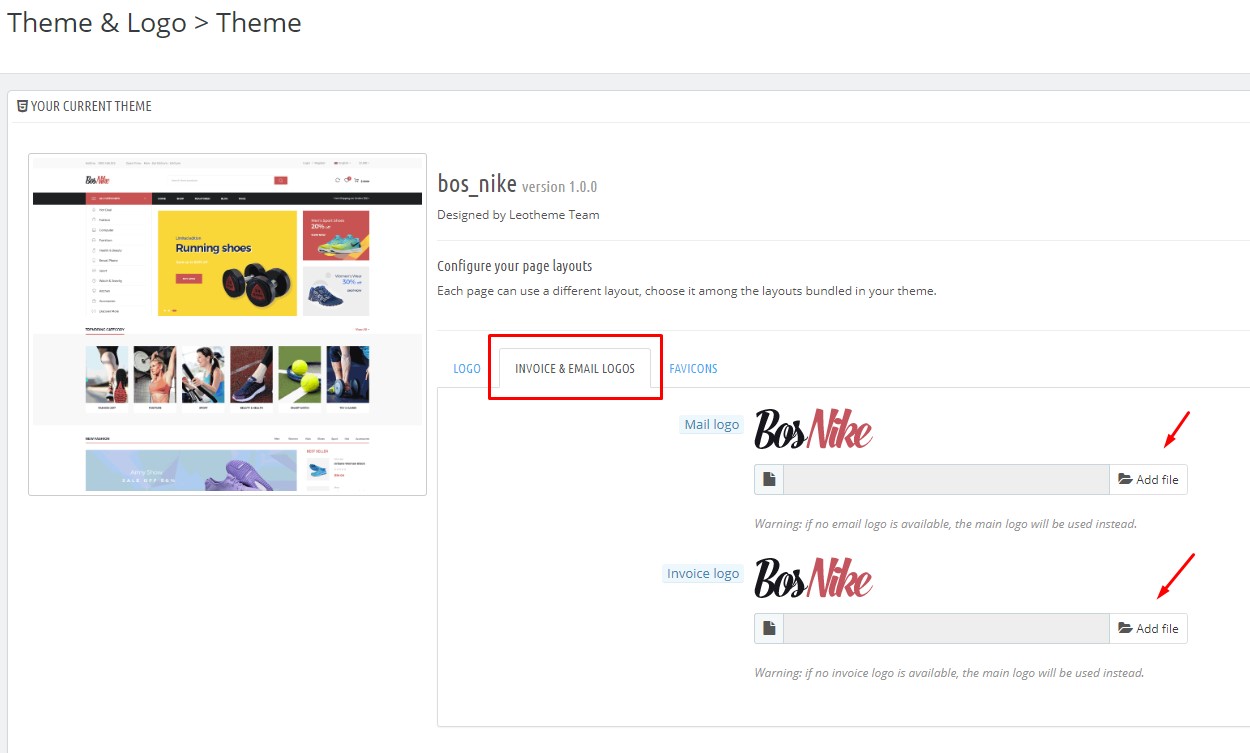
Navigate to Invoice & Email Logo: Click on Add File to upload logo to store. -> Save the changes
Please note that your logo can be saved with GIF, PNG, JPG, or SVG file type, and uploaded from the admin. Any image file with the name in that location are used as a logo.
This tutorial helps you “How to Change Logo Invoice PrestaShop 1.7 – Leotheme Blog”. Hope this tutorials help you well.
Related PrestaShop Tutorials Post:
- PrestaShop 1.7.x: How to Install PrestaShop 1.7 Default Theme
- How to Install PrestaShop 1.7 Default on Server | PrestaShop 1.7 Tutorial
- PrestaShop 1.7 Tutorial: How to Add New Category PrestaShop 1.7
- Quickly Update PrestaShop Theme 1.7 for Product Page & Category Profile
- New Theme Folder’s Structure of PrestaShop 1.7
- Prestashop 1.7 Is Released | PrestaShop 1.7 Features You Should to Know
- 10+ Secret Prestashop 1.7 SEO Tips to Get Higher Rank for Store
- PrestaShop 1.7: How to Add Shortcodes in Ap Page Builder Module – Leotheme
- PrestaShop 1.7 Tutorial: How to Add New Category PrestaShop 1.7
- 8 Secret Tips PrestaShop Security Best Practices for E-Store – Leotheme
 Prestashop Themes and Module Blog PrestaShop News, Tutorials & Marketing Tips
Prestashop Themes and Module Blog PrestaShop News, Tutorials & Marketing Tips





