Logo is one of the first impression to allow customers remember your store & your brand. Your brand can be recognized & associate your business with logo.
In addition to the logo in the header, your logo also appears on email templates and on PDF invoices and other sales documents. The logos used for email templates and invoices have different size requirements, and must be uploaded separately.
So replace logo is very important. Steps are easy. Let ‘s spend your little time on review this tutorial “How to Change Logo PrestaShop 1.7”.
This tutorial includes 3 steps:
1. Change Logo PrestaShop 1.7 | Upload New Logo for Header
For any logo, please note that logo is determined by store’s theme. Your logo can be saved as either a GIF, PNG, JPG, or SVG file type, and uploaded from the admin. Any image file with the name in that location are used as a logo.
Hence, you know, at normal online store, logo appears at header, Email & PDF invoice. But size are different. You have to upload separately.
To know the logo size, right click on the logo image and inspect the element as the following image.
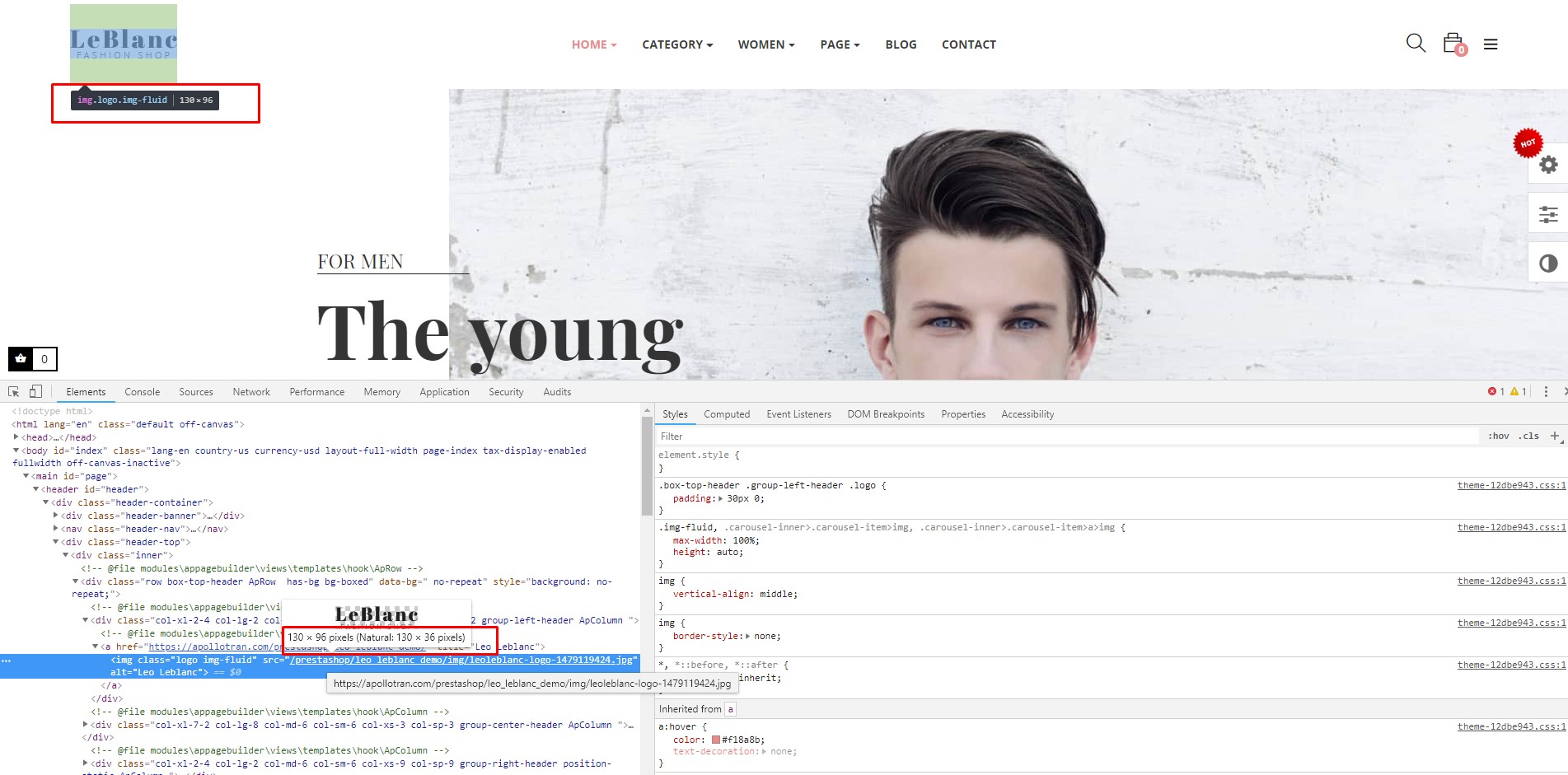
2. Upload Frontend Logo PrestaShop 1.7
Login Admin Panel -> Design -> Theme & Logo

You will see the table: Logo, Invoice & Email Logo, Favicon
Please choose ” Logo ” tab to upload your PrestaShop Store ‘s Logo then click “Save” to apply the changes
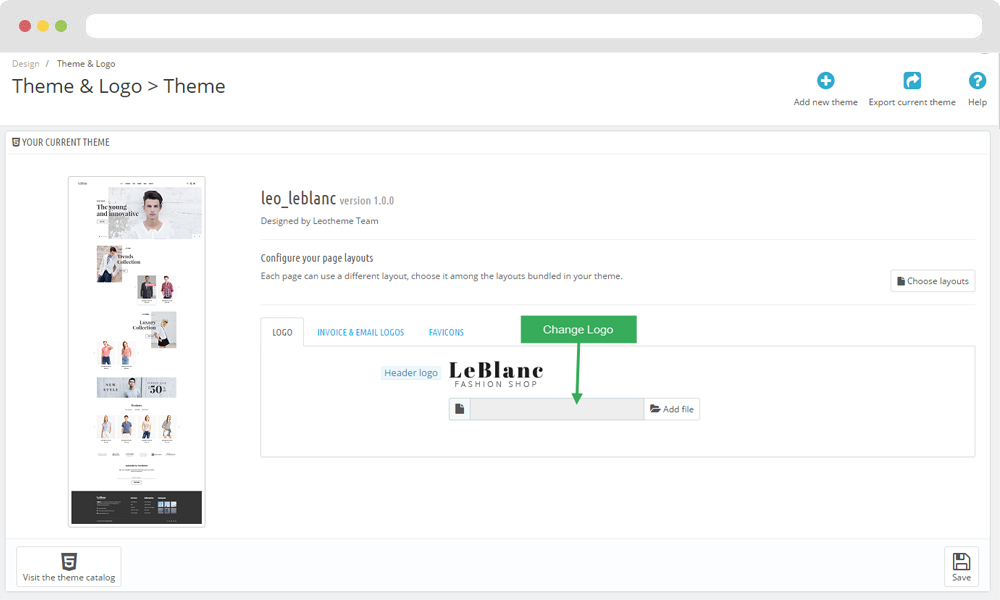
3. Check result
After that, please clear cache & refresh your store.
This tutorial helps you the “Quickest way to change logo PrestaShop Store 1.7”. Hope this tutorials help you well.
Related PrestaShop Tutorials Post:
- PrestaShop 1.7.x: How to Install PrestaShop 1.7 Default Theme
- How to Install PrestaShop 1.7 Default on Server | PrestaShop 1.7 Tutorial
- PrestaShop 1.7 Tutorial: How to Add New Category PrestaShop 1.7
- Quickly Update PrestaShop Theme 1.7 for Product Page & Category Profile
- New Theme Folder’s Structure of PrestaShop 1.7
- Prestashop 1.7 Is Released | PrestaShop 1.7 Features You Should to Know
- 10+ Secret Prestashop 1.7 SEO Tips to Get Higher Rank for Store
- PrestaShop 1.7: How to Add Shortcodes in Ap Page Builder Module – Leotheme
- PrestaShop 1.7 Tutorial: How to Add New Category PrestaShop 1.7
- 8 Secret Tips PrestaShop Security Best Practices for E-Store – Leotheme
 Prestashop Themes and Module Blog PrestaShop News, Tutorials & Marketing Tips
Prestashop Themes and Module Blog PrestaShop News, Tutorials & Marketing Tips

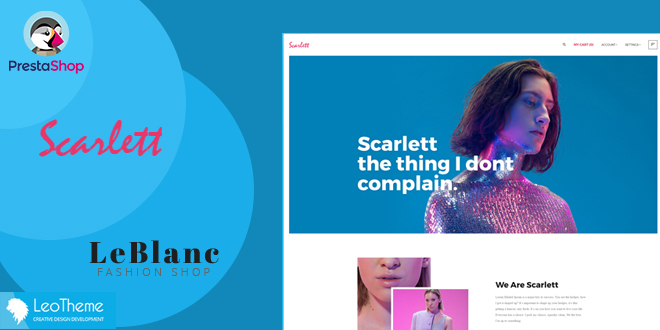




I needed to thank you for this wonderful read!!