For any Ecommerce Website, module plays an important role to demonstrate how the professional your website is.
There are “2 Quickest Ways to Install PrestaShop Module 1.7.5”
1. Install Module PrestaShop 1.7.5 via Admin Panel
Navigate Module -> Modules & Services
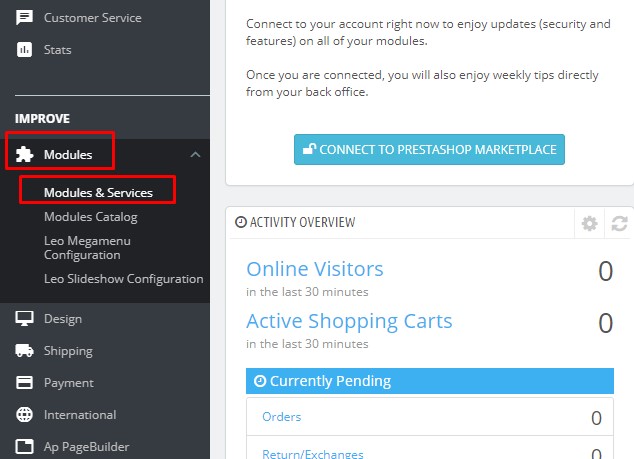
Then tap on “Upload a Module” -> Drag n Drop Module File to upload on store.
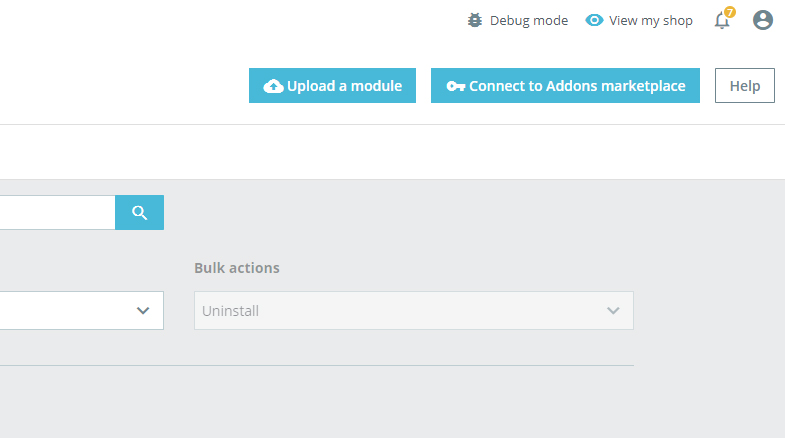
You can drag n drop or locate module file to this box, the installation would begin and should be completed in a few seconds. A new pop-up with Module Installed! message would appear and that’s it! Your module is installed now. You may click on the Configure button to edit the newly installed module’s options or leave it as it is.
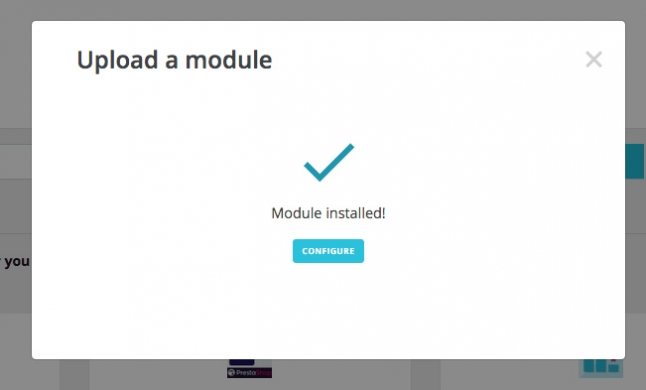
If you want to review and configure the currently installed modules, you should navigate to Modules > Modules & Services > Installed modules tab.
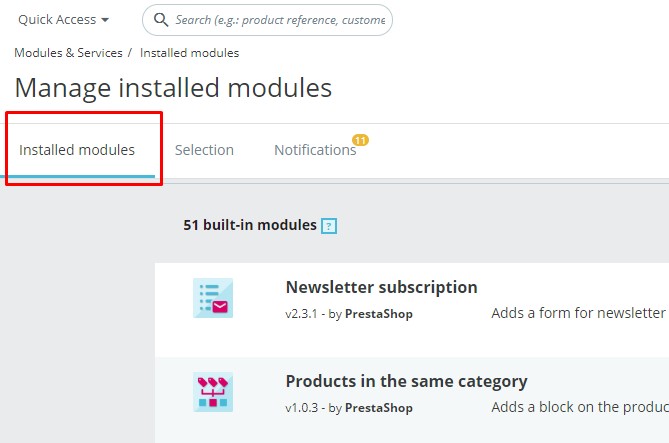
II. Installation PrestaShop 1.7.5 Module via FTP
Install PrestaShop 1.7.5 via FTP is the second way to install PrestaShop Module on your store. With the downloaded module.zip, you have to upload it to your local machine. Upload package to your account & make sure to place it in the modules/ folder of your PrestaShop installation. After that extract the .zip file and login to your website’s admin panel.
Navigate to the Modules > Modules & Services
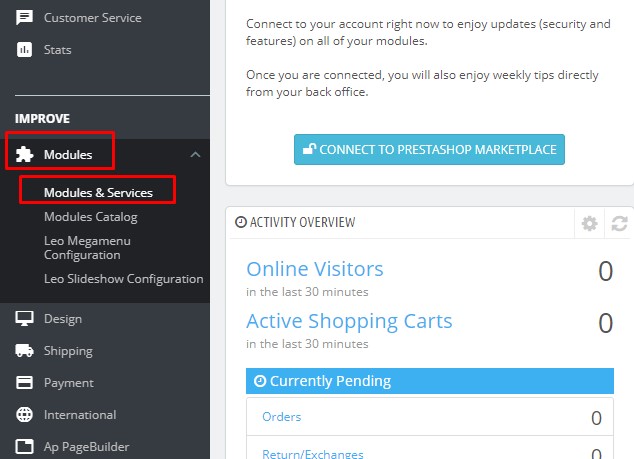
Click on the Installed modules tab, find the newly uploaded module and enable it.
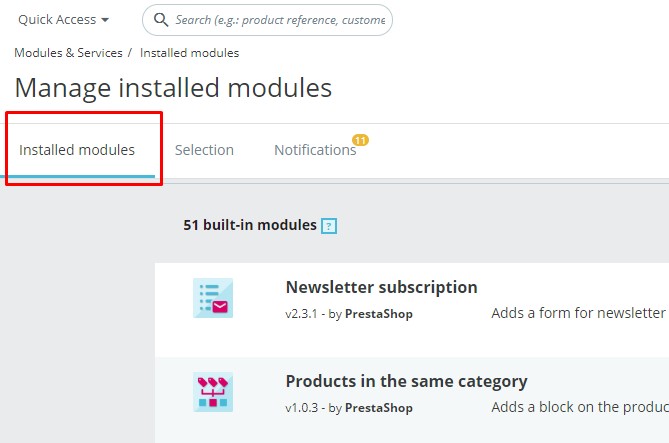
Here are 2 ways to Install PrestaShop 1.7.5 Module to your Store. Please make sure that the version of PrestaShop Module, PrestaShop Framework & PrestaShop Theme are the same.
Related PrestaShop Tutorials:
- PrestaShop 1.7.x: How to Install PrestaShop 1.7 Default Theme
- How to Install PrestaShop 1.7 Default on Server | PrestaShop 1.7 Tutorial
- PrestaShop 1.7 Tutorial: How to Add New Category PrestaShop 1.7
- Quickly Update PrestaShop Theme 1.7 for Product Page & Category Profile
- New Theme Folder’s Structure of PrestaShop 1.7
- Prestashop 1.7 Is Released | PrestaShop 1.7 Features You Should to Know
- 10+ Secret Prestashop 1.7 SEO Tips to Get Higher Rank for Store
- PrestaShop 1.7: How to Add Shortcodes in Ap Page Builder Module – Leotheme
- PrestaShop 1.7 Tutorial: How to Add New Category PrestaShop 1.7
- 8 Secret Tips PrestaShop Security Best Practices for E-Store – Leotheme
 Prestashop Themes and Module Blog PrestaShop News, Tutorials & Marketing Tips
Prestashop Themes and Module Blog PrestaShop News, Tutorials & Marketing Tips





