Are you a store owners or an entrepreneur ? and you want to create your own business online?
Why?
In the 4.0 era, internet & technologies are constantly changing. Shopping online becomes popular and it is key for any business.
And how can your customers find your shop in the internet easily & quickly? How to create your shop better customers’ experience on that.
Prestashop Platform is a well-known opensource platform to allow to start an online store. Hence, the complete goal to create a professional & beautiful Website, in this blog, I will show you “4 main steps to Create PrestaShop Website Quickly & Easily”.
To create PrestaShop Website, you have to follow 6 steps:
- Choose Great Domain
- Pick a Prestashop Theme
- Install PrestaShop Template on Website
- Add/Edit Content for Website
Table of Contents
1. Choose Great Domain:
Domain is the address of your store or brand in the internet. It is the important marketing tool to let customers find & search engine. Depend on your store only sell product or build a brand or sell international, you can decide to choose a suitable domain for your store or brand so picking a domain name is not easy.
Please remember that your domain name must be short, unique, catchy and ease to remember.
2. Pick a PrestaShop Theme to create PrestaShop Website.
Too much PrestaShop Theme on the market? so much PrestaShop Provider? Choose a suitable prestashop theme also is not simple & easy.
Don’t be worried about this. Take it easy with Leotheme PrestaShop Theme.
Why?
- Leotheme is popular provider & market for PrestaShop Themes ( Prestashop 1.6 & 1.7, Free & Premium)
- Themes are all-in-one, strongly ease to create, use & customize with Leotheme Framework, numerous PrestaShop Modules integration.
- They are beautiful templates, flexible layout, powerful live theme editor
- SEO Optimized, Mobile Friendly, RTL & Multiple Languages support, High speed & loading page optimization.
- Reasonable price, dedicate support & refund
Join Leotheme PrestaShop Theme Club to Pick all 300+ PrestaShop Themes just $99
3. Install PrestaShop Template for your Website
- Install PrestaShop Default
- Install PrestaShop Template
3.1 Install PrestaShop Default:
3.2 Install PrestaShop Template
4. Add & Edit Content for your website
You have to replace all dummy contents (text & image) by your own content for store. So you must prepare all your product content to add.
Note: To better customers experience on store, your product description should be neat, clear & ease to understand. It is optimized for SEO & better link navigation for customers shopping at ease.
These are all steps to create a website with PrestaShop Theme. To launching perfectly your Online Store, please view more at our tutorials for PrestaShop 1.7
Related PrestaShop Tutorials Post:
- PrestaShop 1.7.x: How to Install PrestaShop 1.7 Default Theme
- How to Install PrestaShop 1.7 Default on Server | PrestaShop 1.7 Tutorial
- PrestaShop 1.7 Tutorial: How to Add New Category PrestaShop 1.7
- Quickly Update PrestaShop Theme 1.7 for Product Page & Category Profile
- New Theme Folder’s Structure of PrestaShop 1.7
- Prestashop 1.7 Is Released | PrestaShop 1.7 Features You Should to Know
- 10+ Secret Prestashop 1.7 SEO Tips to Get Higher Rank for Store
- PrestaShop 1.7: How to Add Shortcodes in Ap Page Builder Module – Leotheme
- PrestaShop 1.7 Tutorial: How to Add New Category PrestaShop 1.7
- 8 Secret Tips PrestaShop Security Best Practices for E-Store – Leotheme
 Prestashop Themes and Module Blog PrestaShop News, Tutorials & Marketing Tips
Prestashop Themes and Module Blog PrestaShop News, Tutorials & Marketing Tips

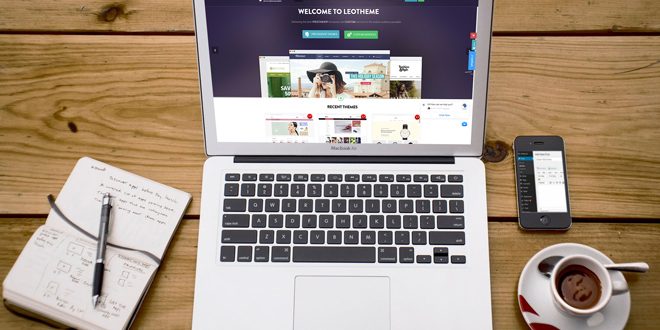




Good blog post. I definitely appreciate this site.
Keep writing!
The net is an exceptional gateway source to find out what might be best
for you. In fact, many people usually install for themselves without help
from a top quality.