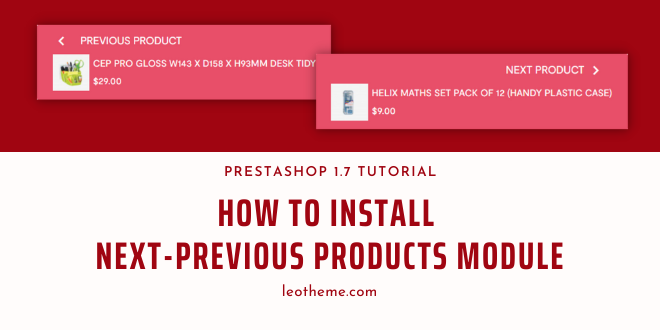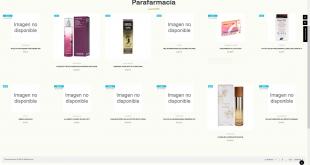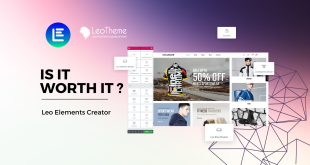This blog will show you the simple and quick steps to install Next Previous Prestashop Module from Leotheme – Leo Next Previous Products Prestashop Module
The Leo Next Previous Prestashop Module allows you to display two products on the product page, the Previous and the Next products. Customers will be able to quickly view Next and Previous products within a category without going to the category list with this navigation Prestashop module. Customers will be encouraged to browse more products while reducing the number of clicks they make on your website.
To fully understand the features of Leo Next Previous Prestashop Module, you can visit Here
In order to display next – previous products for your website, you have to prepare:
+ Install PrestaShop Platform
+ Install Leo Next Previous Products Prestashop Module
Now let get started!
- Purchase Leo Next Previous Products Prestashop Module on Leotheme
- Download Leo Next Previous Products Prestashop Module
- Upload Leo Next Previous Products Prestashop Module to Admin panel
1. Purchase Leo Next Previous Products Prestashop Module on Leotheme
Leotheme.com is available with numerous powerful Prestashop Modules. Depending on your different aims of use, you can adapt them for your websites. To get the Leo Next Previous Products Prestashop Module, you go to leotheme.com -> Modules -> PrestaShop Modules -> Leo Next Previous Products Prestashop Module
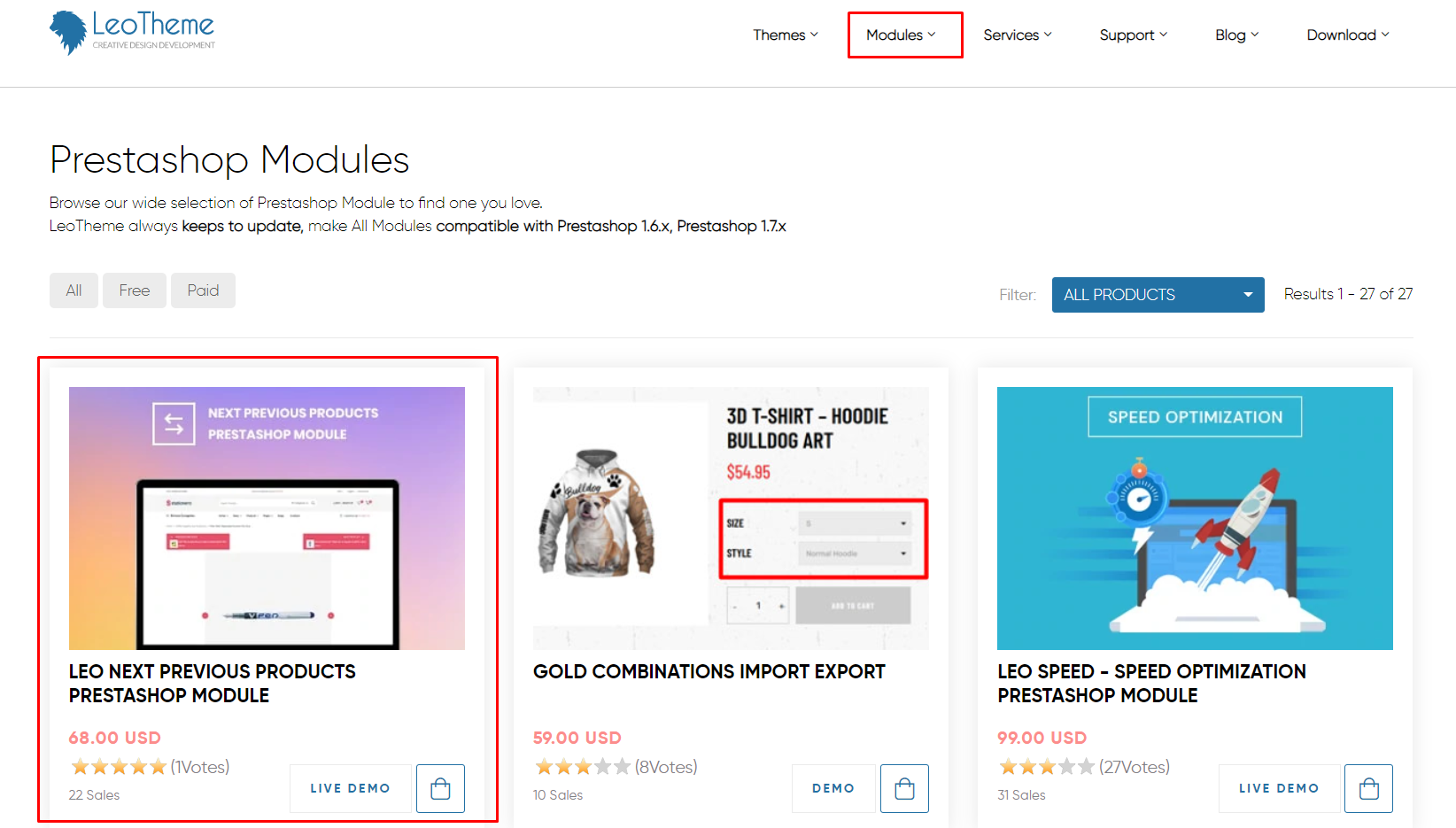
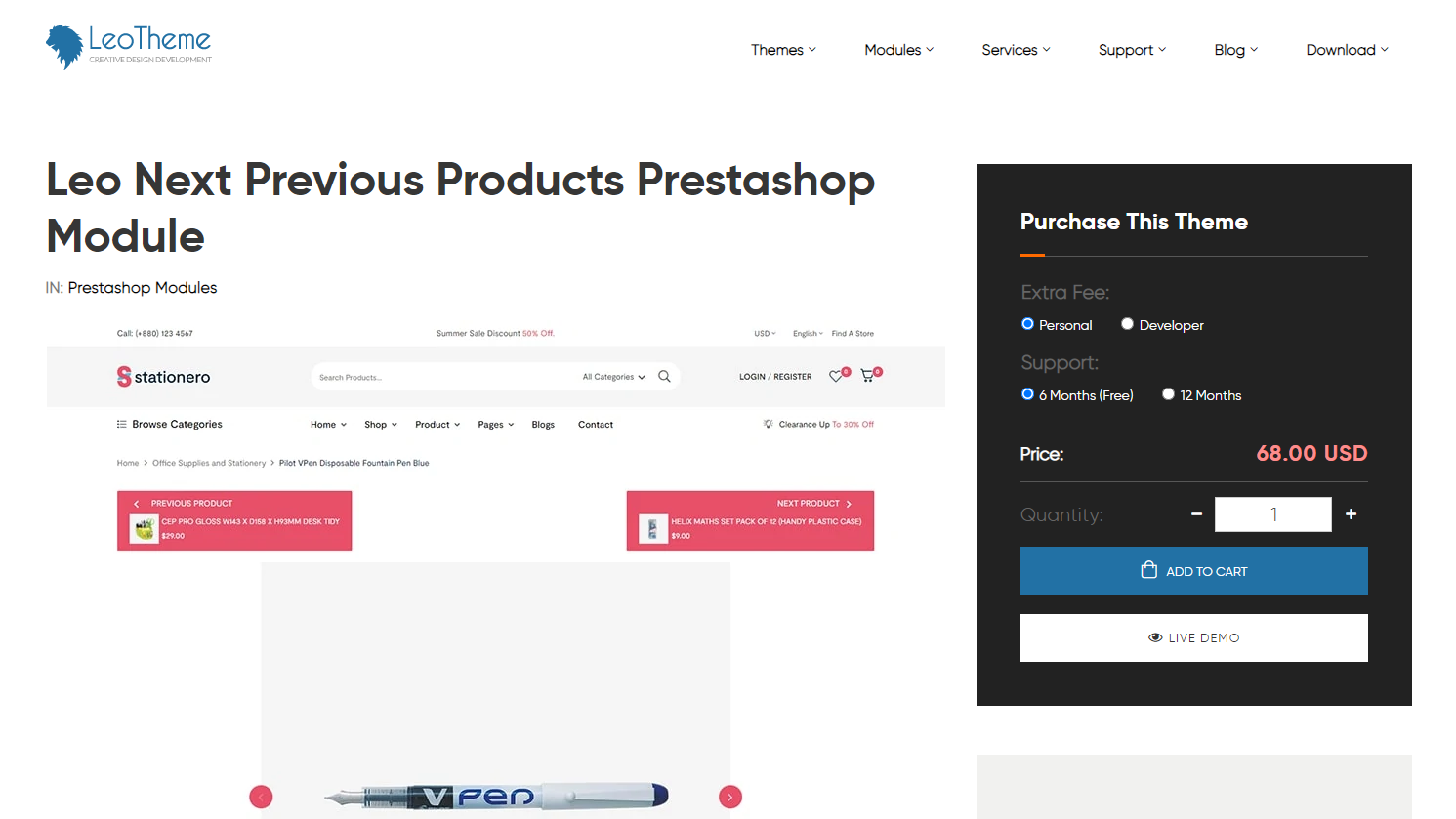
2. Download Leo Next Previous Products Prestashop Module
Download Leo Next Previous Products Prestashop Module:
To download Leo Next Previous Products Prestashop Module, you have to purchase the module. Start by clicking on the PURCHASE button and follow the check-out process. After you complete the purchase process, your account will be activated and you can access the DOWNLOAD section to download the module.
3. Upload & Install Next Previous Products Prestashop Module to admin
Admin -> Modules -> Module Manager
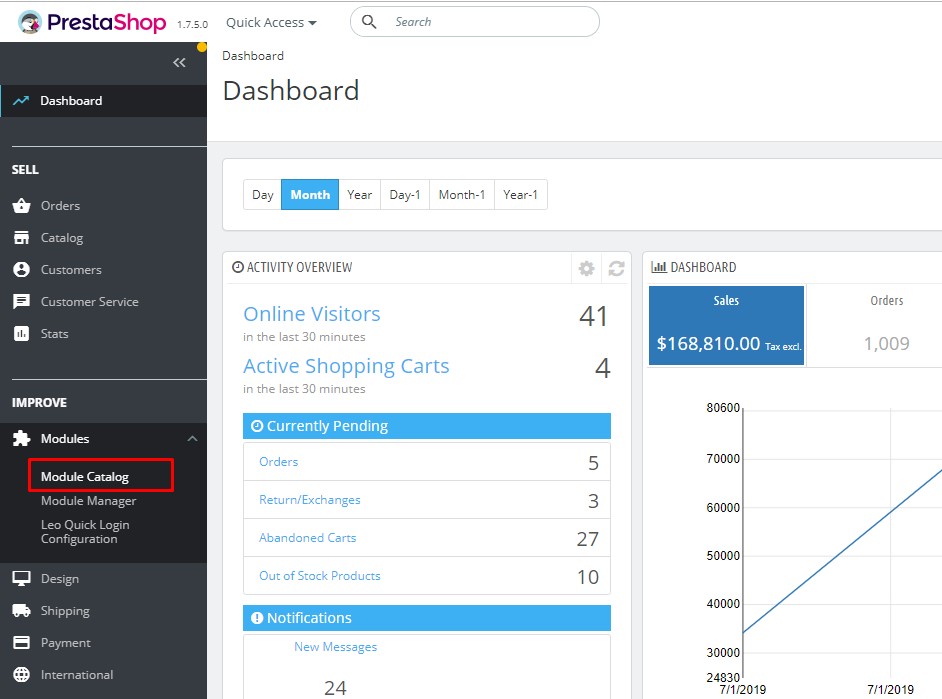
Install a module:
You can upload the module file by dragging & dropping it to the store or locating Leo Next Previous Products Prestashop Module on the computer.
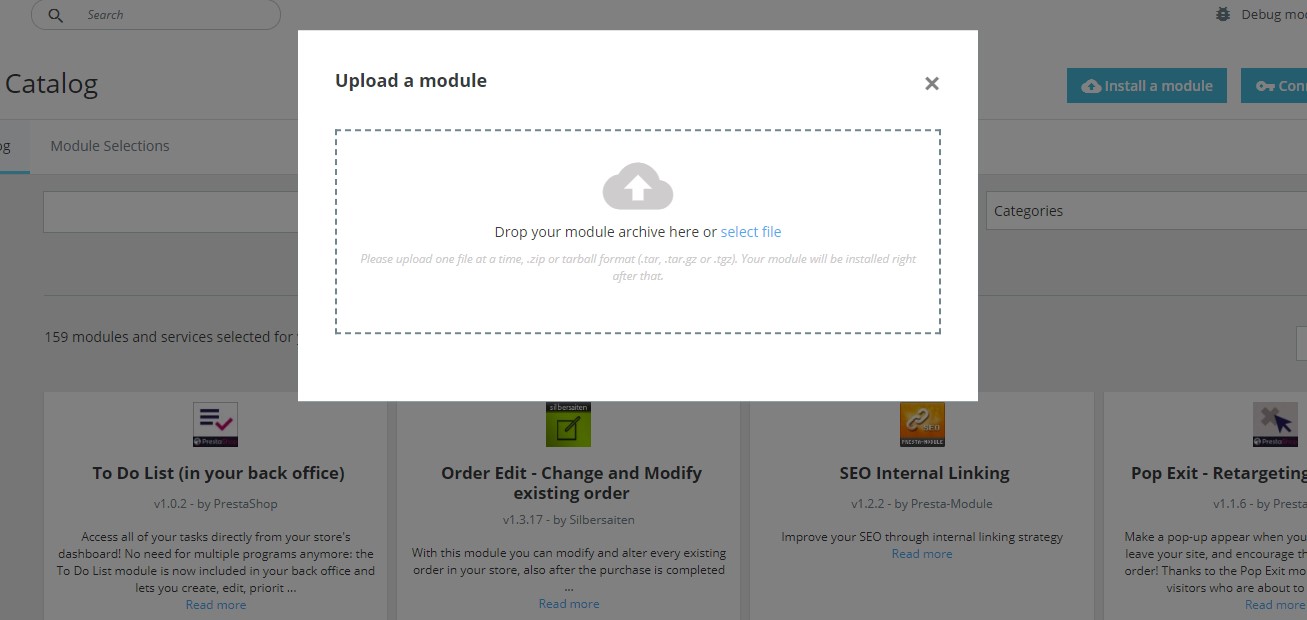
After uploading the file successfully, then you can start to configure the module.
If you want to configure Leo Next Previous Products Prestashop Module for your store, please visit more in the user guide.
Wish you success with Leo Next Previous Products Prestashop Module!
Related articles
Prestashop 1.7 tutorial: How to create a Prestashop multistore?
How to create a sitemap in Prestashop 1.7?
How to add sitemap to Google search console? – Prestashop 1.7 tutorial
How to add social media icons & share buttons in Prestashop 1.7?
How to show price of other combinations on product page?
Prestashop 1.7 tutorial: How to create gift product in Prestashop admin?
How to update Prestashop theme 1.7.8.0 – Prestashop tutorials – Leotheme
 Prestashop Themes and Module Blog PrestaShop News, Tutorials & Marketing Tips
Prestashop Themes and Module Blog PrestaShop News, Tutorials & Marketing Tips