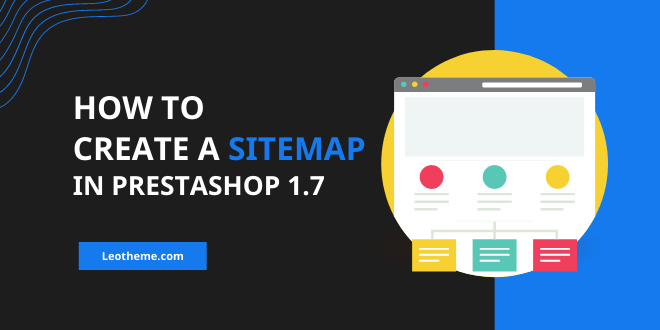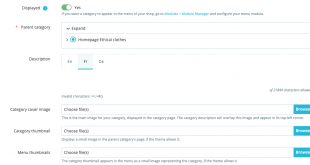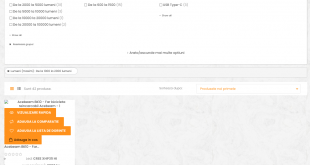Create sitemap Prestashop 1.7!
What is sitemap? A sitemap is an XML file used by search engines to improve the indexing of your website. It lists all the products and pages on your online store, so that when search engines find this file, they can index all the pages on your website more easily.
In order to create a sitemap for your PrestaShop 1.7 store, you need to install and configure the Google Sitemap module. This is a tool that helps you build a map of your store and keeps it up to date. Download the module for your PrestaShop 1.7 store from GitHub.
Ensure that the folder name matches the name of the module: gsitemap. Let‘s see how this works.
First, you should open the admin panel. Next, go to Modules -> Module Manager -> Modules (tab). Type gsitemap into the search bar.
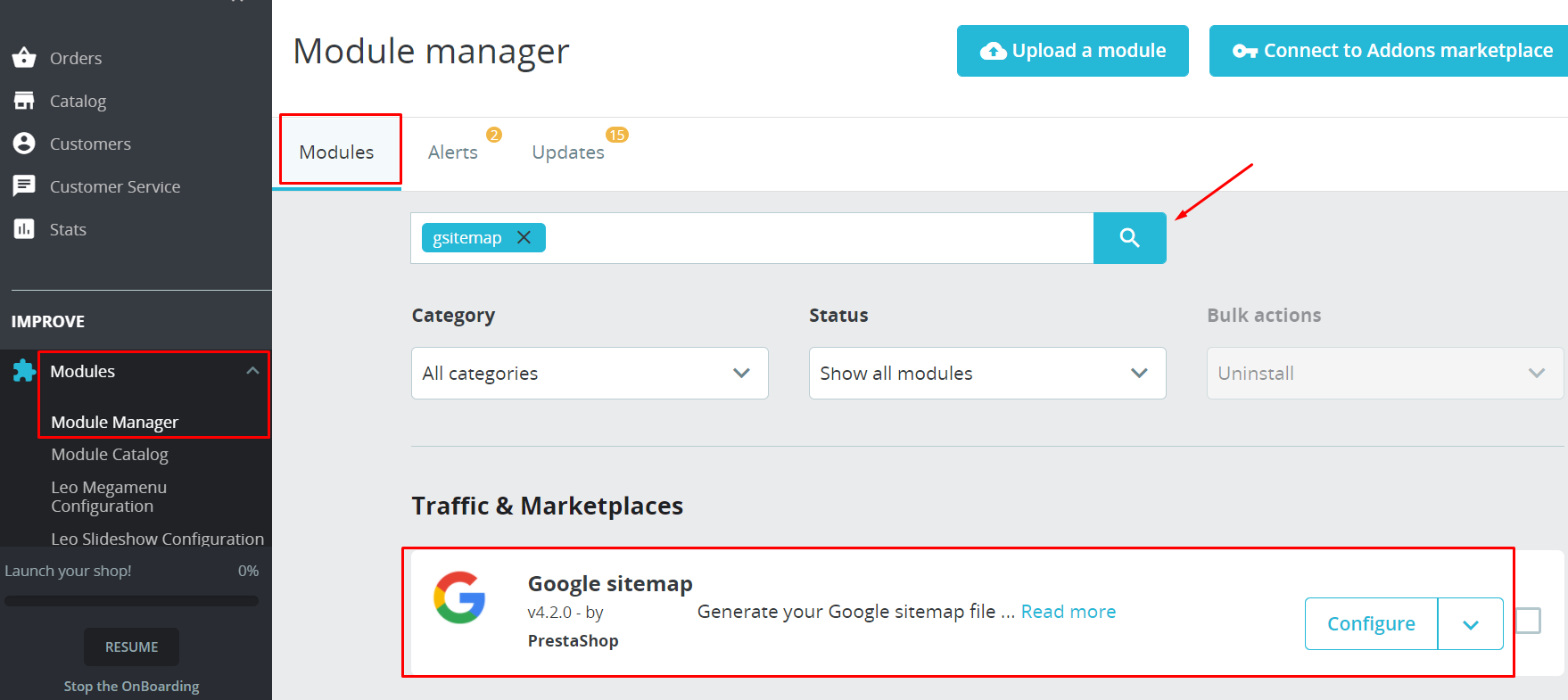
Now, you click on Configure button to start configuring Google sitemap in Prestashop 1.7.
You can see all settings in the configure page.
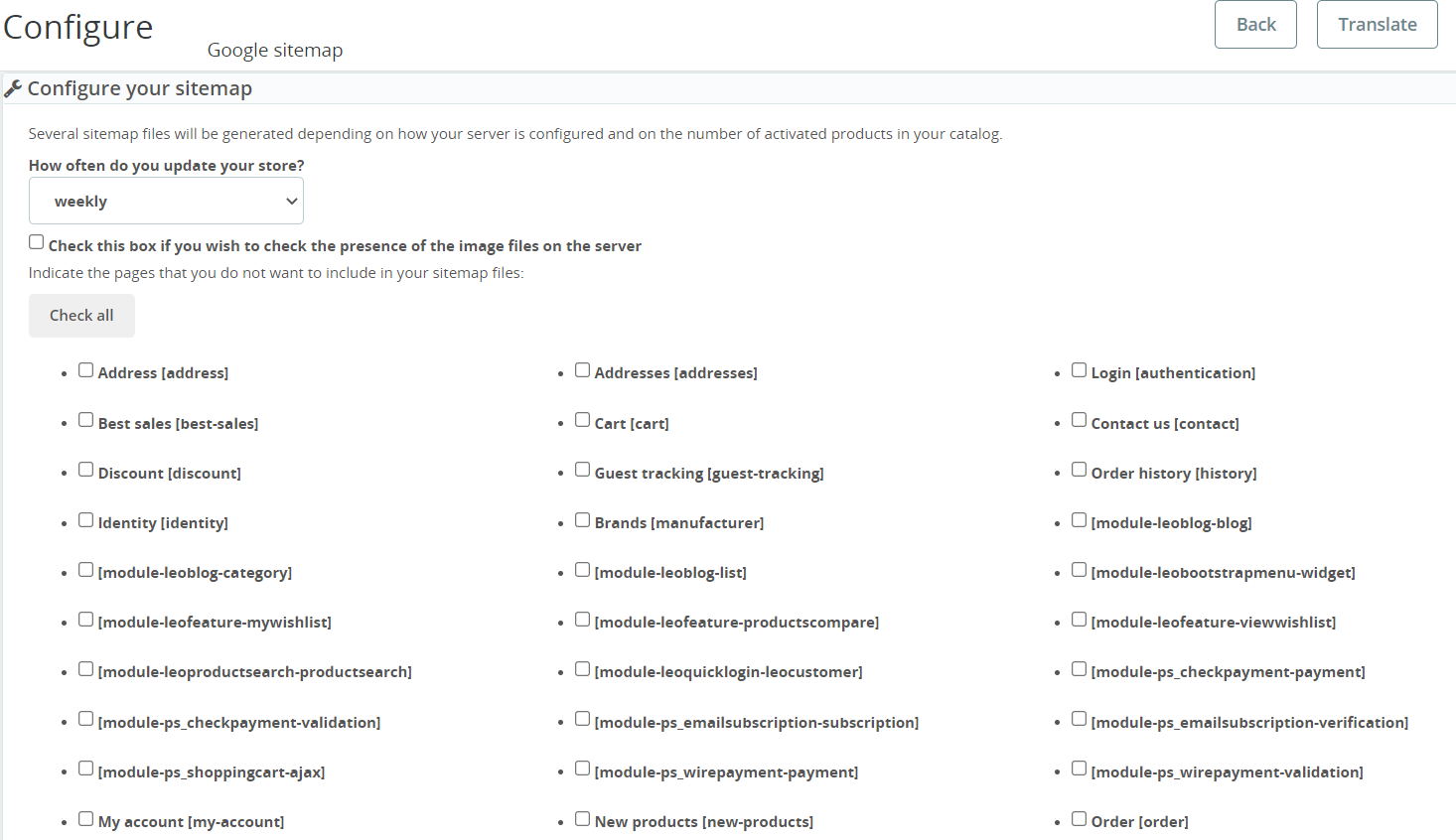
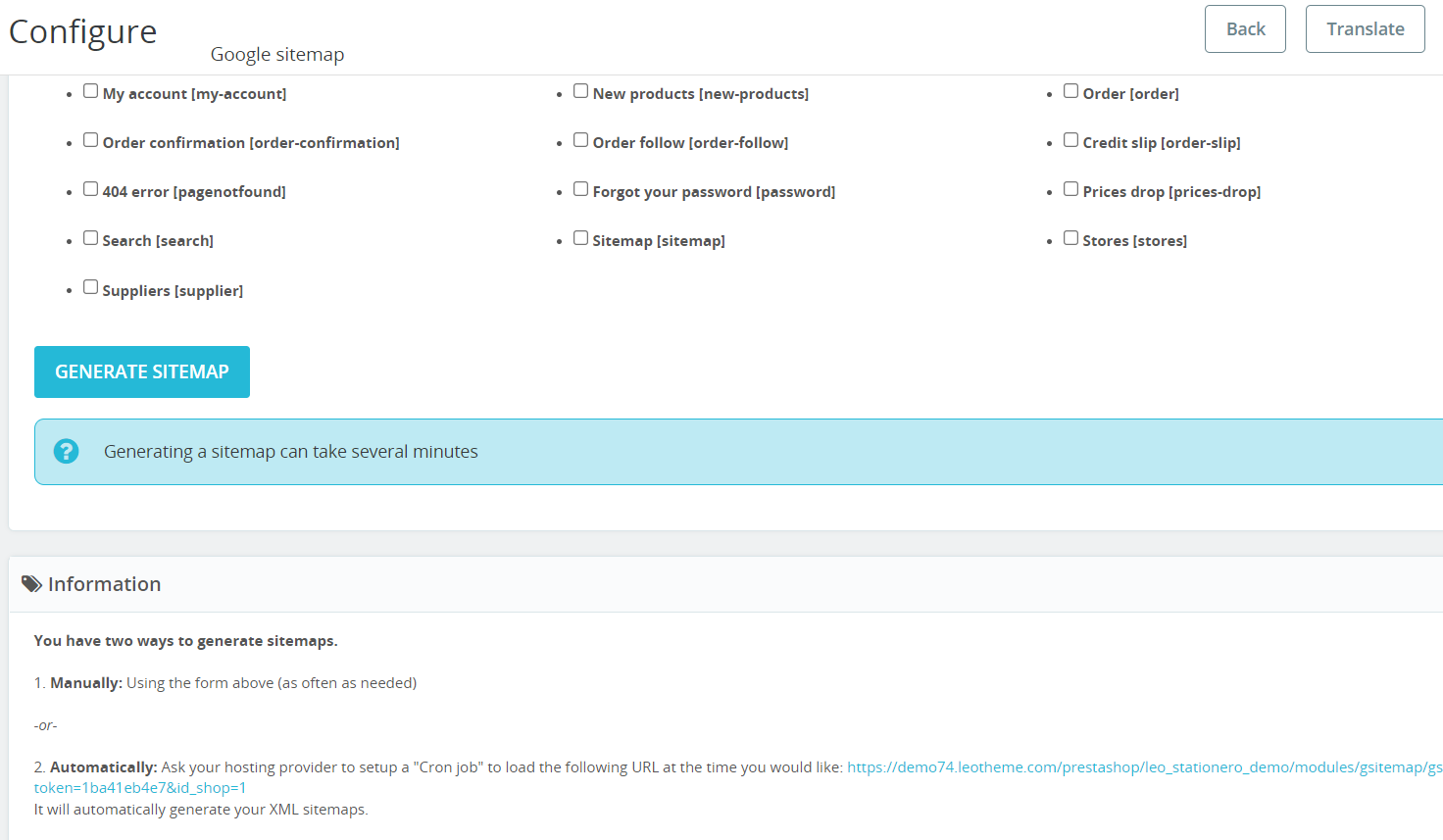
In this section we mark the categories that should not be contained in the sitemap. For example, we recommend not including an authorization page, shopping cart, personal page, order history, and others that display the same information to every visitor at the same address. Furthermore, you do not need a sitemap for everything.
When you have checked through all the checkboxes, click on the Generate Sitemap button to begin generating the file.
Once you successfully create Prestashop sitemap, there will be given a sitemap address. For example: https://demo74.leotheme.com/prestashop/leo_stationero_demo/1_index_sitemap.xml.
Please save this URL in your Google Search Console account and robots.txt, so that the search systems could index your site fully. To do this, update the robots.txt file on a regular basis. For example: hours, daily, weekly, monthly, etc.
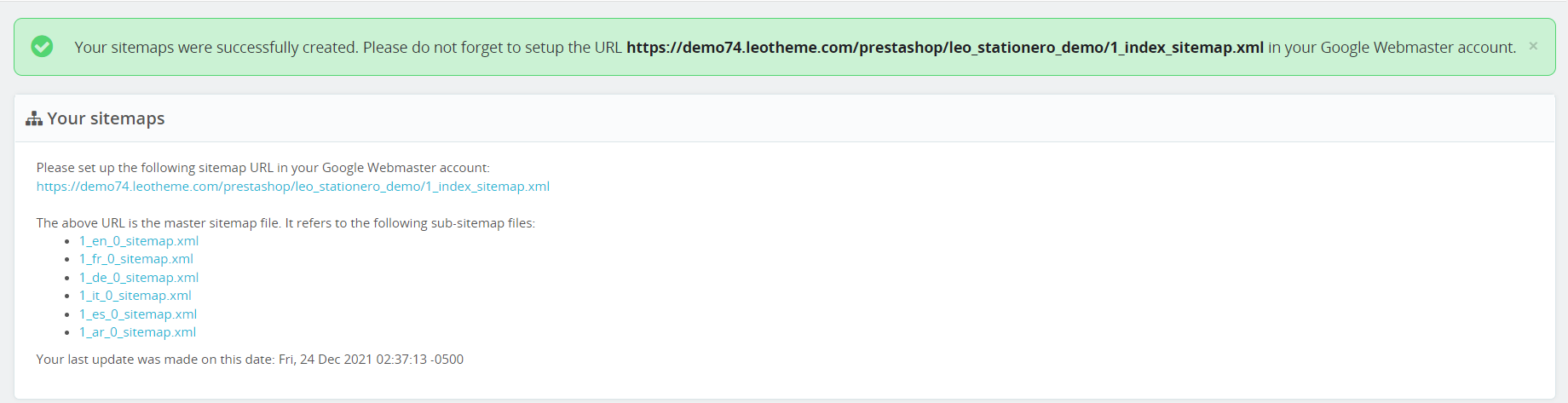
At the last block of the configure page there is a Cron link.

An updated sitemap is a good sitemap. If you do not feel ready to constantly press the Update the sitemap file button, perhaps you’d rather your hosting provider do it for you. Create a cron job using the URL provided, and it will do it automatically.
You have generated the sitemap files following the above guide. In the next blog, we will guide you to add the sitemap file to Google Search Console to inform the search engine about the website.
Related articles
How to add social media icons & share buttons in Prestashop 1.7?
How to show price of other combinations on product page?
Prestashop 1.7 tutorial: How to create gift product in Prestashop admin?
How to update Prestashop theme 1.7.8.0 – Prestashop tutorials – Leotheme
PrestaShop 1.7.5: 2 Quickest Ways to Create Coupon Code PrestaShop 1.7
Prestashop 1.7.8.x: How to update Prestashop theme version 1.7.8.1- Leotheme
Plan to update 200+ Prestashop themes 1.7.8.0
How to manage Prestashop faceted search module in Prestashop 1.7 – Leotheme
How to configure Prestashop newsletter block in Prestashop 1.7
[Prestashop 1.7.x] Configure new tax rules in Prestashop admin
 Prestashop Themes and Module Blog PrestaShop News, Tutorials & Marketing Tips
Prestashop Themes and Module Blog PrestaShop News, Tutorials & Marketing Tips