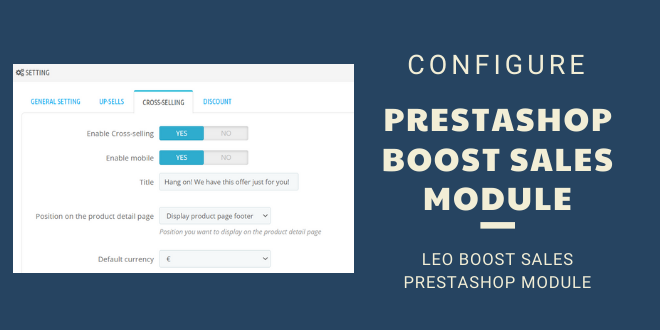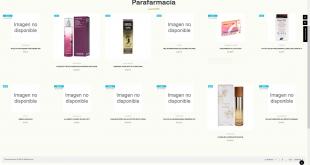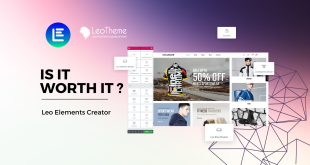Configure Prestashop Boost Sales Module Tutorial!
Leotheme’s developers have built Leo Boost Sales Prestashop Module in order to support Prestashop website users improve online sales effectively and encourage their online shopper buy more or add more items to their shopping cart. So, after successfully install Leo Boost Sales Prestashop Module, let take some further steps to configure Prestashop Boost Sales Module in the backend. That’s how you can take advantages of all wonderful Prestashop module features from this premium Prestashop module – Leo Boost Sales by Leotheme.
This blog will show you how to configure Leo Boost sales Prestashop module 1.7, namely:
- General Setting
- Up-sell Setting
- Cross-sell Setting
- Discount Setting
Now, let’s get started!
I. Configure Prestashop Boost Sales Module in the configuration management
After installing Leo Boost Sales Prestashop Module from Leotheme, you will see Leo Boost Sales Module in the configuration management. Here you can start configure the module. Let access Leo Boost Sales > Dashboard > General Setting
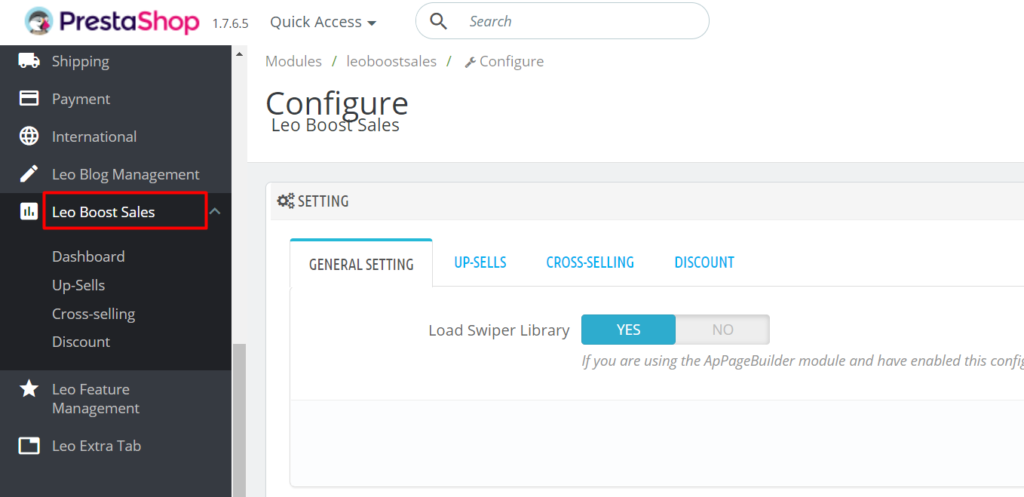
Leo Boost Sales Prestashop Module general settings:
- Load Swiper Library: Load library to use photo swipe
II. Configure Up-sell, Cross-sell, and Discount setting for Prestashop Boost Sales Module
1. Up-sell Feature setting
This feature helps you to displays similar products created by a manager for the currently selected product. To configure this Up-sell feature, you choose tab Up-sells
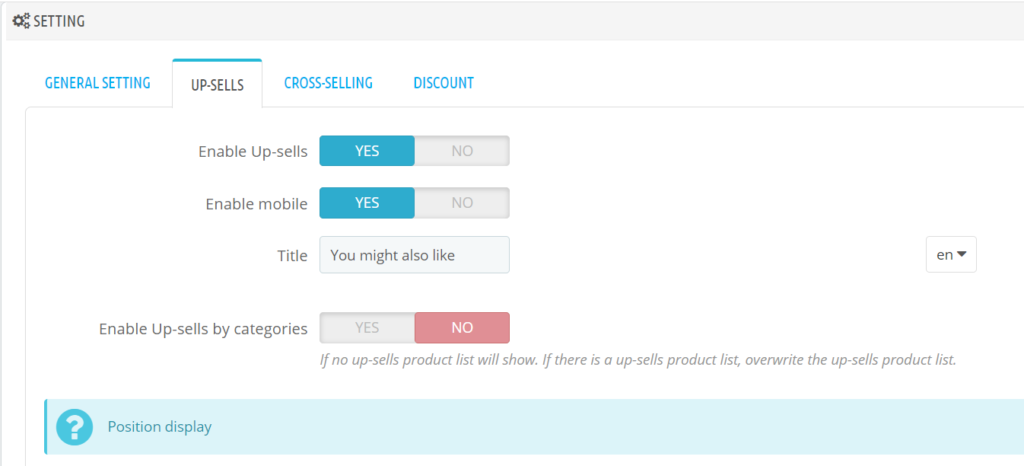
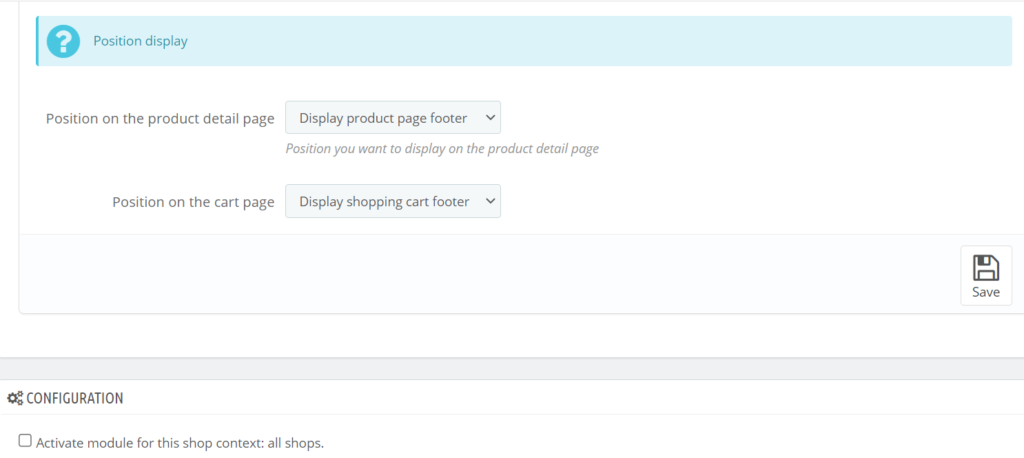
- Enable Up-sells: Active Up-sells
- Enable mobile : Active Up-sells on mobile
- Title : Title for block Up-sell (Default: You might also like)
- Enable Up-sells by categories : Display products according to the current product catalog
- Position on the product detail page : Position you want to display on the product detail page
- Position on the cart page : Position you want to display on the cart page
Click on Save option.
2. Cross-sell Feature Setting
This feature will offer buyer to buy related products to enjoy a discount. To configure this feature, you choose tab Cross-sell
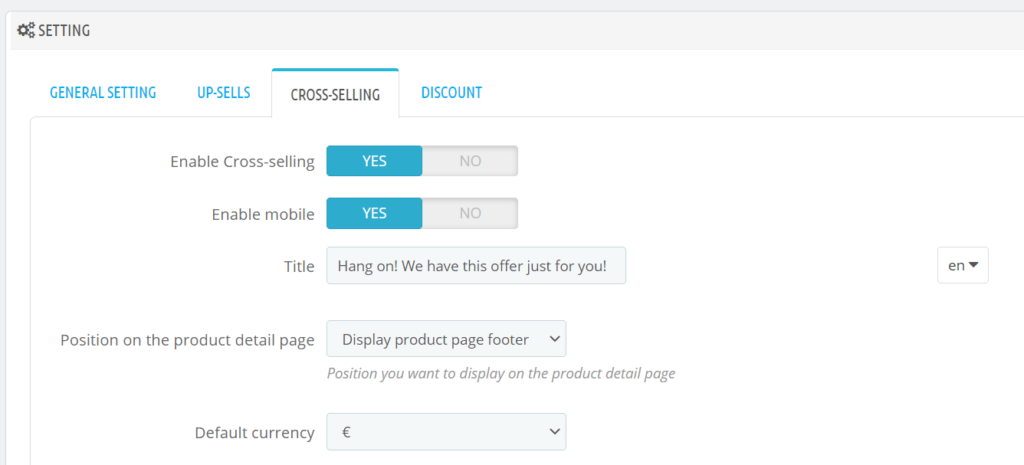
- Enable Cross-selling: Active Cross-selling
- Enable mobile : Active Cross-selling on mobile
- Title : Title for block Cross-selling (Default: Hang on! We have this offer just for you!)
- Default discount : Unit of promotion
- Position on the product detail page : Position you want to display on the product detail page
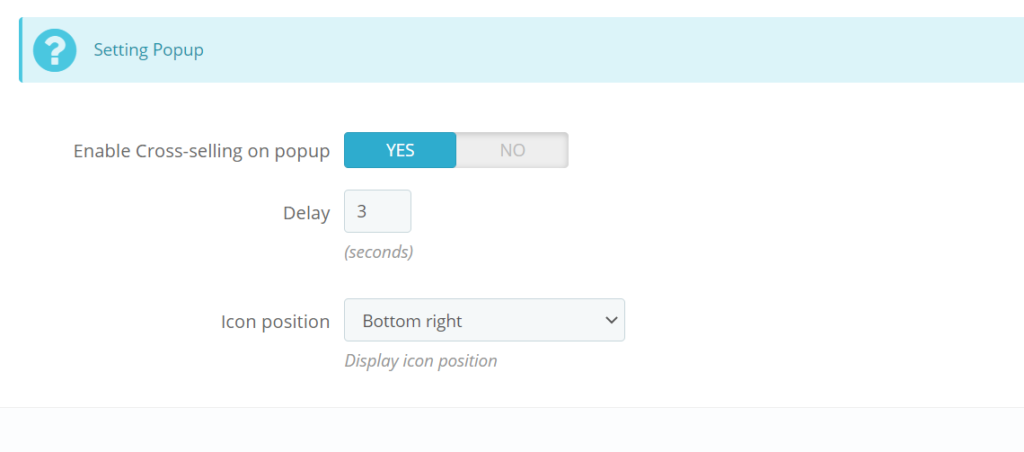
Setting popup:
- Enable Cross-selling on popup : Activate display Cross-selling on the popup
- Delay : Time delay before showing popup (by seconds)
- Icon position : Position you want to display icon Cross-selling
Don’t forget to Save your configuration with the Save option
3. Discount Feature Setting
This feature allows setting cart rules which creates discount for orders under a condition. Let go to tab Discount
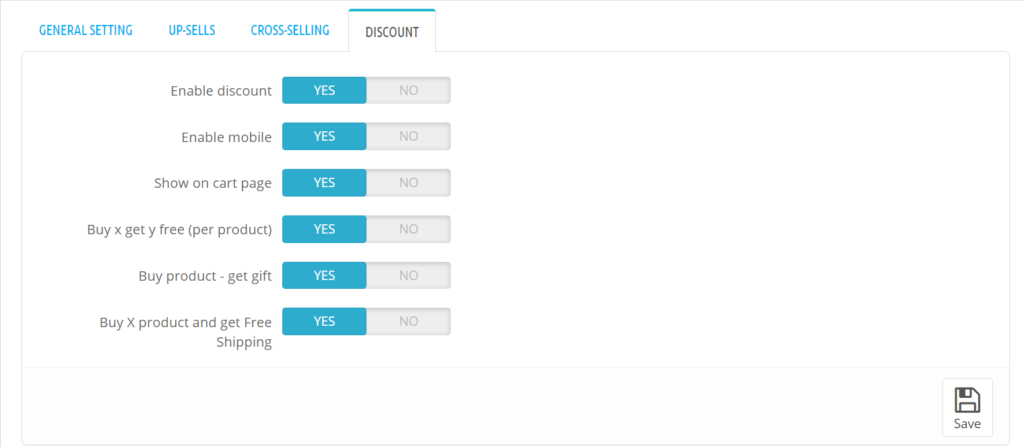
- Enable discount: Active promotions
- Enable mobile : Promotion displays on mobile phones
- Show on cart page : Display block discount on the cart page
- Active promotions : Buy x get y free (per product), Buy product – get gift, Buy X product and get Free Shipping
Then, Save the changes.
You have successfully configure Prestashop Boost sales module by Leo Boost Sale with general settings for the 3 main module features namely Up-sell setting, Cross-sell setting, and Discount setting. We will continue our tutorial for this module in the upcoming blogs. If you have any question related to our Prestashop modules, please feel free to ask us.
Wish you success with Leo Boost Sales Prestashop module!
Related articles:
- How to install Leo Boost Sales Prestashop Module for your Prestashop store
- How to Install PrestaShop 1.7 Default on Server | PrestaShop 1.7 Tutorial
- PrestaShop 1.7 Tutorial: How to Add New Category PrestaShop 1.7
- PrestaShop 1.7.5: How to Add Meta Tags in PrestaShop 1.7 – Leotheme
- PrestaShop 1.7.5: Edit Copyright Footer PrestaShop 1.7 | Leotheme
 Prestashop Themes and Module Blog PrestaShop News, Tutorials & Marketing Tips
Prestashop Themes and Module Blog PrestaShop News, Tutorials & Marketing Tips