In this blog, I will present to you the Simple and Quick Steps to Install Ap Booking Prestashop Module from Leotheme
In order to build a Booking & Reservation Website, you have to prepare:
+ Install PrestaShop Platform
+ Install Booking Theme
+ Install Booking Module
Now let get start!
1. Purchase Ap Booking Prestashop Module on Leotheme
Leotheme.com is available with numerous powerful Prestashop Modules. Depending on your different aims of use, you can adapt them for your websites. To get the Ap Booking Module, you go to leotheme.com -> Modules -> PrestaShop Modules -> Ap Booking Prestashop Module
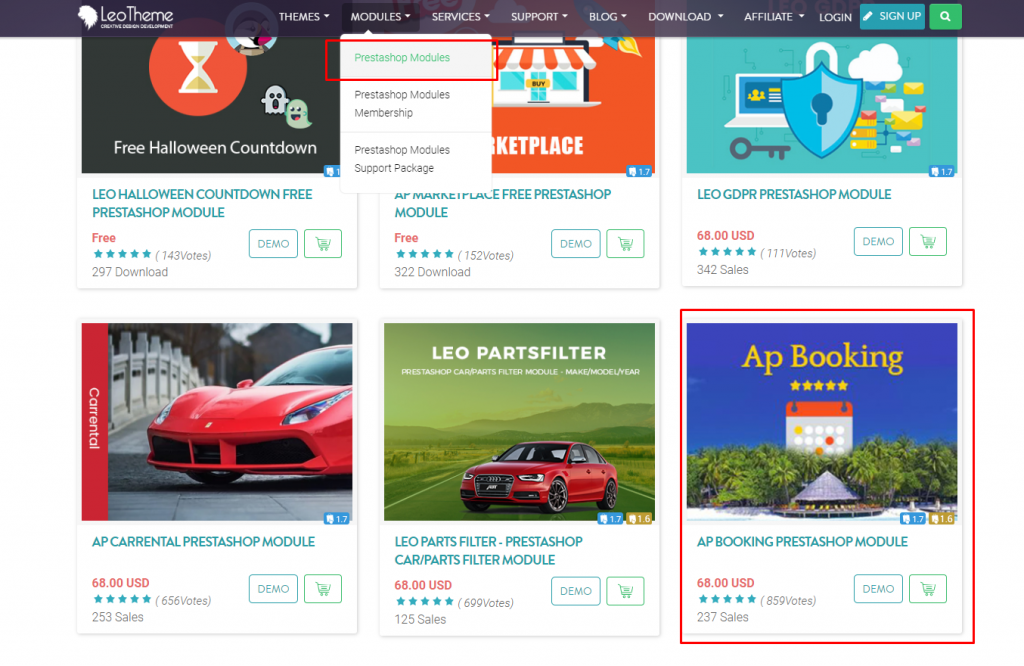
2. Download Ap Booking PrestaShop Module
Download Ap Booking PrestaShop Module:
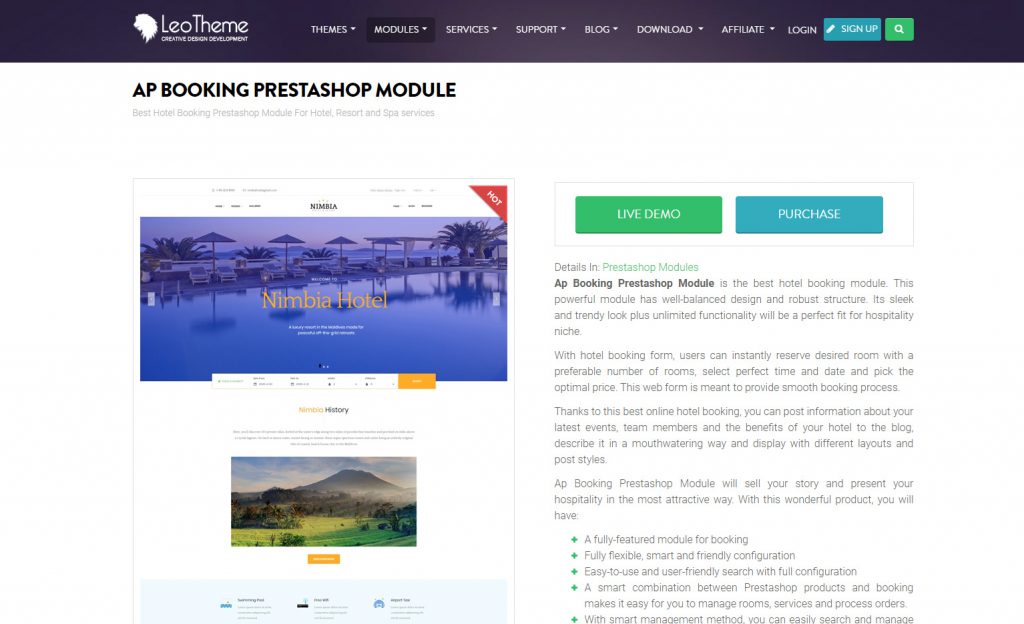
To download Ap Booking Prestashop Module, you have to buy the module. Starting by clicking on the PURCHASE button and follow step by step. After you complete the purchase process, your account will be activated and you can access the DOWNLOAD section to download the module.
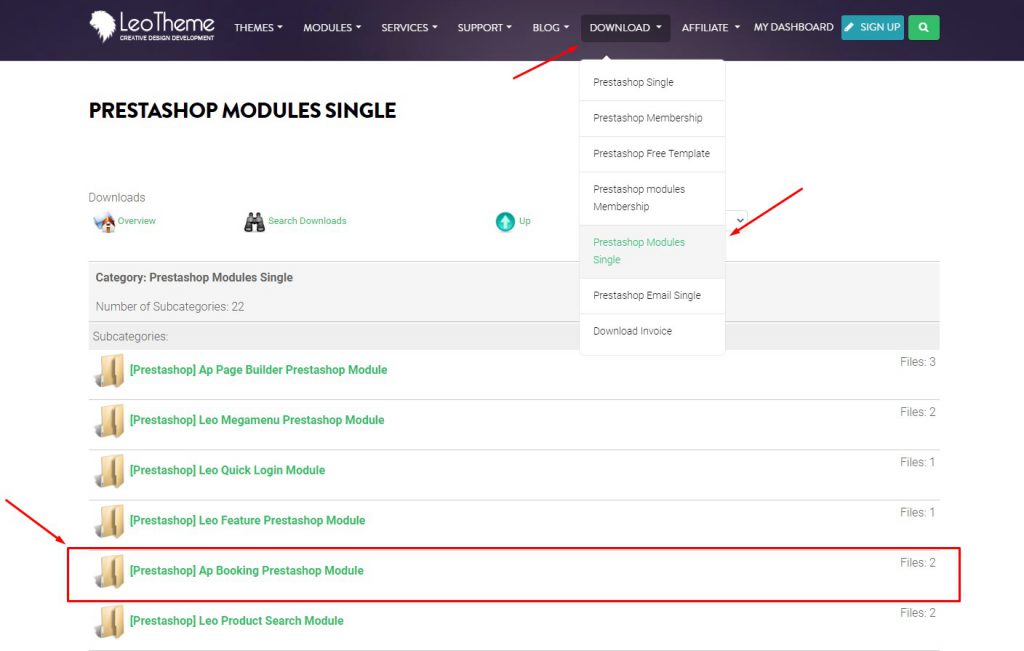
3. Upload & Install Ap Booking Prestashop Module to admin:
Admin -> Modules -> Module Catalog
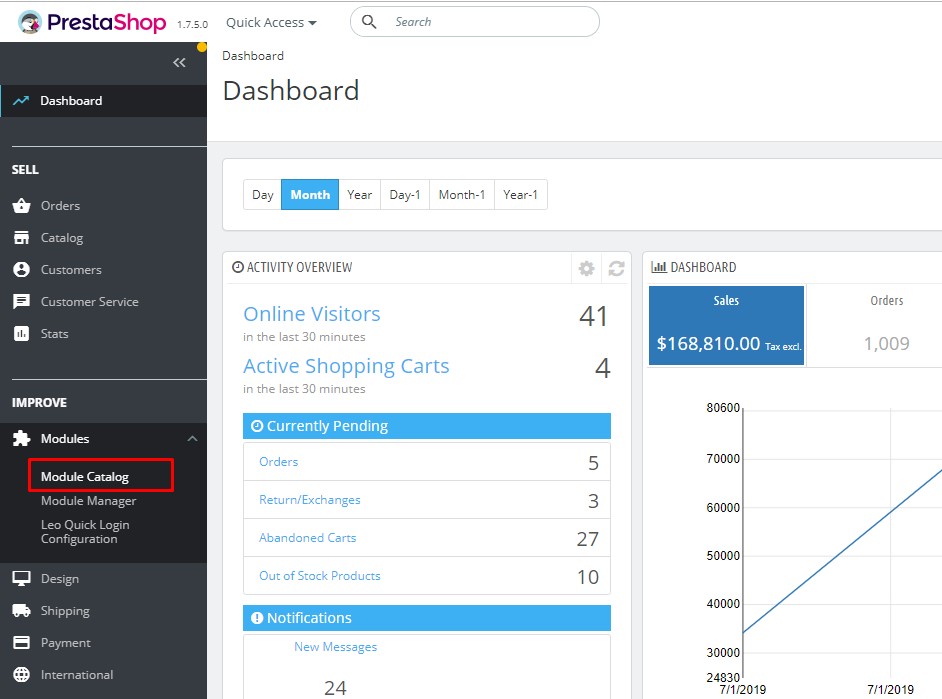
Install a module:
You can upload the module file by dragging & dropping to store or locating Ap Booking on the computer.
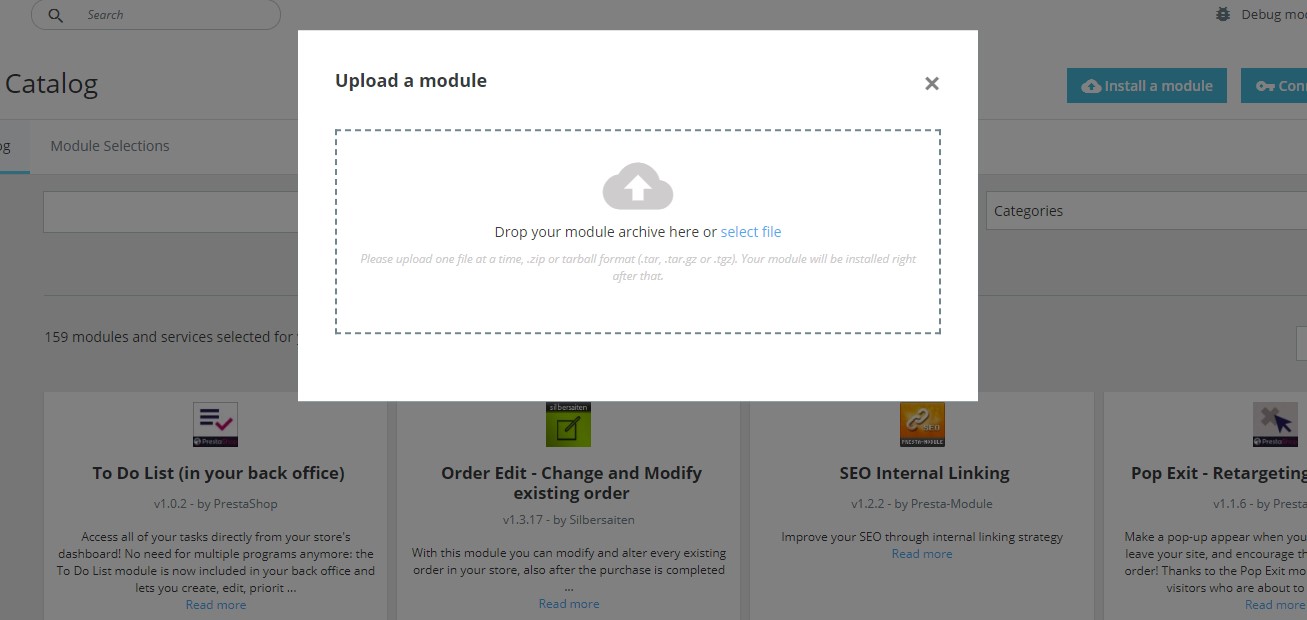
After uploading the file successfully, then you can start to config the module.
If you want to config Ap Booking PrestaShop Module for your store, please visit more at the user guide: Userguide for Ap Booking Prestashop Module
Wish you success with Ap Booking Prestashop Module!
 Prestashop Themes and Module Blog PrestaShop News, Tutorials & Marketing Tips
Prestashop Themes and Module Blog PrestaShop News, Tutorials & Marketing Tips

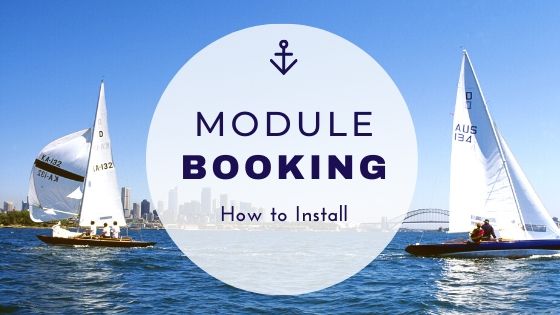
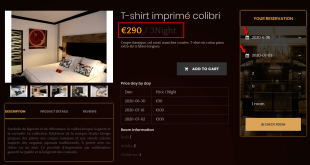
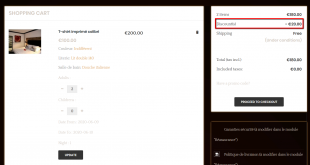
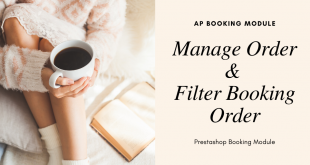


5 comments
Pingback: Ap Booking: Config Prestashop Booking Module - Leotheme
Pingback: Ap Booking: How to Upload a Product for Booking Prestashop Module
Pingback: How to Manage Room Services Prestashop Booking Module - Leotheme
Pingback: Ap Booking: How to Manage Room Prestashop Booking Module Leotheme
Pingback: Ap Booking Tutorial: Manage Order and Filter Booking Order