In the last blog, we guide you on how to install PrestaShop booking module. In this blog post, we will present to you how to Config Ap Booking PrestaShop Module step by step
I. General configuration of Ap Booking Prestashop Module – Leotheme
Main features of the Ap Booking Prestashop Module.
- Manage Product
- Manage Rooms
- Manage services
- Manage Order
- Filter Booking Order
II. Config Prestashop Booking Module – Ap Booking Leotheme
How to Install PrestaShop Ap Booking Module
After installing Ap Booking PrestaShop Module. You will find it on the Dashboard. Now, you can start configuring Ap Booking Prestashop.
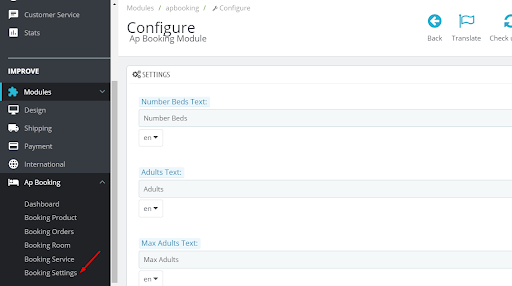
Config Ap Booking PrestaShop Module
– Booking Settings
In the Booking Settings, you can translate labels that are displayed in Frontend for different languages
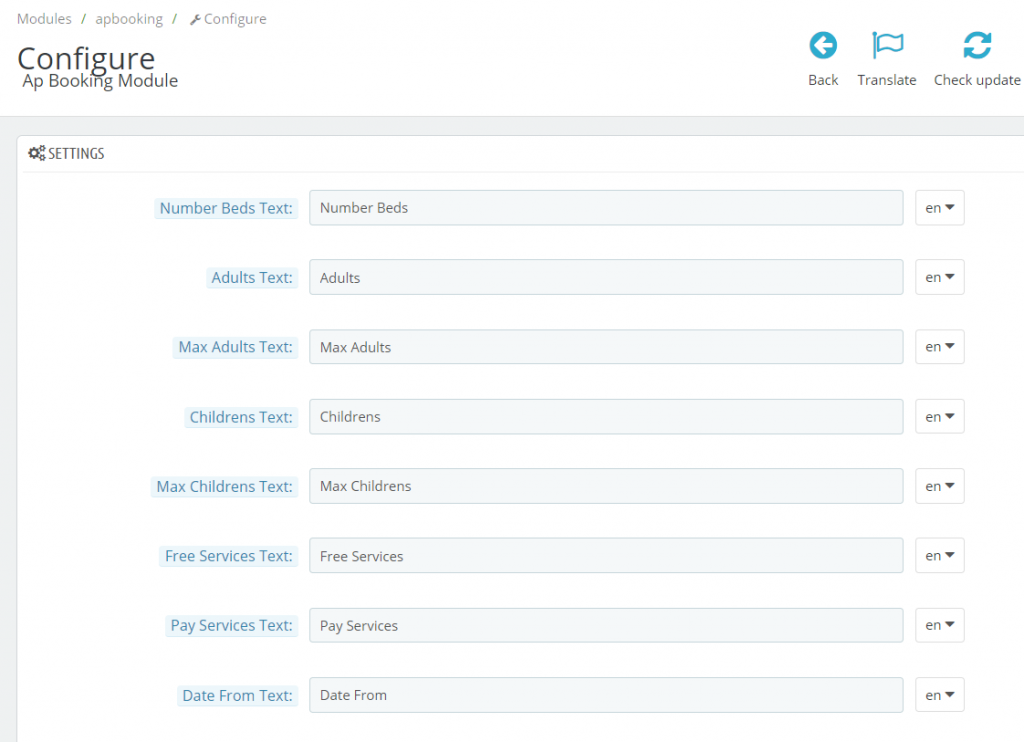
The next important configs of Prestashop Booking Module;
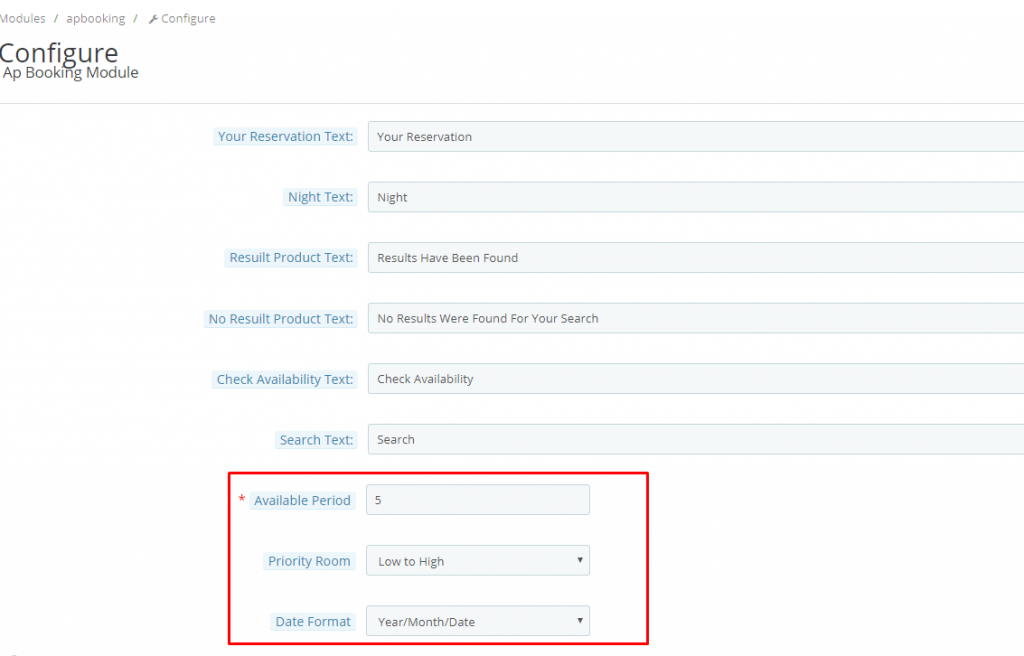
- Available Period: The number of days for a customer to book in advance
- Priority Room: Arrange priority room
- Date Format: Format date
-SEARCH FORMAT
-Config in the Back office
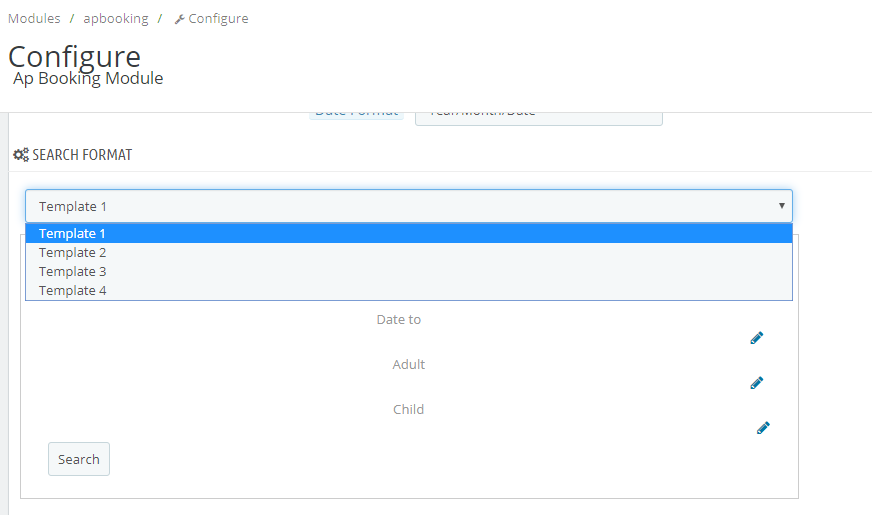
You can choose to config template for the search form displayed in the Frontend.
The default will provide you with 4 templates to choose
-Display in Frontend
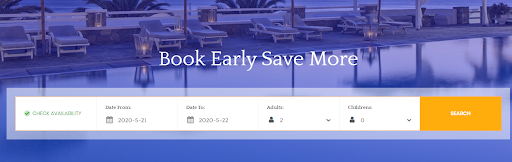
-CONFIG SERVICE
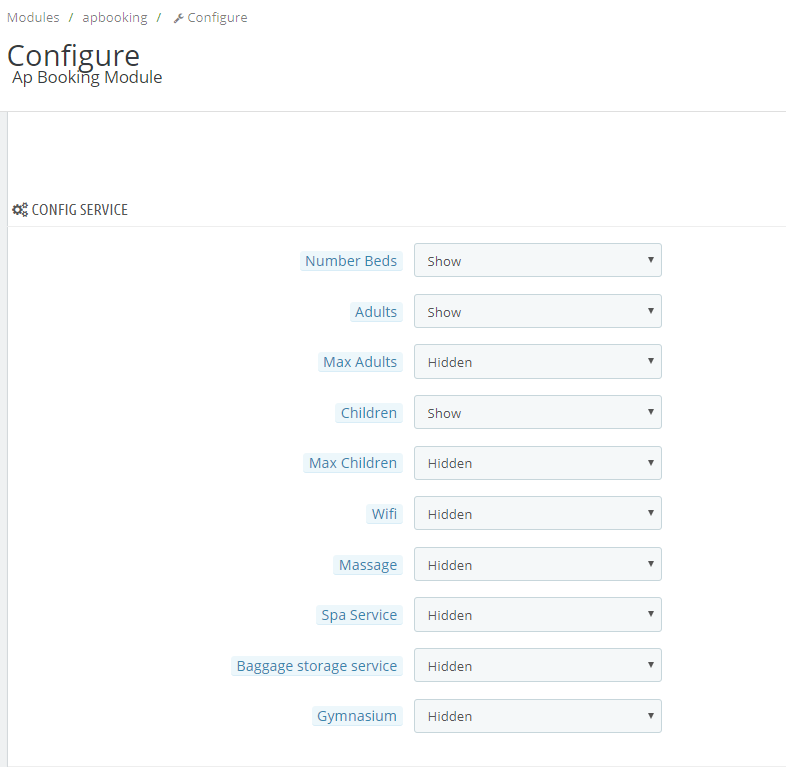
You can show or hide included services for the booking room in this part.
 Prestashop Themes and Module Blog PrestaShop News, Tutorials & Marketing Tips
Prestashop Themes and Module Blog PrestaShop News, Tutorials & Marketing Tips

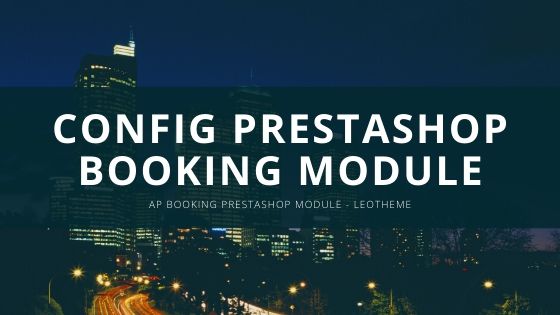
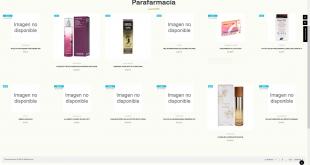
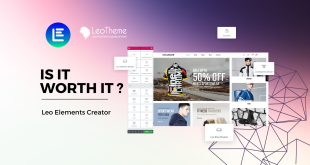


3 comments
Pingback: Booking Module: How to Install Ap Booking Prestashop Module
Pingback: Ap Booking: How to Upload a Product for Booking Prestashop Module
Pingback: Ap Booking: How to Manage Room Prestashop Booking Module Leotheme