With an online shop, you can do business between countries and price system is extremely important. The common currency is widely used as dollar and euro is required for each store. Besides the common currency, some countries in the world also have its own currency as China, Australia or Singapore and so on. Adding currencies to your store Prestashop 1.7 platform is extremely simple today we will show you.
The easiest way to add a country’s currency is to import its localization package. This is done in the “Localization” page, under the “International” menu. Once imported, you must go the “Currencies” page to enable it.
This tutorial “How to Add Currency PrestaShop 1.7″ – step by step – will help to add unlimited currencies for your PrestaShop Store. It includes 3 Steps:
- Step 1: Check Available Currencies
- Step 2: Add New Currency PrestaShop 1.7
- Step 3: Enable Currency for PrestaShop 1.7 Store
Step 1: Check available Currencies
Login Dashboard: -> Admin -> Localization (under International ):
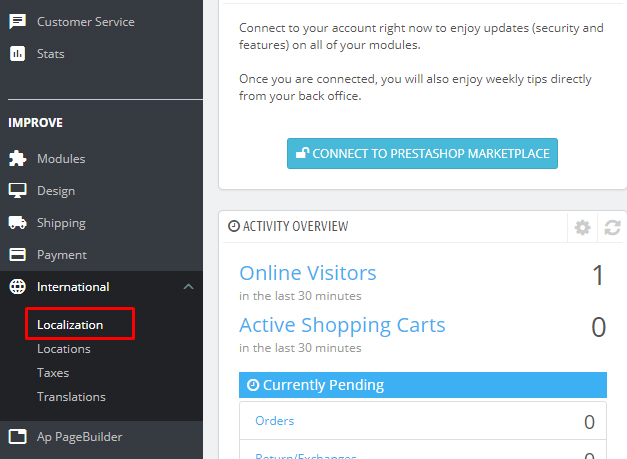
-> Choose Localization Pack you want to import. Here you will see the list imported packages, you should choose which packages you need to apply.
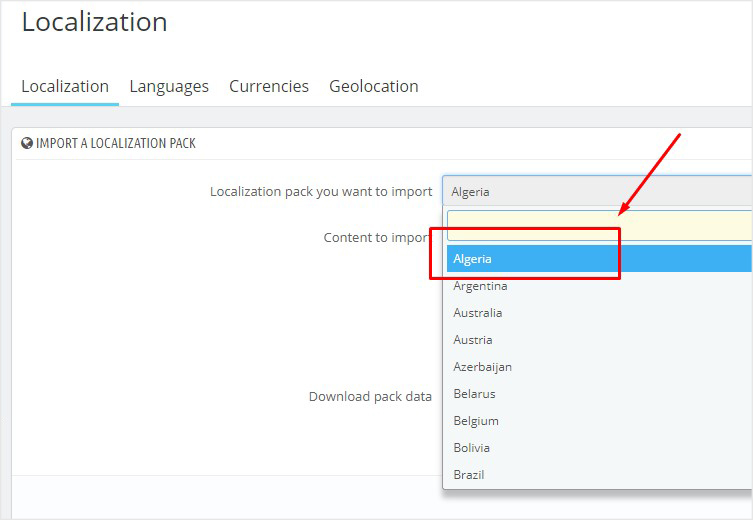
Step 2:
Choose page currencies. You can see enable packages in your store.
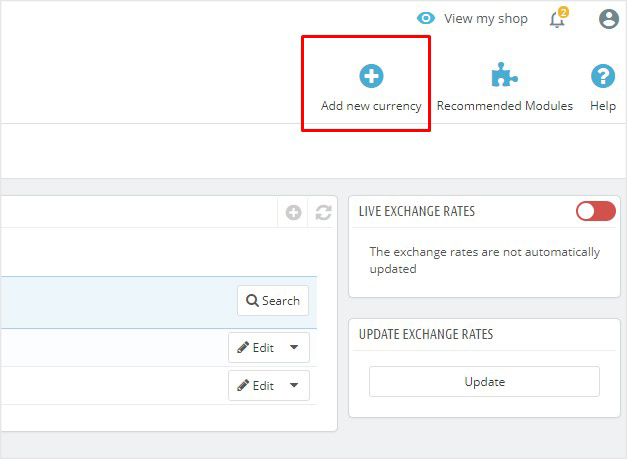
Step 3:
Click add new to enable your currencies.
You might need to add a currency not featured in any the localization packages. In that case, you can use the creation form. Click on “Add new currency”, and a new page opens:
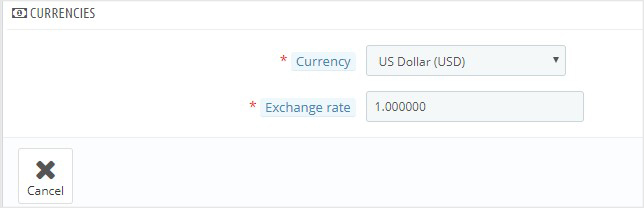
– Currency. The name of the currency, preferably in English, so that as many customers as possible can read it.
– Exchange rate. This rate is to be defined according to your shop’s default currency. For example, if the default currency is the Euro and this currency is dollars, type “1.31”, since 1€ usually is worth $1.31 (at the time of this writing). Use the converter here for help: http://www.xe.com/ucc/. If you don’t know the exchange rate, leave it as 1, and when the currency is created, update the exchange rates by clicking “Update exchange rates”.
– Status. Any currency can be disabled at any time, both from its own edit page, and the currencies table on the “Currencies” page. When you create a new currency, it is disabled by default. Toggle the “Status” option to enable it. The status will change to “This currency is enabled”.
Related Post:
- PrestaShop 1.7.x: How to Install PrestaShop 1.7 Default Theme
- How to Install PrestaShop 1.7 Default on Server | PrestaShop 1.7 Tutorial
- PrestaShop 1.7 Tutorial: How to Add New Category PrestaShop 1.7
- Quickly Update PrestaShop Theme 1.7 for Product Page & Category Profile
- New Theme Folder’s Structure of PrestaShop 1.7
- Prestashop 1.7 Is Released | PrestaShop 1.7 Features You Should to Know
- 10+ Secret Prestashop 1.7 SEO Tips to Get Higher Rank for Store
- PrestaShop 1.7: How to Add Shortcodes in Ap Page Builder Module – Leotheme
- PrestaShop 1.7: How to Change RTL PrestaShop Theme 1.7 – Leotheme
- 8 Secret Tips PrestaShop Security Best Practices for E-Store – Leotheme
 Prestashop Themes and Module Blog PrestaShop News, Tutorials & Marketing Tips
Prestashop Themes and Module Blog PrestaShop News, Tutorials & Marketing Tips





