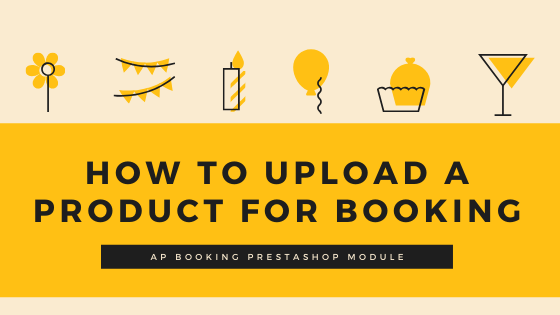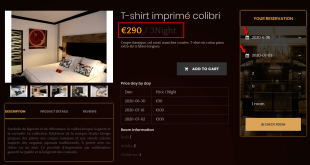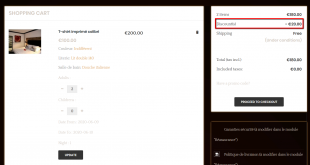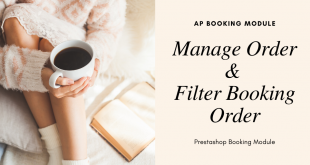Continue the series of Ap Booking Module Tutorial, this blog will guide you on Ap Booking Module: how to upload a product for booking.
Ap Booking: How to Install Prestashop Booking Module
Booking Module: Config Prestashop Booking Module
Your hotel can contain many types of rooms like a single room, double room, VIP room, etc. You can distinguish room types in your way. Each room will include photos, descriptions, prices, accompanied services, etc.
Now we are going to create a product for booking. There are 2 ways for you:
- The first way: Create Product from Ap Booking – > Booking Product then click on the ” + “symbol button to Add a new product
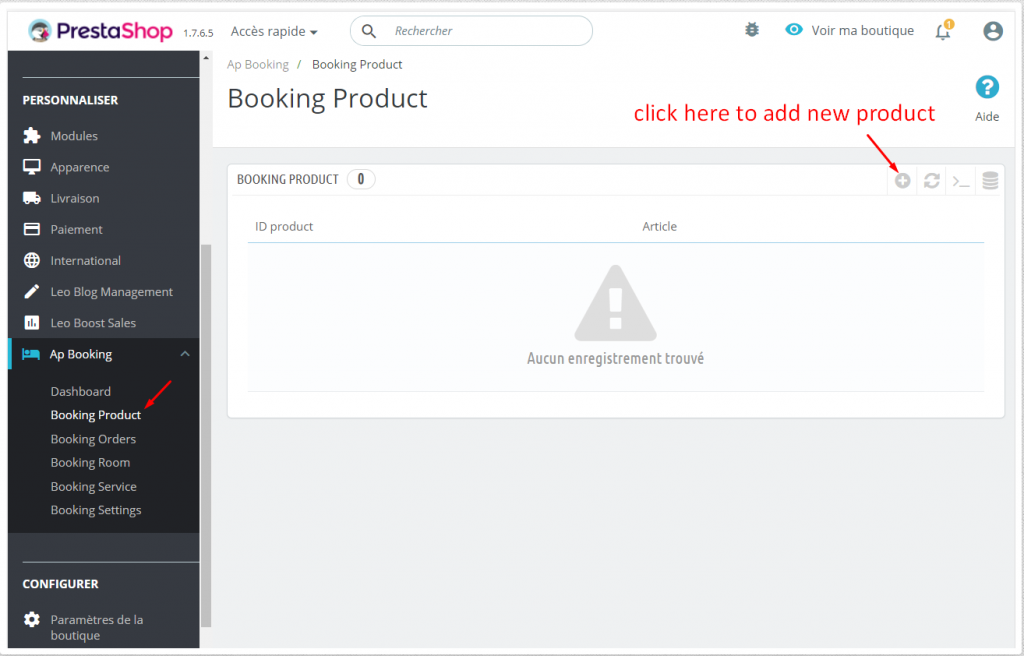
- The second way: Create product as Prestashop Catalog -> Product
For detail steps, please follow this guide: Add Simple Product PrestaShop 1.7
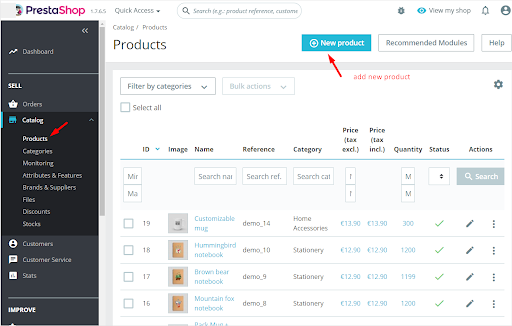
To apply feature of Ap Booking, you can click on Modules Tab in the Configure of each Product, then select Ap Booking
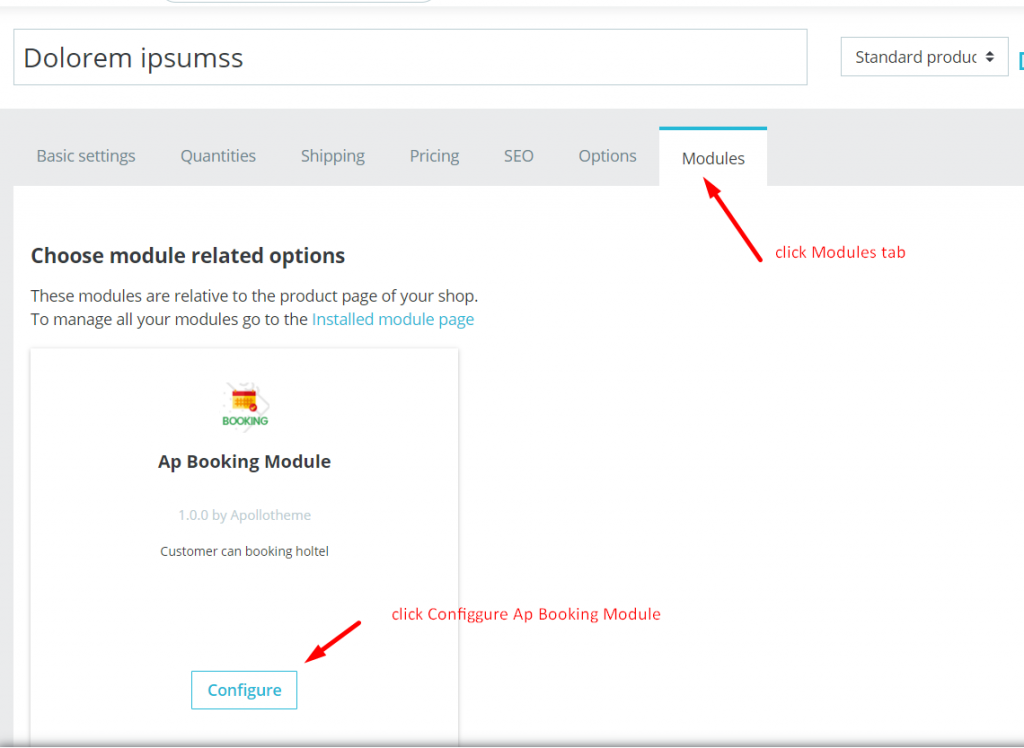
In this part, you can import a description for the room.
–Room Data
You can import description for the room like Number of Bed, Number of Adults, Number of Children, Max Adult, Price for each extra Child/Adult.
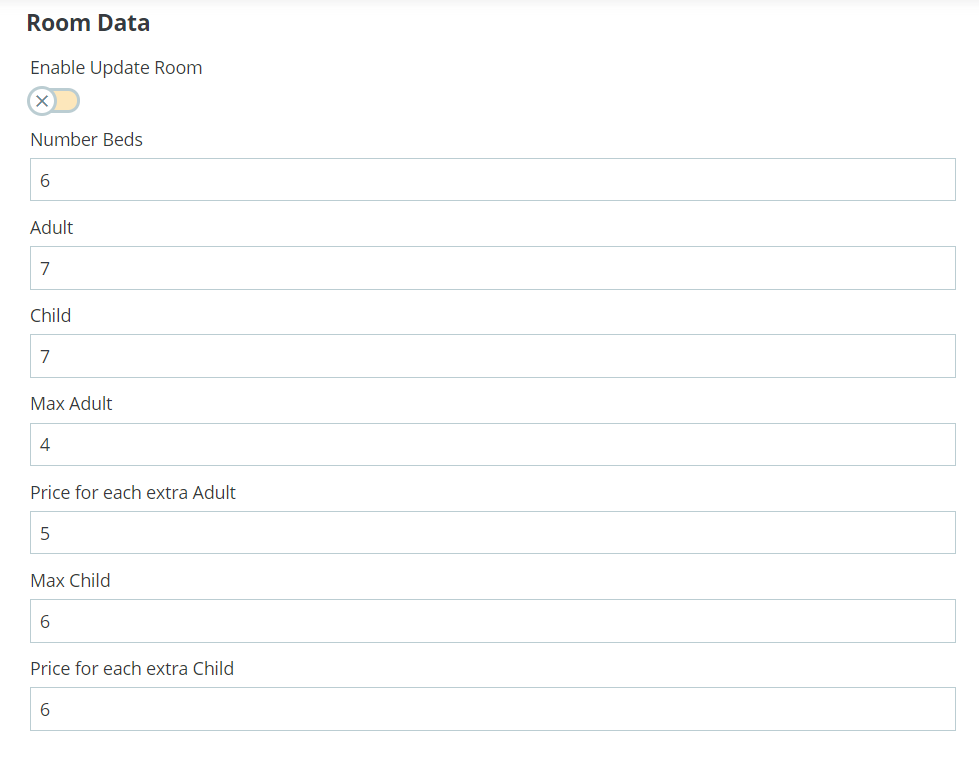
-List Room
You can list room for each room type in this part
For instance:
-Single room: 102, 102, 201 …
-Double room: 103, 202, 204 …
and other types of room
-Select Service
You can select room types and room service
There are 2 types of service which are Free and Paid
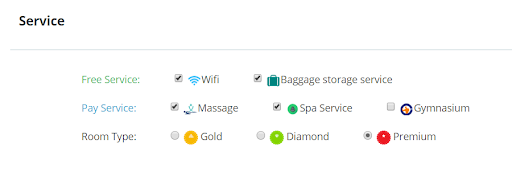
-Price rules
You can set price for room base on From-To Date, From-To Time, From-To Date and Time, Recurrent day, Recurrent date
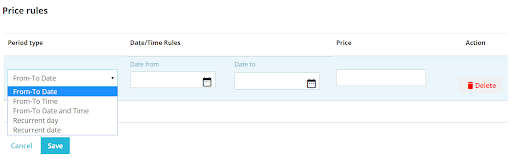
 Prestashop Themes and Module Blog PrestaShop News, Tutorials & Marketing Tips
Prestashop Themes and Module Blog PrestaShop News, Tutorials & Marketing Tips