Are you looking for the best solution of your website? Ease of use for any users? No code touching much? Interestingly, Ap Page Builder PrestaShop Module is created by Leotheme Developers that contains all of these outstanding features. Besides, the module is so extremely effective that aids to build PrestaShop themes faster and easier than ever. Before guiding how to install Ap Page Builder PrestaShop module, please let’s look at features below to get a deeper understanding of how it works.
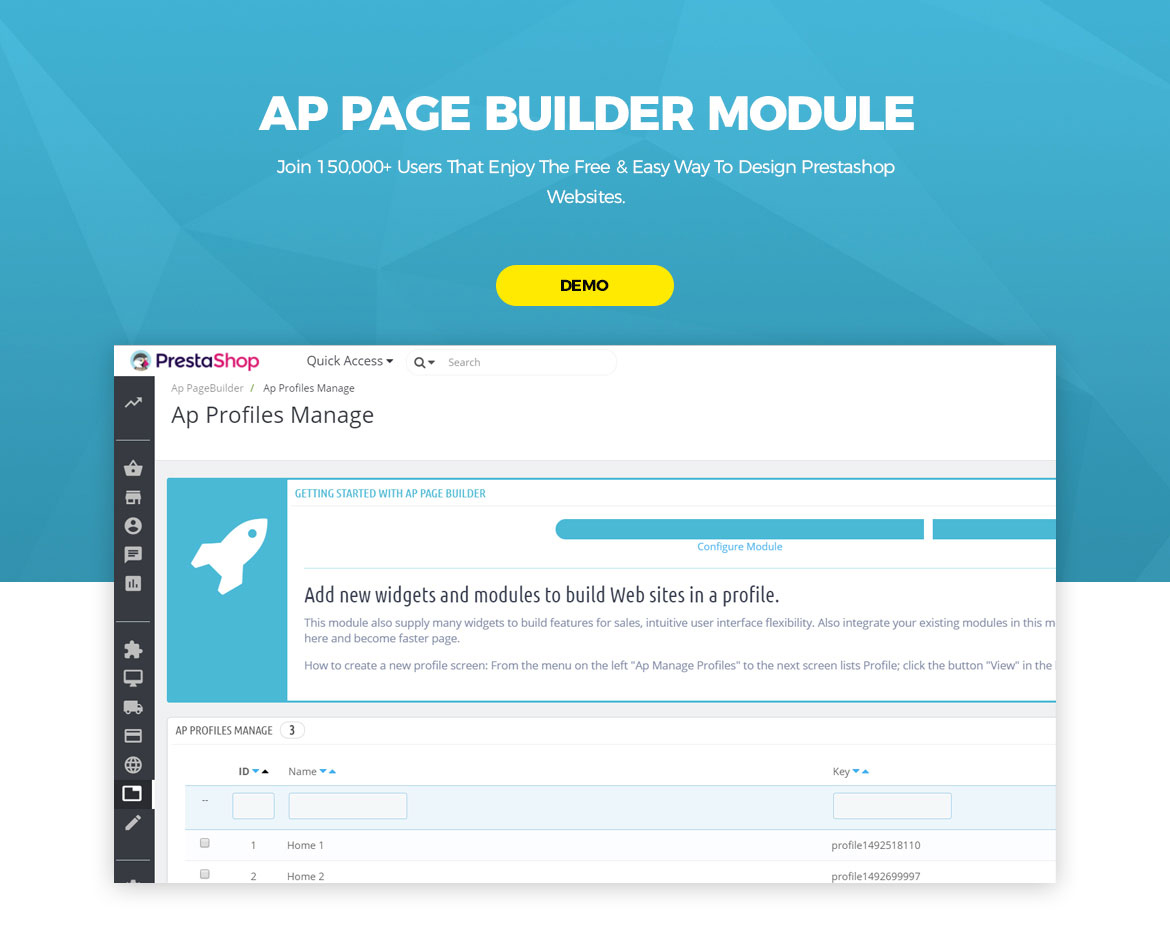
Here are all outstanding features of Ap Page Builder PrestaShop Module:
- 100% Fully Responsive
- Easy to build a professional site without coding
- Back-end Editors
- Create Multiple Layouts
- Create Multiple Profiles
- Multi Product Layout Types for Category
- Multi Product Display Types for Product Detail Page
- Multilingual Support
- RTL language Support
- Enhance Page Loading time incredibly
- Live Preview For Easier Editing
- Drag & Drop
- 30+ available widgets and modules
- HTML 5 and CSS 3 support
- Pre-made elements
- Ap Product Detail Builder
- Ap Product List Builder
- Add Shortcode
- Easy installation
Get start to steps by steps to Install Prestashop Page Builder – Ap Page Builder:
| Table of Content: 1. Purchase & Download Ap Page Builder PrestaShop Module 2. Upload & Install Ap Page Builder Module to Store |
I. How to Install PrestaShop Page Builder – Ap Page Builder:
1. Purchase Ap Page Builder on Leotheme.com -> Download Ap page Builder package
Open website: leotheme.com -> Ap Page Builder -> Purchase and download package of module.
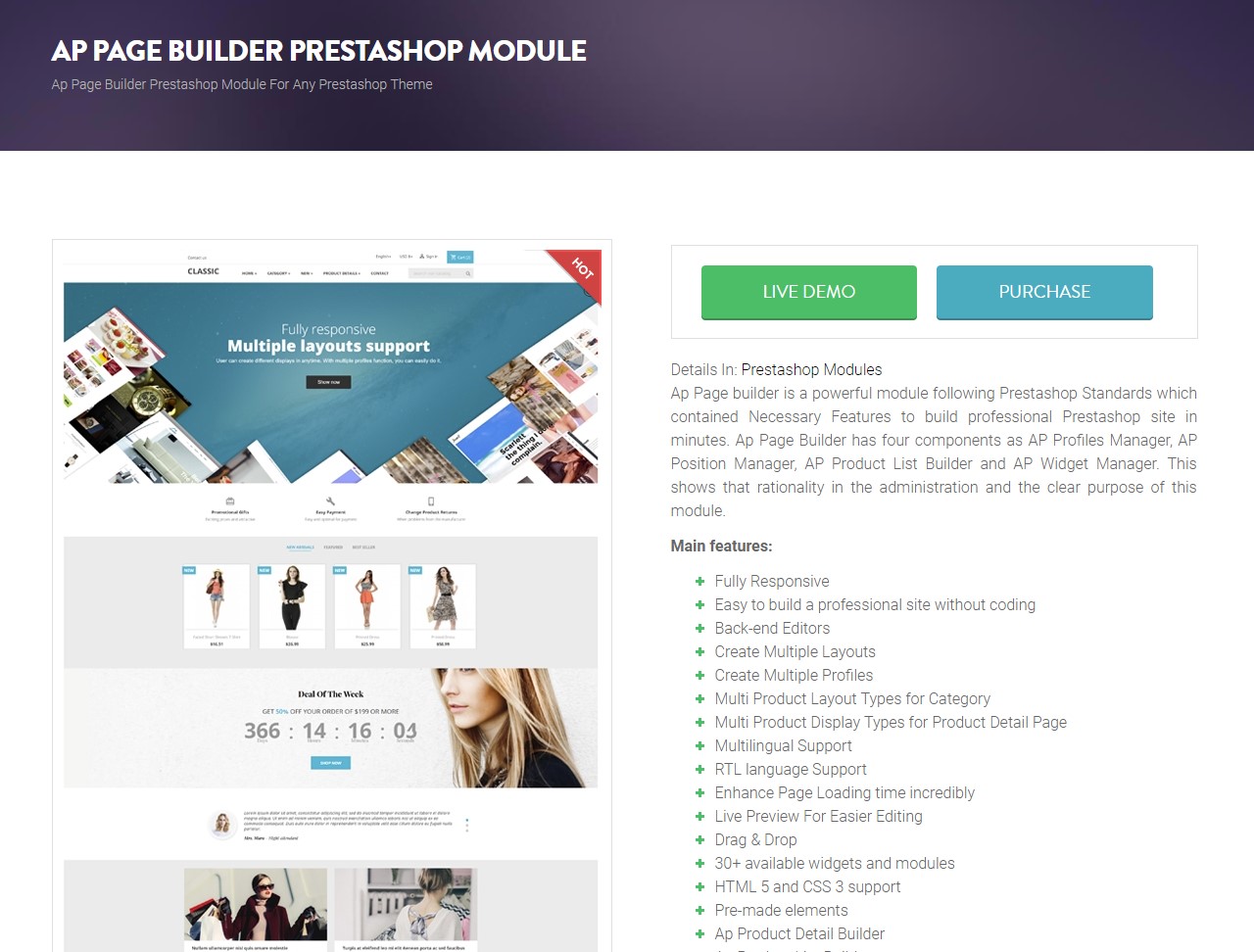
2. Upload & Install Ap Page Builder module to PrestaShop Store:
Go to PrestaShop Store Admin -> Modules (Under Improve) -> Module Catalog -> Upload a Module -> Configure
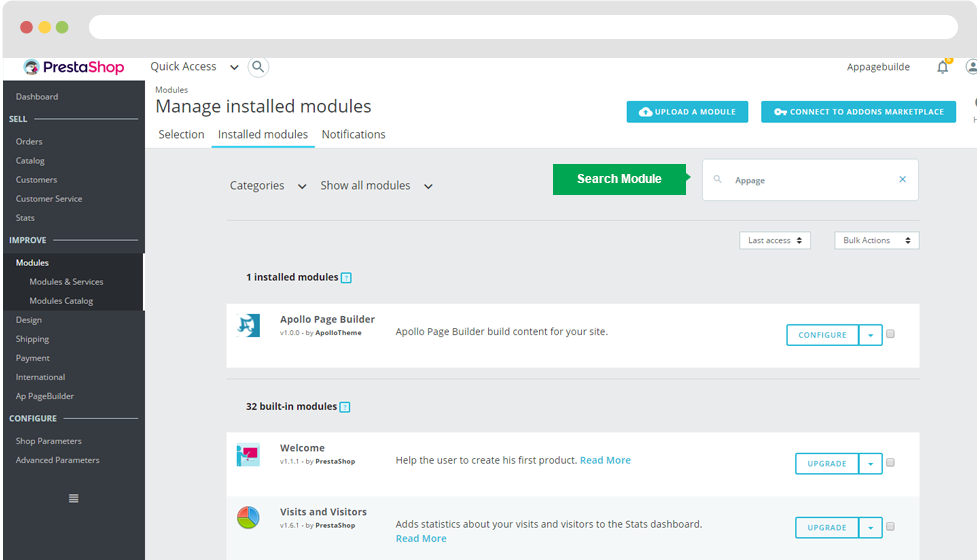
When install the module successfully, get access Modules then search for Ap Page Builder, enable it then open its setting panel as the following images.
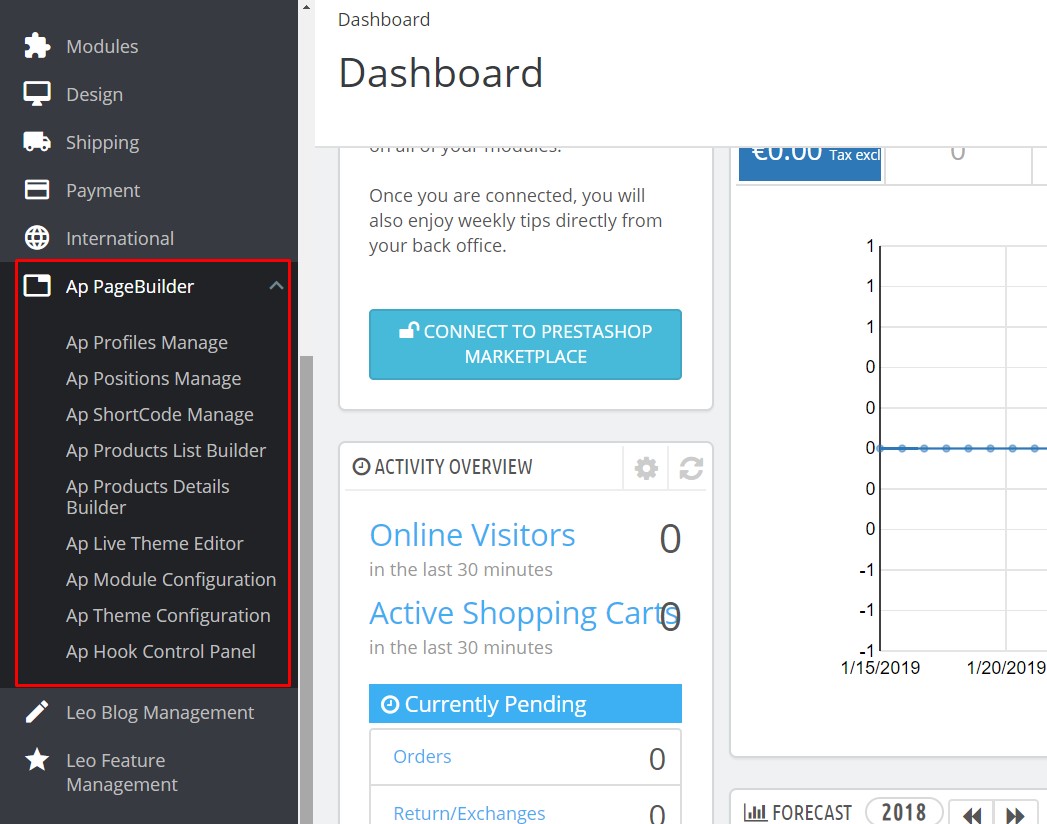
After installing Ap page builder, you can start to config:
- Ap Profiles Manage
- Ap Positions Manage
- Ap ShortCode Manage
- Ap Products List Builder
- Ap Products Details Builder
- Ap Live Theme Editor
- Ap Module Configuration
- Ap Theme Configuration
- Ap Hook Control Panel
This is the end of tutorial “How to Install Ap Page Builder PrestaShop Module – Leotheme Guide”. If you don’t know how to use Ap page Builder, please visit more at tutorial
>> Ap Page Builder PrestaShop Tutorials
Ap Page Builder: Manage Ap Product List Builder PrestaShop 1.7- Leotheme
>> Related Post:
- Ap Marketplace: Manage Vendor Profile PrestaShop Marketplace | Leotheme
- Ap Marketplace: Upload Product to Marketplace – Leotheme
- Ap Marketplace: Manage Vendor Order & Pay Order in PrestaShop – Leotheme
- Ap Marketplace: Set Commission for Vendors in Marketplace – Leotheme
- Ap Marketplace: Config PrestaShop Marketplace Module – Leotheme
- Ap Marketplace: How to Install PrestaShop Marketplace Module – Leotheme
 Prestashop Themes and Module Blog PrestaShop News, Tutorials & Marketing Tips
Prestashop Themes and Module Blog PrestaShop News, Tutorials & Marketing Tips

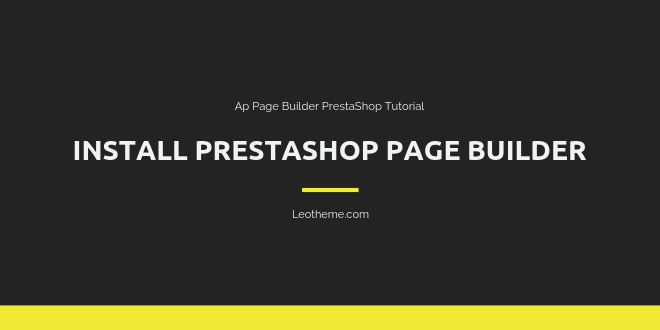
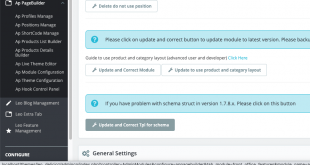
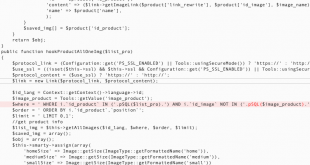


One comment
Pingback: How to create mobile theme and tablet theme on Prestashop