It is an example for new version, however it is not complete for using as online shop because Prestashop is not release full version for theme 1.7. We hope our template will bring to customer new experiences with the latest version of Prestashop. Customer can discuss with us provide comment for us to get more function and more suitable with an online store. Honestly, we do not know exactly when the complete version 1.7 will be released and moreover we also are worried about the stable of new version. We promised that the first theme will be finished as soon as possible and it is FREE.
Why we decide to offer this guide, because Prestashop 1.7 is not provided “export tools”. Thus we have to import theme by another way which is different from normal installing process. Here are 6 Steps to Install PrestaShop 1.7 Theme – Leotheme Tutorials
Step 1: Download Free/premium PrestaShop Theme
Step 2: Unzip file Leo_Hitech_ps17.zip into folder htdocs
Step 3: Import File Leo_Hitech_ps17.spq.zip
Step 4: Change Shop URL in table
Step 5: Change File Config at path
Step 6: Generate File.htaccess
Let’s start!
Table of Contents
Step 1: Download Free/Premium PrestaShop Themes on Leotheme
For example: Leo Hitech
You can download Free PrestaShop Theme on Leotheme by clicking on “Download” button. Other Free PrestaShop Themes are here.
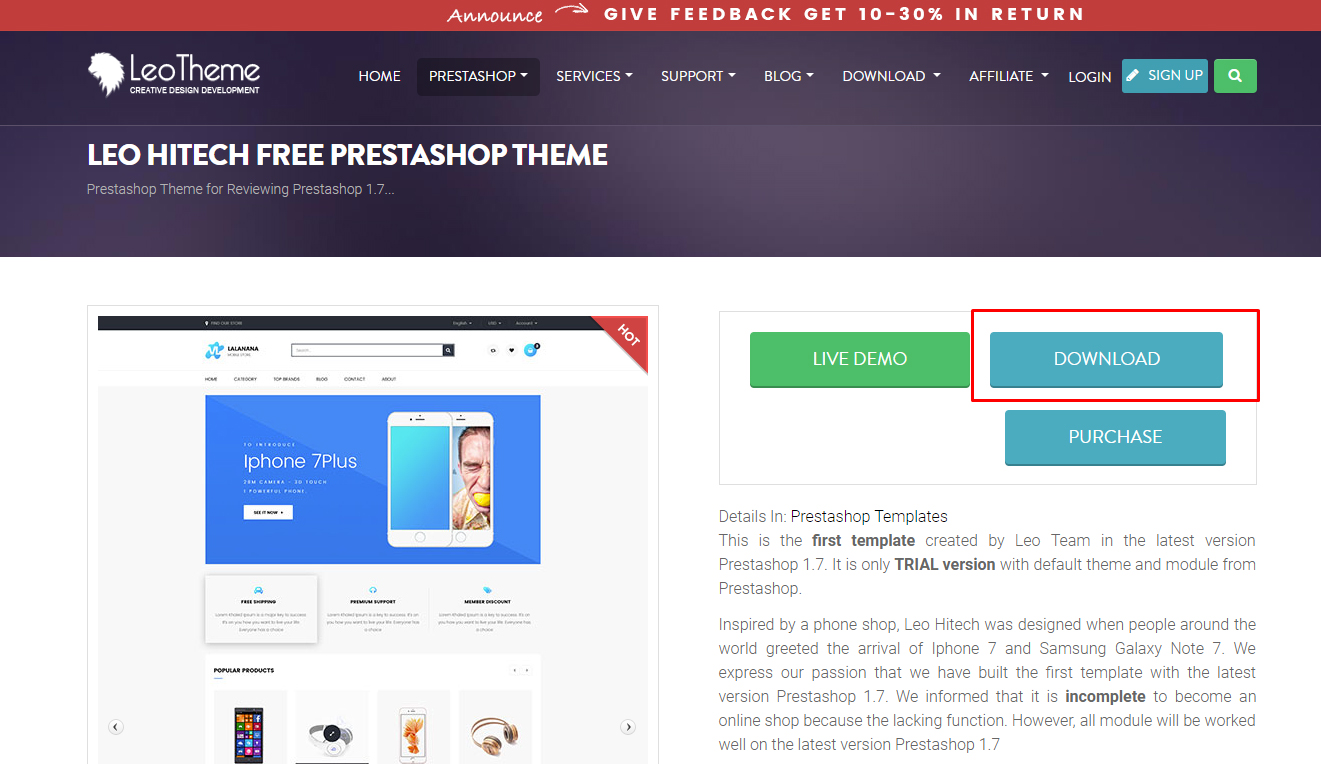
If you need any premium PrestaShop Theme, you can choose:
Leo Cosm Beauty & Cosmetics PrestaShop Theme:
Navigate “Purchase”
Choose license for Theme: Personal/Developer
Support: 6 months support/12 months support
Quantity: 1
–> Add to Cart
If you want to join in Leotheme Membership. You can join theme club with $99
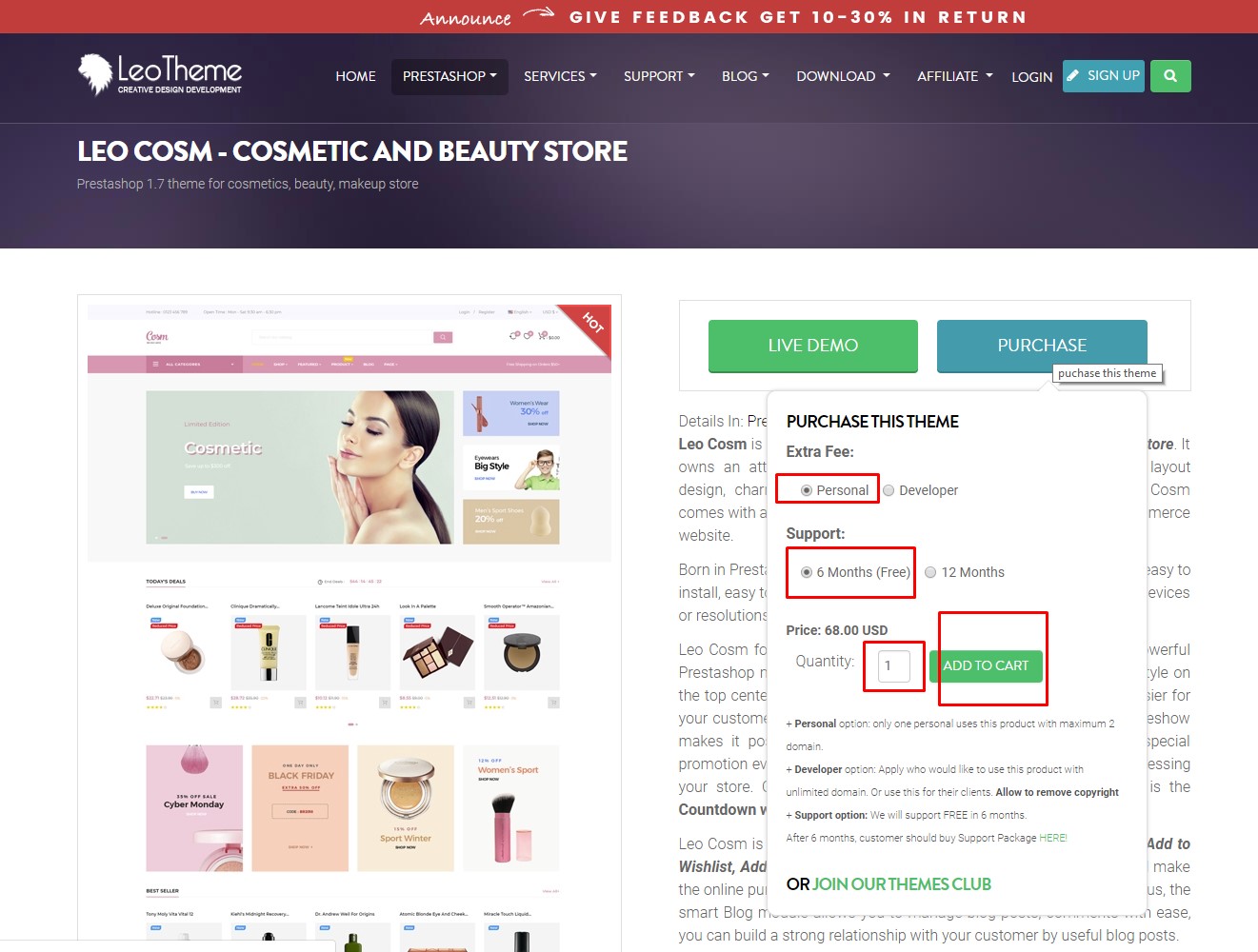
Step 2: Unzip file Leo_Hitech_ps17.zip into folder htdocs.
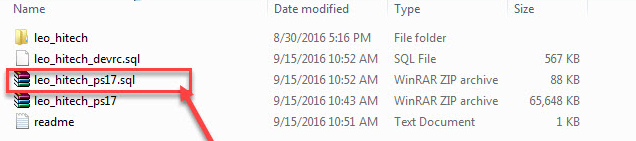
Step 3: Import File Leo_Hitech_ps17.spq.zip
You can choose 2 ways to import file into your database:
-Using navigate
-Or Click Tab Import
-Choose file Import Database
-Click Go

Step 4: Change Shop URL in table
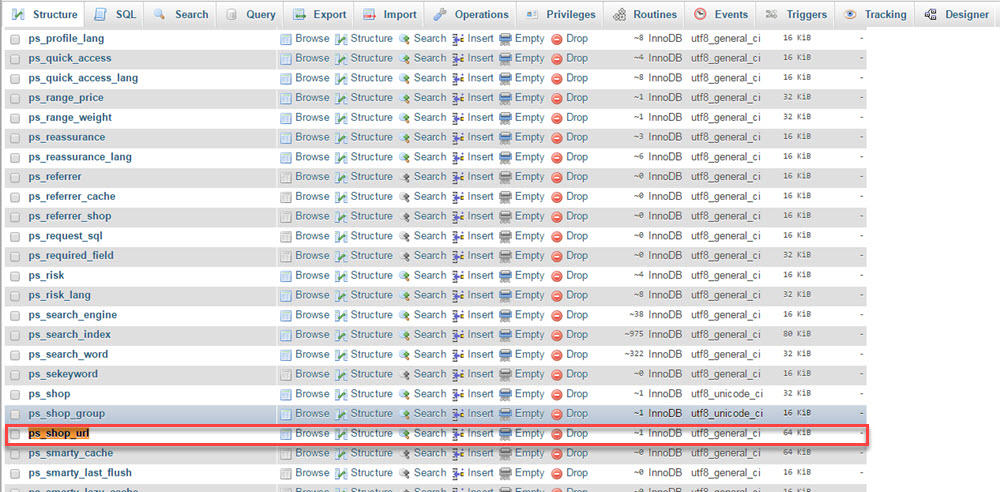
Navigate to ps_shop_url & click edit:
- Edit Shop Database:
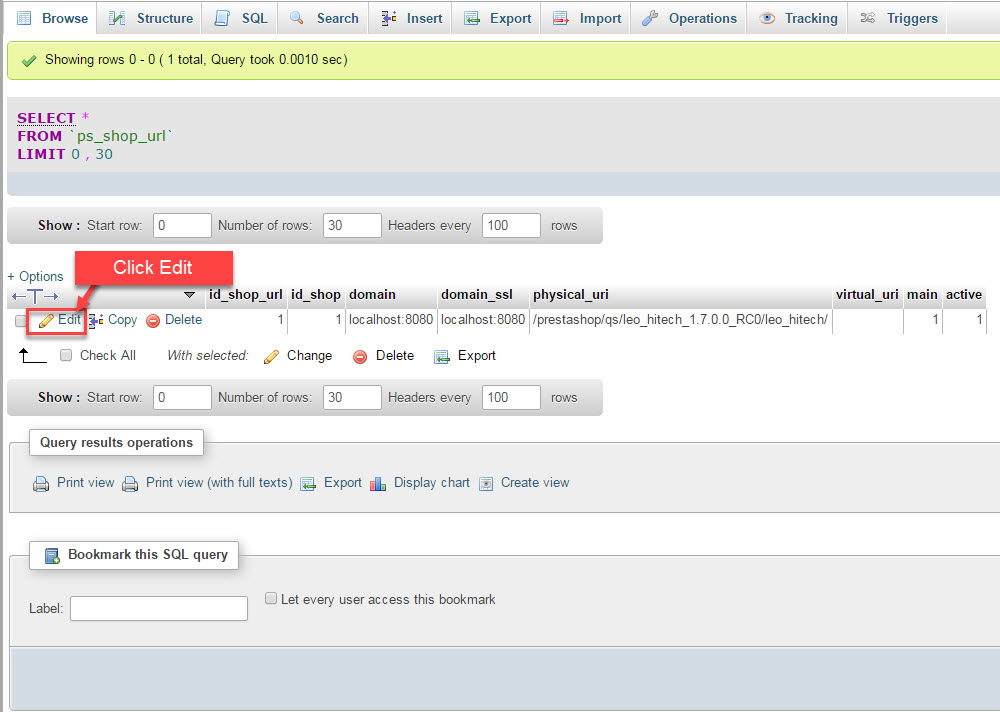
- Change based on your database:
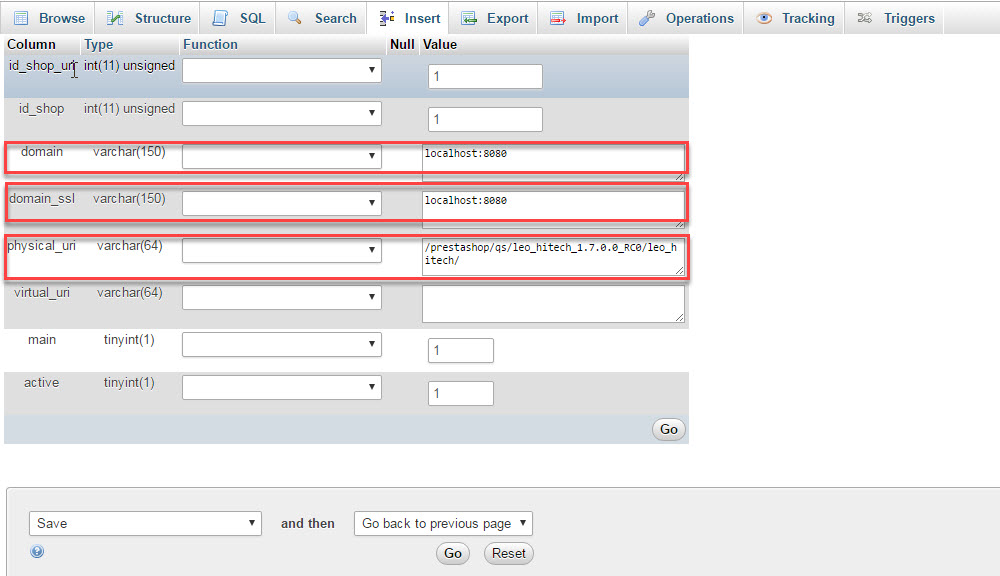
Step 5: Change File Config at path:
\app\config\parameters.php• database_host
• database_name
• database_user
• database_password
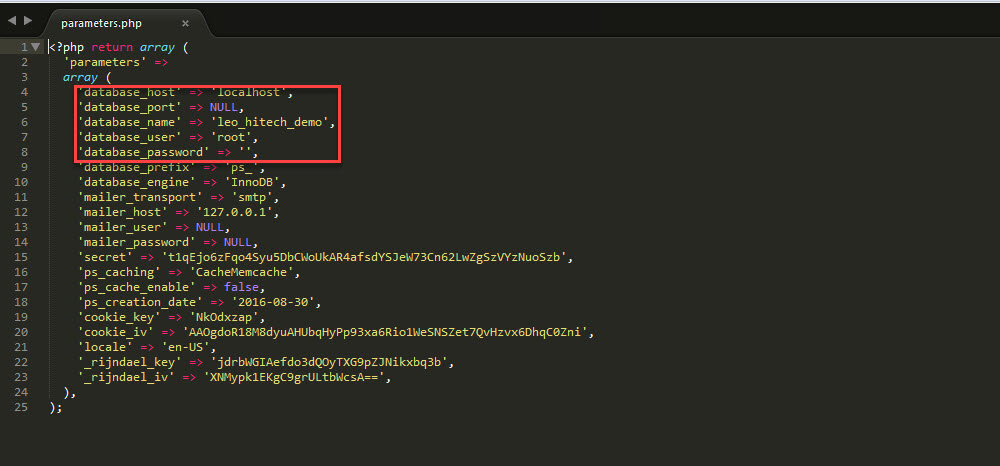
Step 6: Generate File.htaccess
-Access into your back-end: tab shop Parameters/traffic
-If you use localhost you should generate file .htaccess
-If you use normal hosting, you have to set permission 666 before you generate file .htaccess
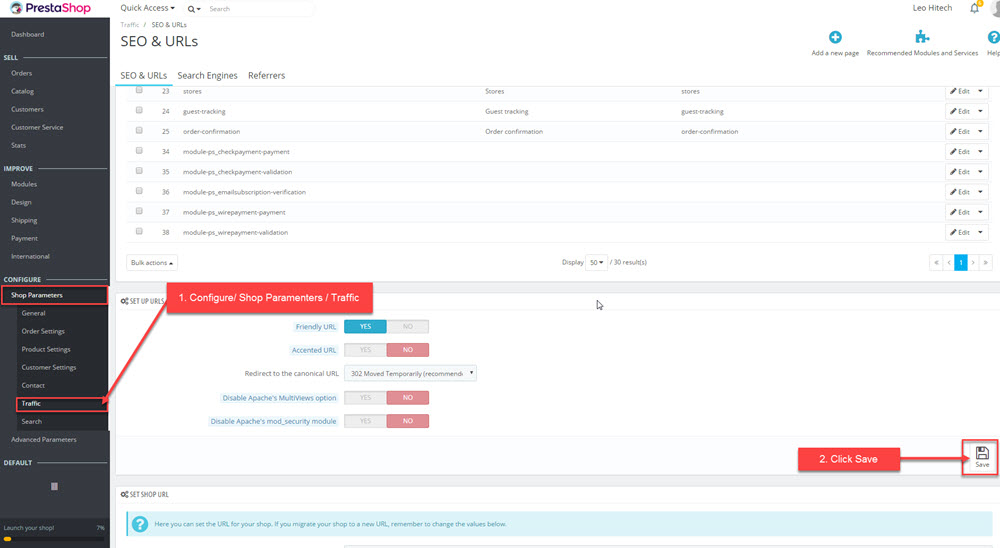
Clear CacheCache & Refreshyour shop
This above guide for How to Install PrestaShop 1.7 Theme – Leotheme. Hope you take your installation easy!
Related PrestaShop Tutorials Post:
- PrestaShop 1.7.x: How to Install PrestaShop 1.7 Default Theme
- How to Install PrestaShop 1.7 Default on Server | PrestaShop 1.7 Tutorial
- PrestaShop 1.7 Tutorial: How to Add New Category PrestaShop 1.7
- Quickly Update PrestaShop Theme 1.7 for Product Page & Category Profile
- New Theme Folder’s Structure of PrestaShop 1.7
- Prestashop 1.7 Is Released | PrestaShop 1.7 Features You Should to Know
- 10+ Secret Prestashop 1.7 SEO Tips to Get Higher Rank for Store
- PrestaShop 1.7: How to Add Shortcodes in Ap Page Builder Module – Leotheme
- PrestaShop 1.7 Tutorial: How to Add New Category PrestaShop 1.7
- 8 Secret Tips PrestaShop Security Best Practices for E-Store – Leotheme
 Prestashop Themes and Module Blog PrestaShop News, Tutorials & Marketing Tips
Prestashop Themes and Module Blog PrestaShop News, Tutorials & Marketing Tips




