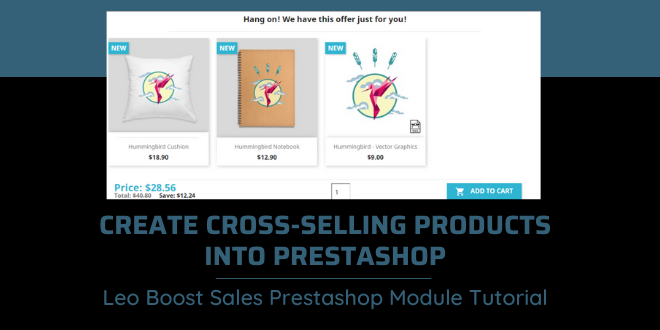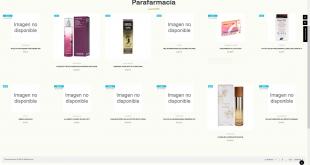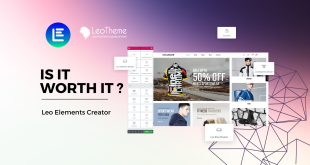How to create cross-selling products into Prestashop store? This question will be solved in this tutorial.
It is said that cross-selling is the key to profit generation for sales as it will sell or suggest related or complementary products to a prospect or customer. Cross-selling is no more a strange strategy to such a noteworthy e-commerce platform like Prestashop. Creating cross-sell products Prestashop is one in among 3 main features of Leo Boost Sales Prestashop Module built by Leotheme’s developers, namely add upsell products, creating cross-selling products Prestashop, and promotion. If you are about to use Leo Boost Sales Prestashop Module from Leotheme, please follow this module tutorial. In this tutorial, we will guide you some simple steps to create cross-selling products Prestashop. This blog is for Prestashop users who installed Leo Boost Sales Module for their Prestashop online store. So you may need to go though our previous tutorials for this Prestashop 1.7 module beforehand:
How to install Leo Boost Sales Prestashop Module for your Prestashop store – Leotheme
Leo Boost Sales: Configure Prestashop Boost Sales Module
Add Upsell Products into Prestashop by Leo Boost Sales Module
I. Create cross-selling products Prestashop in Leo Boost Sales Module Dashboard
After installing and configuring Leo Boost Sales Prestashop Module 1.7 for your Prestashop website, you access the Dashboard of your backoffice, navigate to Leo Boost Sales> Cross-selling
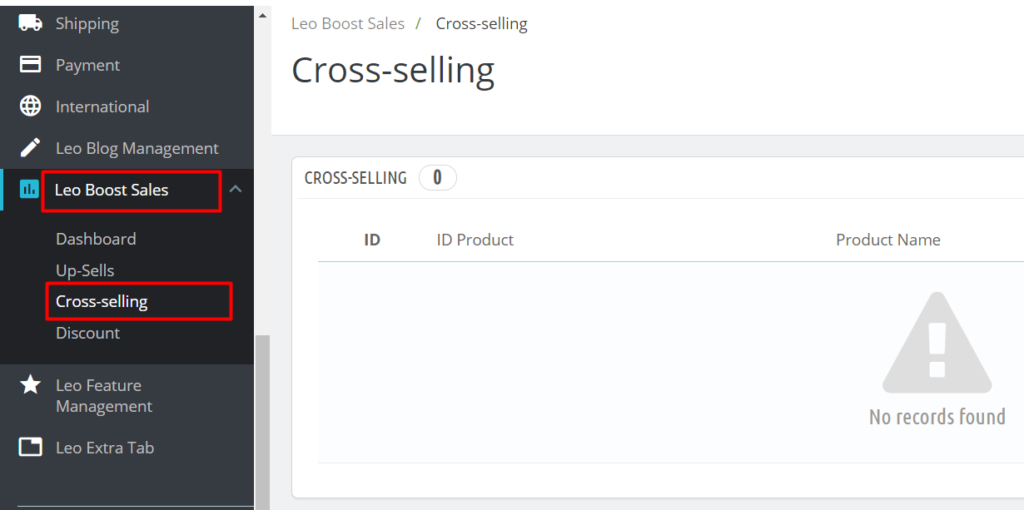
Here you can start creating Cross-selling products for your Prestashop store by clicking on the Add new option:
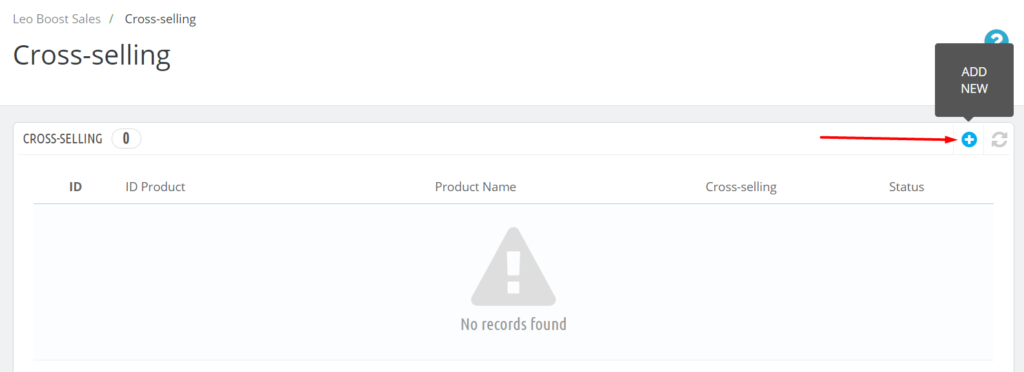
Add Cross-selling products Form:
There is a form display where you can create cross-selling products:
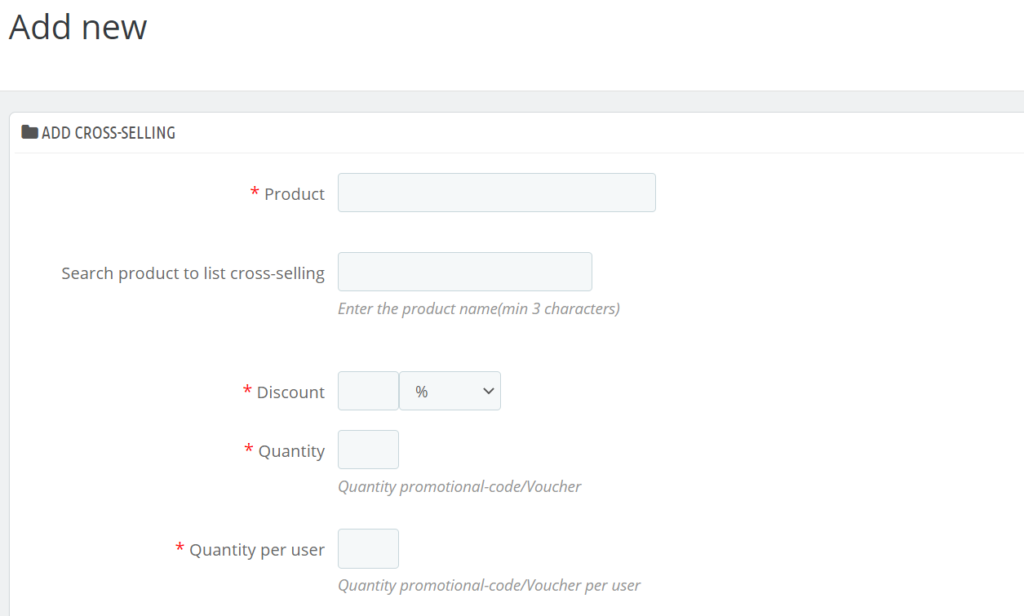
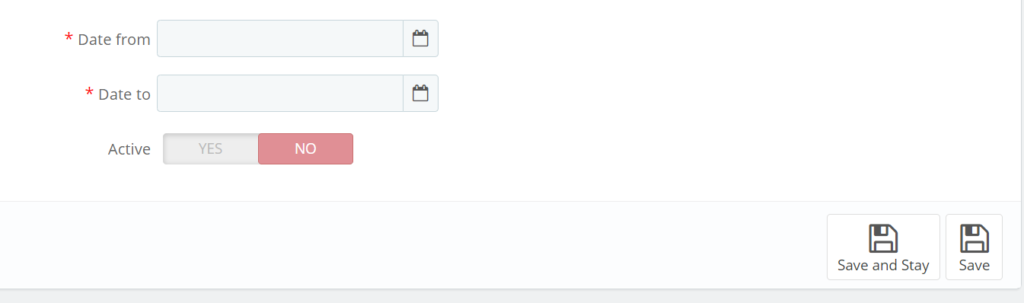
- Product: Search and choose a product
- Search product to list cross-selling : Search and select the product to add to cross-selling list
- Discount : Type discount (percent or current currency)
- Quantity : number of offers
- Quantity per user : Activate this combined product
- Date form : Promotion start time
- Date to : Promotion end time
- Active : Activate this combined product
Don’t forget to save your changes by clicking on the Save or Save and stay option
Once you create cross-selling products Prestashop successfully, your screen will become as below:
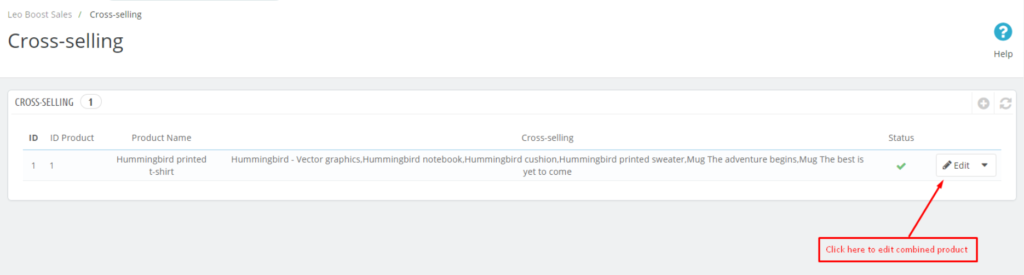
You can edit your cross-selling product list with the Edit option.
II. Cross-selling products display in frontend by default
Your cross-selling content will be displayed by default in the product page, in cart page, after add-to-cart page.
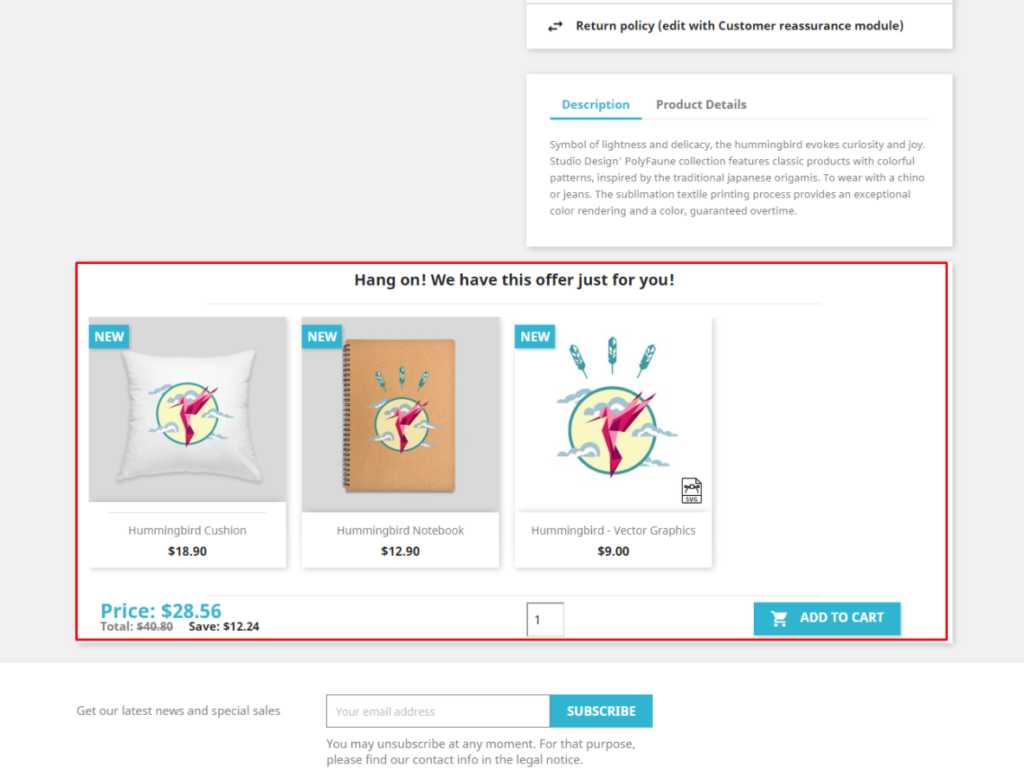
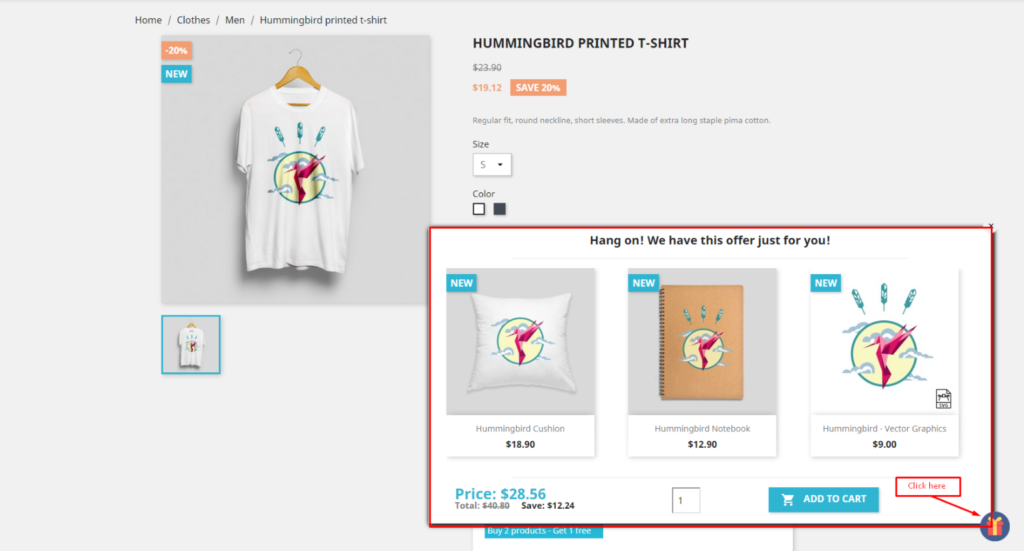
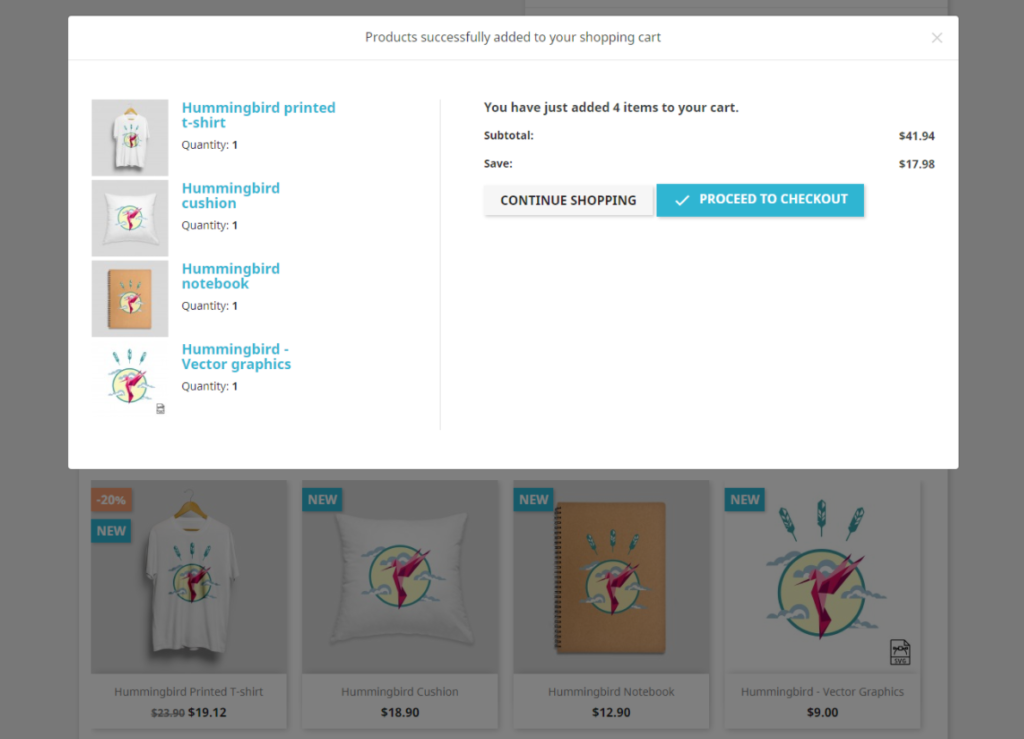
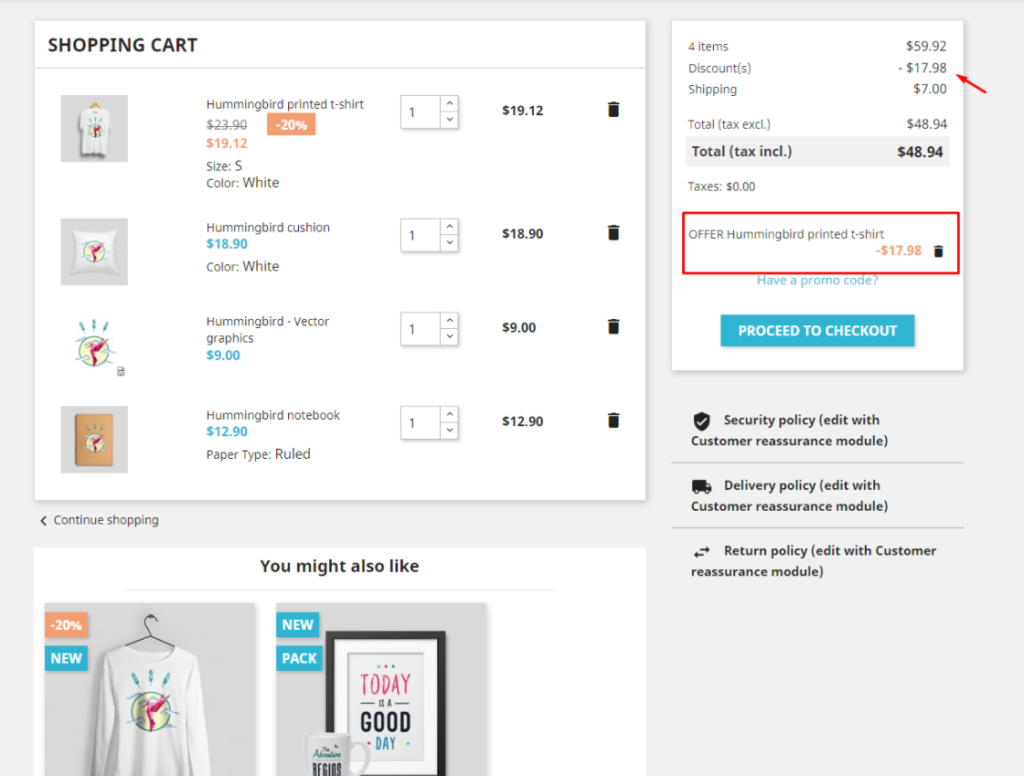
You have finished the very quick and simple tutorial to create cross-selling products Prestashop in Leo Boost sales Prestashop module by Leotheme. In the upcoming module tutorial, we will guide you to create and display the discount content for your Prestashop store using Leo Boost Sales Module.
Wish you success with our module.
Related articles:
How to install Leo Boost Sales Prestashop Module for your Prestashop store – Leotheme
Leo Boost Sales: Configure Prestashop Boost Sales Module
Add Upsell Products into Prestashop by Leo Boost Sales Module
Create Product Discounts in Prestashop store – Leo Boost Sales Module Tutorial
 Prestashop Themes and Module Blog PrestaShop News, Tutorials & Marketing Tips
Prestashop Themes and Module Blog PrestaShop News, Tutorials & Marketing Tips