Dear all of Leotheme’s customers,
Download and Install Prestashop Theme Leotheme might be what you are looking for if you are a new customer of ours. Leotheme is famous for all of the high-quality Prestashop products and custom work we have made for our customers worldwide. As many years of dedication, we have a huge collection of premium and free Prestashop themes, Prestashop modules, Prestashop Email Templates on our official website leotheme.com and especially, our products are well-known and widely-presented on many big Prestashop marketplaces like Prestashop Addons, Themeforest, Creative Market, etc. This blog will guide you to Download and Install Prestashop Theme Leotheme from Markets and Leotheme.com.
I. Download and Install Leotheme’s Theme from Market and Leotheme.com
Normally, when you download our theme from Marketplace like Prestashop Addon, Themeforest, etc, you can immediately use the newly-downloaded theme folder to install. However, if you buy our Prestashop theme from our website leotheme.com, the theme installation maybe a little bit different.
But do not worry, we will provide you with a detailed guide to install theme when downloading a theme from Leotheme.com in the next part of our today’s blog.
II. Details Guide to Download and Install Prestashop Theme on Leotheme.com
For customers who buy and download the theme file from leotheme.com, you can recognize that the zip file that you download contains a theme and a quickstart version. The quickstart version is installed if you want to have the same interface as the demo. You can also get the guide and PSD file. This can somehow cause misunderstanding for customers who first install leotheme’s theme.
Below is the structure of one file package that is downloaded from site leotheme.com. In this tutorial, we choose Leo Anoa as an example.
- After login and download Leo Anoa, you will get a zip file name leo_anoa_psv1762.zip as the picture below

2. Now you are gonna extract the zip file leo_anoa_psv1762.zip you will see 4 folders as the screenshot
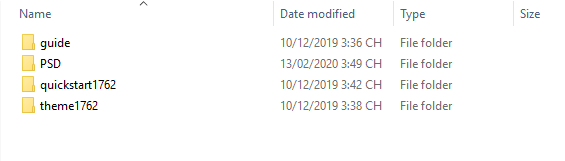
In this file, you will get 4 small folders, which are Guide, PSD, theme1762 and quickstart1762
3. If you want to install the theme version, you click on the folder theme1762

You will see file zip name leo_anoa.zip. This is the one you will use to upload to your host and install it.
You can refer theme install tutorial video here:
Theme version 1.6:
https://www.youtube.com/watch?v=UizmftJHD-0
Theme version 1.7:
https://www.youtube.com/watch?v=U8lBziEWf_Q&feature=youtu.be
4. If you want to install the quickstart version, you click on folder quickstart1762

With this quickstart file, you can install just the same as install Prestashop
You can refer to quickstart install tutorial video as below
Quickstart 1.6:
https://www.youtube.com/watch?v=gFqobwzauK8
Quickstart 1.7:
https://www.youtube.com/watch?v=rb_wz76-I0g
Now you know how to download and install Prestashop theme leotheme. We wish you succeed with our Prestashop theme.
 Prestashop Themes and Module Blog PrestaShop News, Tutorials & Marketing Tips
Prestashop Themes and Module Blog PrestaShop News, Tutorials & Marketing Tips

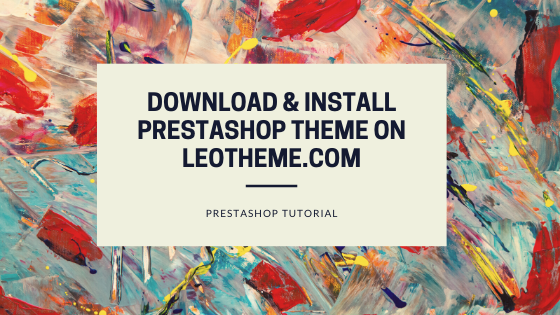



Thank you Leo !!
It’s exactly what I need 🙂
Thank you very much